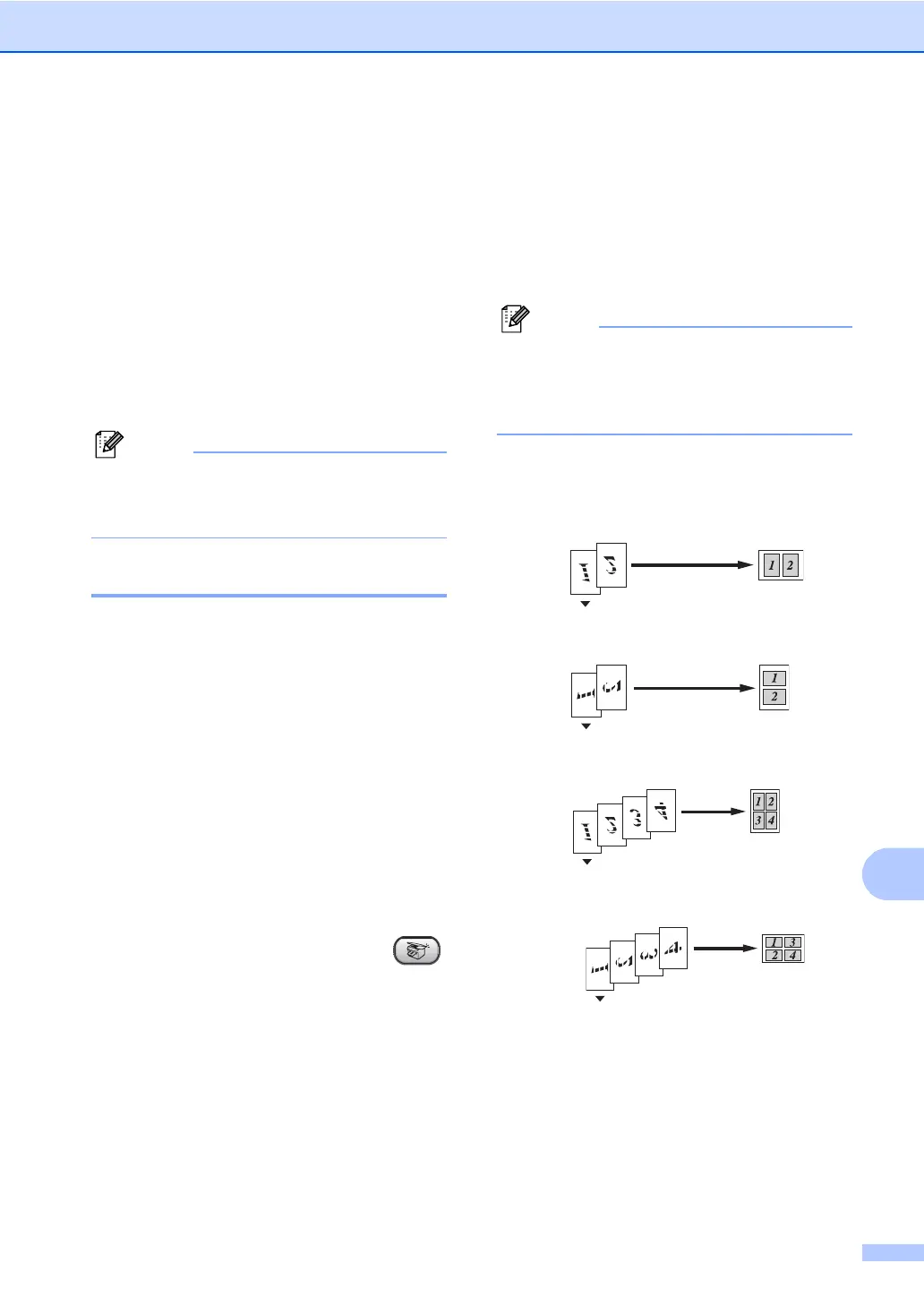Making copies
65
12
e Choose one of the options below:
Use a or b to choose the
enlargement or reduction ratio you
want. Press OK.
Use a or b to choose
Custom(25-400%). Press OK. Use
the dial pad to enter an enlargement
or reduction ratio from 25% to 400%.
(For example, press 5 3 to enter
53%.) Press OK.
f Press Mono Start or Colour Start.
Note
Page Layout Options 2 in 1(P), 2 in 1(L), 4
in 1(P) or 4 in 1(L) are not available
with Enlarge/Reduce.
Making N in 1 copies 12
The N in 1 copy feature can help you save
paper by letting you copy two or four pages
onto one printed page.
Important 12
Please make sure paper size is set to
Letter or A4.
You cannot use the Enlarge/Reduce
setting with the N in 1.
N in 1 colour copies are not available.
(P) means Portrait and (L) means
Landscape.
a Make sure you are in Copy mode .
b Load your document.
c Use the dial pad to enter the number of
copies (up to 99).
d Press Copy Options and a or b to
select Page Layout.
Press OK.
e Press a or b to select Off(1 in 1),
2in1(P), 2in1(L),
4in1(P), or 4in1(L).
Press OK.
f Press Mono Start to scan the
document.
Note
If photo paper is selected as the paper
type setting for N in 1 copies, the images
will be printed as if plain paper had been
selected.
Place your document face down in the
direction shown below:
2 in 1 (P)
2 in 1 (L)
4 in 1 (P)
4 in 1 (L)
