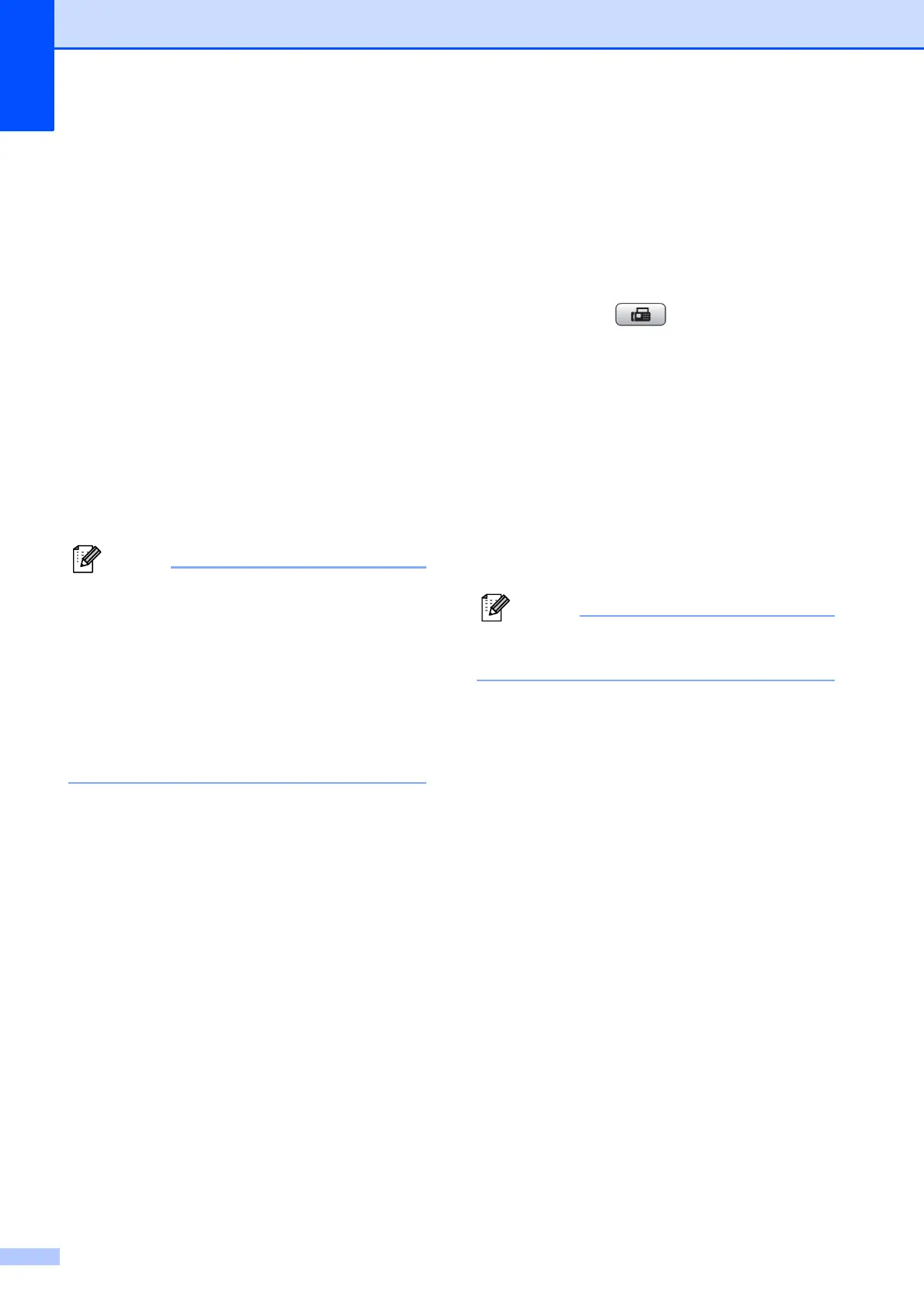Chapter 8
84
c Press a or b to choose the 2-digit
Speed Dial location where you want to
store the number.
Press OK.
d Do one of the following:
Enter the name (up to 16 characters)
using the dial pad.
Press OK.
(To help you enter letters, see
Entering Text on page 204.)
To store the number without a name,
press OK.
e Enter the fax or telephone number (up to
20 digits).
Press OK.
(MFC-6490CW only)
If you want to store an E-mail address to
use with Internet fax or Scan to E-mail
server, press
a
to choose
Dial Type
,
and then press
d
or
c
to change the option
to
E-Address
. Press
b
to choose
FAX/TEL/MAIL
, and then enter the
E-mail address and press
OK
. (See
Entering Text on page 204
.)
f Do one of the following:
Enter the second fax or telephone
number (up to 20 digits).
Press OK.
If you do not want to store a second
number, press OK.
g Press a or b to choose Complete.
Press OK.
h Do one of the following:
To store another Speed Dial
number, go to step c.
To finish the setting, press
Stop/Exit
.
Storing Speed Dial numbers from
Outgoing Calls
8
You can also store Speed Dial numbers from
the Outgoing Call history.
a Press Redial/Pause.
You can also choose Outgoing Call
by pressing (Fax).
b Press a or b to choose the name or
number you want to store.
Press OK.
c Press a or b to choose
Add To Phone Book.
Press OK.
d Press a or b to choose the 2-digit
Speed Dial location you want to store
the number in.
Press OK.
Speed Dial locations begin with # (for
example, # 0 2).
e Do one of the following:
Enter the name (up to 16 characters)
using the dial pad.
Press OK.
(To help you enter letters, see
Entering Text on page 204.)
To store the number without a name,
press OK.
f Press OK to confirm the fax or
telephone number.
g Do one of the following:
Enter the second fax or telephone
number (up to 20 digits).
Press OK.
If you do not want to store a second
number, press OK.
h Press a or b to choose Complete.
Press OK.
i Press Stop/Exit.
