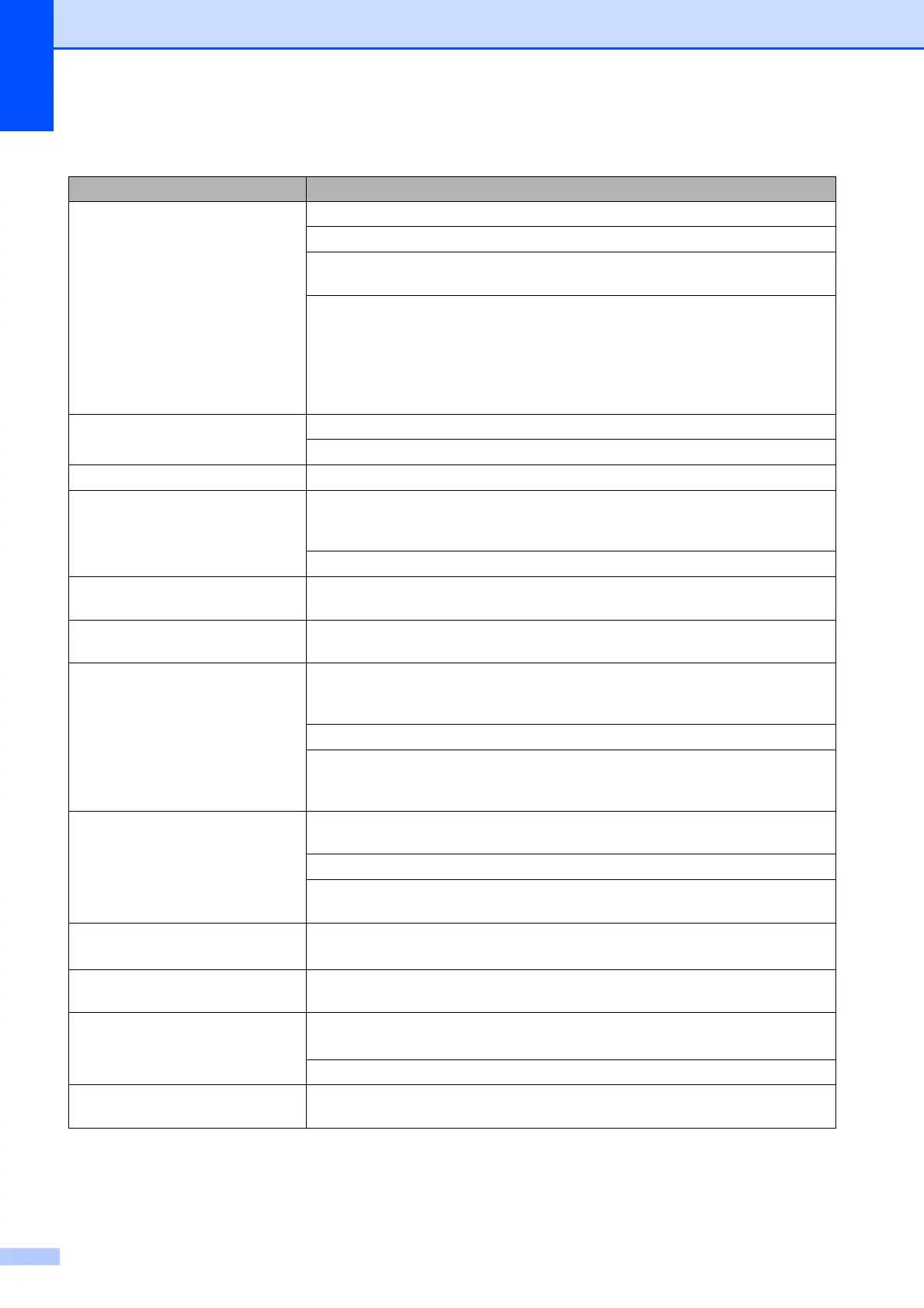148
White horizontal lines appear in text
or graphics.
Clean the print head. (See Cleaning the print head on page 172.)
Make sure that you are using Brother Original Innobella™ ink.
Try using the recommended types of paper. (See Acceptable paper and other print
media on page 20.)
If you are using A3 long grain paper, you may get horizontal lines appearing on
your prints. Try turning off A3 Secure Feed. (See Secure Paper Feed mode for A3
size Short Grain Paper on page 30.)
If you are printing from a computer, change the paper size to A3 (Long Grain) in
the driver. (See Printing for Windows
®
or Printing and Faxing for Macintosh
®
in the
Software User’s Guide on the CD-ROM.)
The machine prints blank pages. Clean the print head. (See Cleaning the print head on page 172.)
Make sure that you are using Brother Original Innobella™ ink.
Characters and lines are stacked. Check the printing alignment. (See Checking the print alignment on page 173.)
Printed text or images are skewed. Make sure the paper is loaded correctly in the paper tray and the paper side
guides are adjusted correctly. (See Loading paper and other print media
on page 10.)
Make sure the Outer Rear Cover and Inner Rear Cover are closed correctly.
Smudged stain at the top centre of
the printed page.
Make sure the paper is not too thick or curled. (See Acceptable paper and other
print media on page 20.)
Smudged stain at the right or left
corner of the printed page.
Make sure the paper is not curled when you print on the back side of the paper
with the Print Odd Pages and Print Even Pages settings.
Printing appears dirty or ink seems
to run.
Make sure you are using the recommended types of paper. (See Acceptable
paper and other print media on page 20.) Don't handle the paper until the ink is
dry.
Make sure that you are using Brother Original Innobella™ ink.
If you are using photo paper, make sure that you have set the correct paper type.
If you are printing a photo from your PC, set the Media Type in the Basic tab of
the printer driver.
Stains appear on the reverse side
or at the bottom of the page.
Make sure the printer platen is not dirty with ink. (See Cleaning the machine’s
printer platen on page 170.)
Make sure that you are using Brother Original Innobella™ ink.
Make sure you are using the paper support flap. (See Loading paper and other
print media on page 10.)
Wide black lines appear on the
pages.
Clean the paper pick
-up roller. (See Cleaning the paper pick-up roller
on page 171.)
The machine prints dense lines on
the page.
Check Reverse Order in the Basic tab of the printer driver.
The printouts are wrinkled. In the printer driver Advanced tab, click Colour Settings, and uncheck
Bi-Directional Printing for Windows
®
or Bi-Directional Printing for Macintosh
®
.
Make sure that you are using Brother Original Innobella™ ink.
Cannot perform ‘Page Layout’
printing.
Check that the paper size setting in the application and in the printer driver are the
same.
Printing (continued)
Difficulty Suggestions
