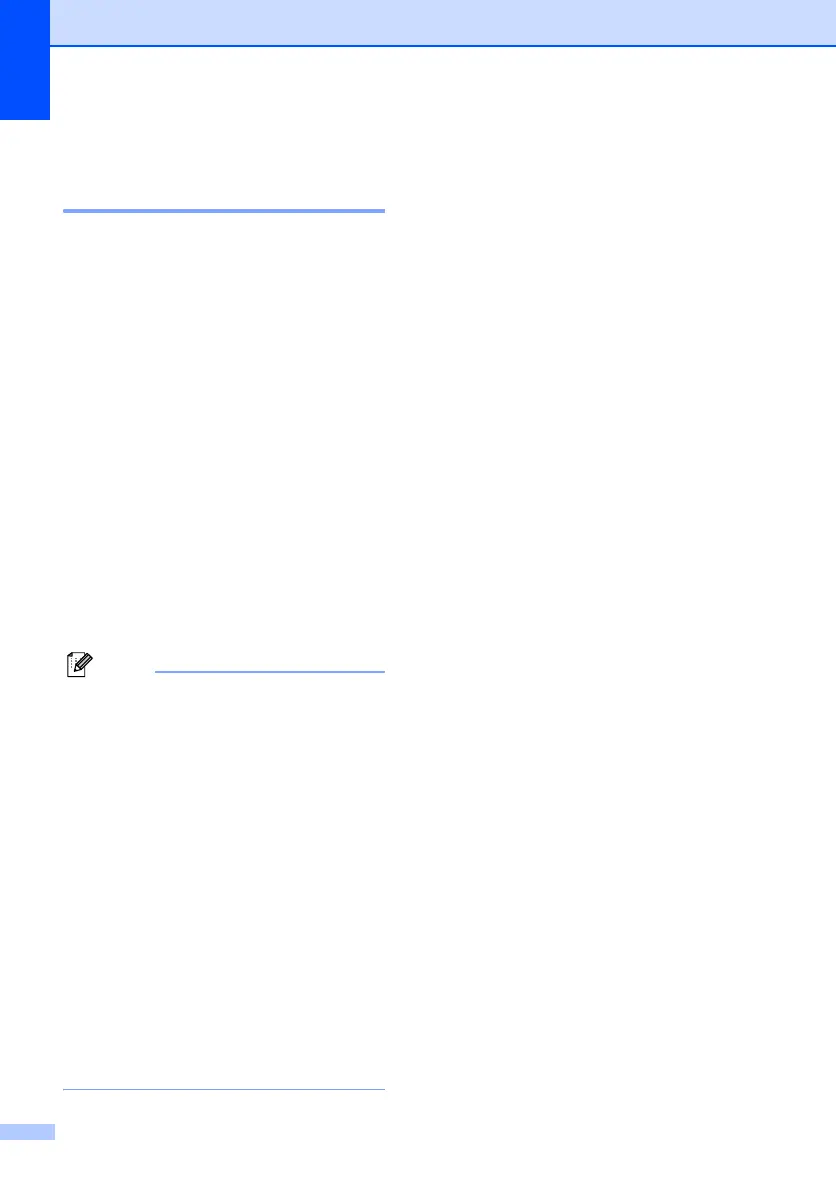Chapter 4
28
Secure Function Lock
(MFC-7840N and MFC-7840W
only) 4
Secure Function Lock lets you restrict Public
access to certain machine functions (Fax Tx,
Fax Rx, Copy, Scan and Print
1
).
This feature also prevents users from
changing the Default settings of the machine
by limiting access to the Menu settings.
Disabling at least one function is required to
turn on Secure Function Lock for the Public
user.
Before using the security features you must
first enter an administrator password.
Access to restricted operations can be
enabled by creating a restricted user.
Restricted users must enter a user password
to use the machine.
Make a careful note of your password. If you
forget it, please call your Brother dealer for
service.
1
Print includes PC-Fax Send as well as all print jobs.
• You can set up to 10 individual users and
one Public user.
• When you set up a Public user, you can
restrict one or more of the machine’s
functions to all users who do not have a
password.
• Only administrators can set limitations
and make changes for each user.
• When Print is disabled, PC print jobs will
be lost without notification.
• When Secure Function Lock is on, you
can only use 1.Contrast, 6.
Polled TX or 7. Coverpg Setup in
the Fax menu.
If Fax Tx is disabled, you cannot use any
function in the Fax menu.
• Polling Receive is enabled only when the
both Fax Tx and Fax Rx are enabled.
Setting the password for the
administrator
4
The password you set in these steps is for the
administrator. This password is used to set
up users and to turn Secure Function Lock on
or off. (See Setting up restricted users
on page 29 and Turning Secure Function
Lock on on page 30.)
a Press Menu, 1, 8, 1.
b Enter a four-digit number for the
password using numbers 0-9.
Press OK.
c Re-enter the password when the LCD
shows Verify:.
Press OK.
d Press Stop/Exit.
Changing the password for the
administrator
4
a Press Menu, 1, 8, 1.
b Press a or b to choose Set Password.
Press OK.
c Enter the registered four-digit password.
Press OK.
d Enter a four-digit number for the new
password.
Press OK.
e If the LCD shows Verify:, re-enter the
new password.
Press OK.
f Press Stop/Exit.
