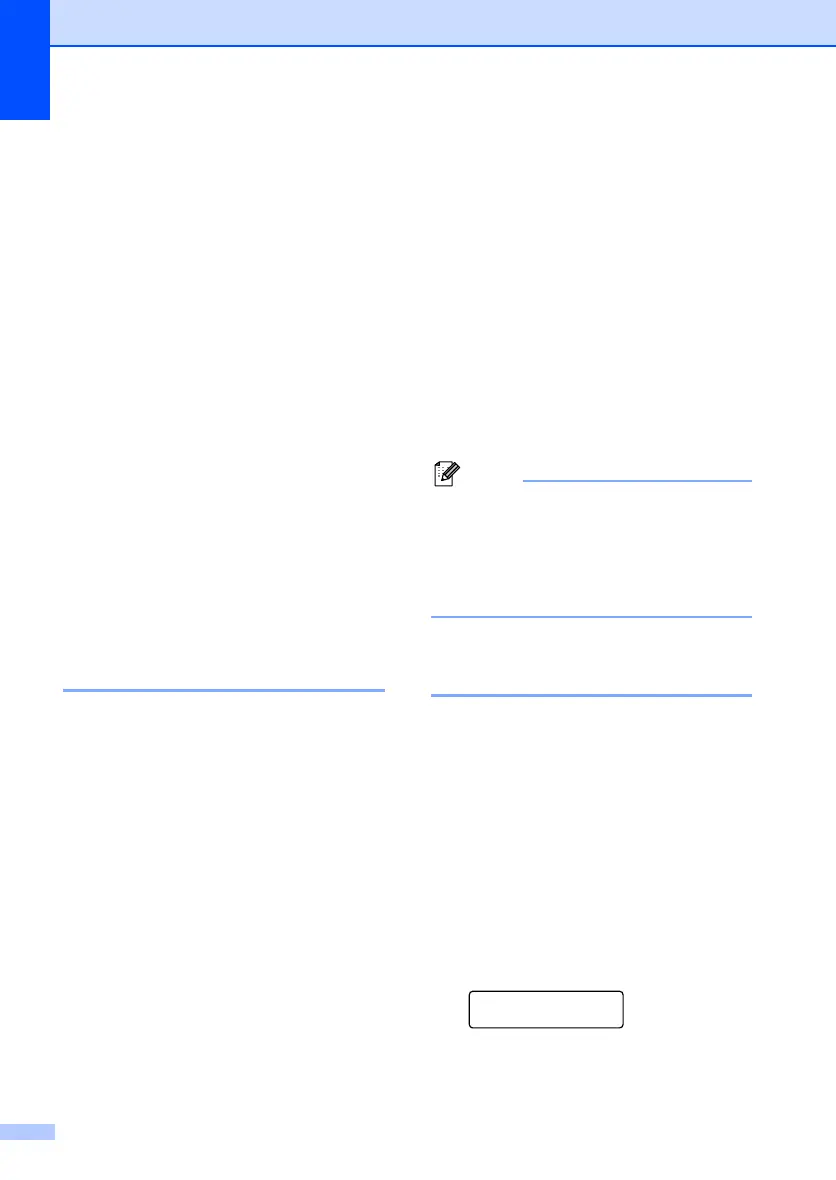Chapter 8
58
c Enter the number (up to 20 characters).
Press OK.
d Do one of the following:
Enter the name using the dial pad
(up to 15 characters). Press OK.
Press OK to store the number
without a name.
e (MFC-7440N, MFC-7840N and MFC-
7840W only)
Do one of the following:
If you want to save a fax resolution
along with the number, press a or b
to choose Std, Fine, S.Fine or
Photo.
Press OK.
Press OK if you do not want to
change the default resolution.
f Do one of the following:
To store another One Touch number
go to b.
To finish storing One Touch
numbers press Stop/Exit.
Storing speed dial numbers 8
You can store your frequently used numbers
as Speed Dial numbers, so that when you
dial you will only have to press a few keys
(Search/Speed Dial, the three-digit number
and Start). The machine can store 200
Speed Dial numbers (001 - 200).
a Press Menu, 2, 3, 2.
b Use the dial pad to enter a three-digit
Speed Dial location number (001-200).
Press OK.
c Enter the number (up to 20 characters).
Press OK
d Do one of the following:
Enter the name using the dial pad
(up to 15 characters). Press OK.
Press OK to store the number
without a name.
e (MFC-7440N, MFC-7840N and MFC-
7840W only)
Do one of the following:
If you want to save a fax resolution
along with the number, press a or b
to choose Std, Fine, S.Fine or
Photo.
Press OK.
Press OK if you do not want to
change the default resolution.
f Do one of the following:
To store another Speed Dial number
go to b.
To finish storing Speed Dial numbers
press Stop/Exit.
When you do a broadcast and you have
saved a scan profile along with the
number, the scan profile of the
One Touch, Speed Dial or Group number
you chose first will be applied to the
broadcast.
Changing one touch and
speed dial numbers 8
If you try to store a One Touch or Speed Dial
number over an existing number, the LCD will
show the name or number already stored
there. If your machine has a scheduled job or
you have set a fax forwarding number, the
LCD will ask you if you want to change the
number.
a Do one of the following:
To change the stored number,
press 1.
To exit without making a change,
press 2.
#005:MIKE
1.Change 2.Exit
b Enter a new number or character.
Press OK.
