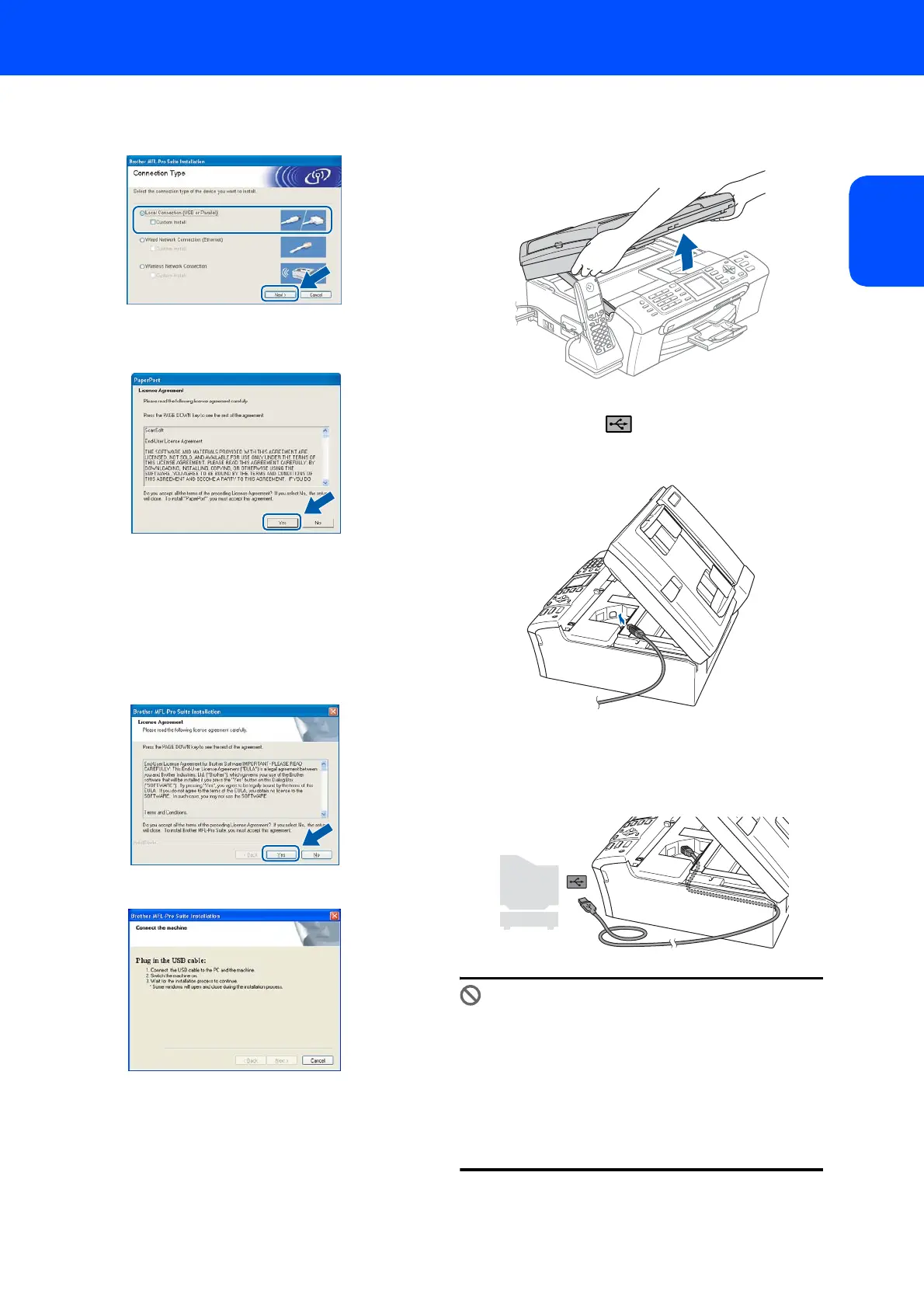Installing the Driver & Software
19
Windows
®
USB
Windows
®
5 Choose Local Connection, and then click
Next. The installation continues.
6 After reading and accepting the ScanSoft
®
PaperPort
®
SE License Agreement, click Yes.
7 The installation of PaperPort
®
SE will
automatically start and is followed by the
installation of MFL-Pro Suite.
8 When the Brother MFL-Pro Suite Software
License Agreement window appears, click Yes
if you agree to the Software License
Agreement.
9 When this screen appears, go to the next step.
10 Using both hands, use the plastic tabs on both
sides of the machine to lift the scanner cover
until it locks securely into the open position.
11 Insert the USB cable into the USB socket
marked with a symbol. You will find the
USB socket inside the machine on the right as
shown below.
12 Carefully route the USB cable through the
trench and out the back of the machine as
shown below and connect the cable to your
computer.
Improper Setup
• DO NOT connect the machine to a USB port on
a keyboard or a non-powered USB hub.
Brother recommends that you connect the
machine directly to your computer.
• Make sure that the cable does not restrict the
cover from closing, or an error may occur.
• Please make sure you use a USB 2.0 cable that
is no longer than 6 feet (2 meters) long.
