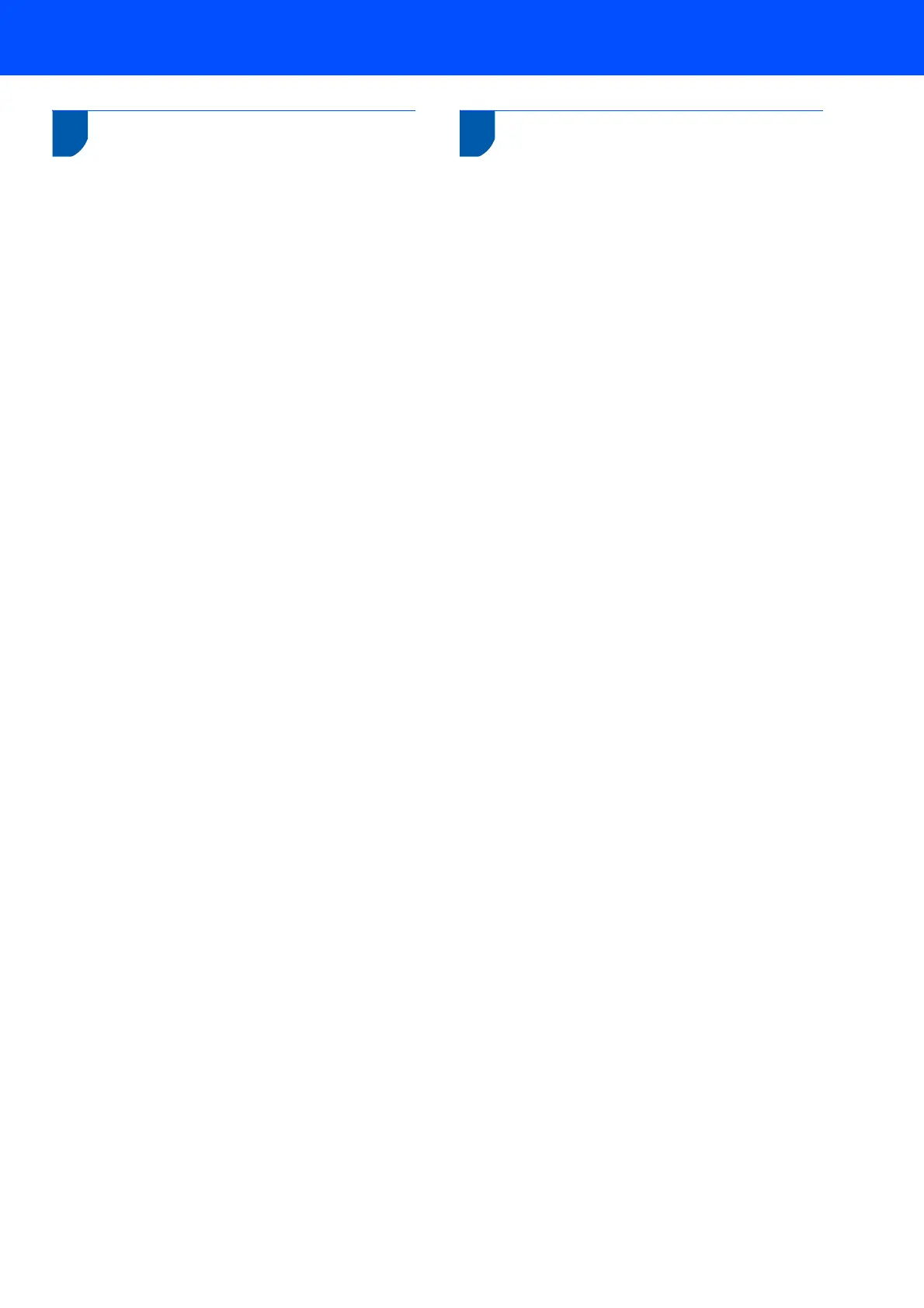For Network Users
51
How to set the machine’s
network settings to wireless
LAN or wired LAN
To connect your Brother machine to a wireless or
wired network you must configure the machine from
the machine’s control panel for the network type you
are using.
For wireless LAN
On your machine, press Menu.
Press a or b to choose LAN and press OK.
Press a or b to choose Network I/F and
press OK.
Press a or b to choose WLAN and press OK.
The wired network interface will become inactive with
this setting.
It will take about a minute for the LAN menu on the
LCD to become available again.
For wired LAN
On your machine, press Menu.
Press a or b to choose LAN and press OK.
Press a or b to choose Network I/F and
press OK.
Press a or b to choose Wired LAN and press OK.
The wireless network interface will become inactive
with this setting.
Restoring the network
settings to factory default
To restore all network settings of the internal
Print/Scan server to factory default, please follow the
steps below.
1 Make sure the machine is not operating, then
disconnect all the cables from the machine
(except power cable).
2 Press Menu.
3 Press a or b to choose LAN.
Press OK.
4 Press a or b to choose Factory Reset.
Press OK.
5 Press 1 to select Yes.
6 Press 1 to select Reboot.
7 The machine will restart, re-connect cables
once this is complete.
