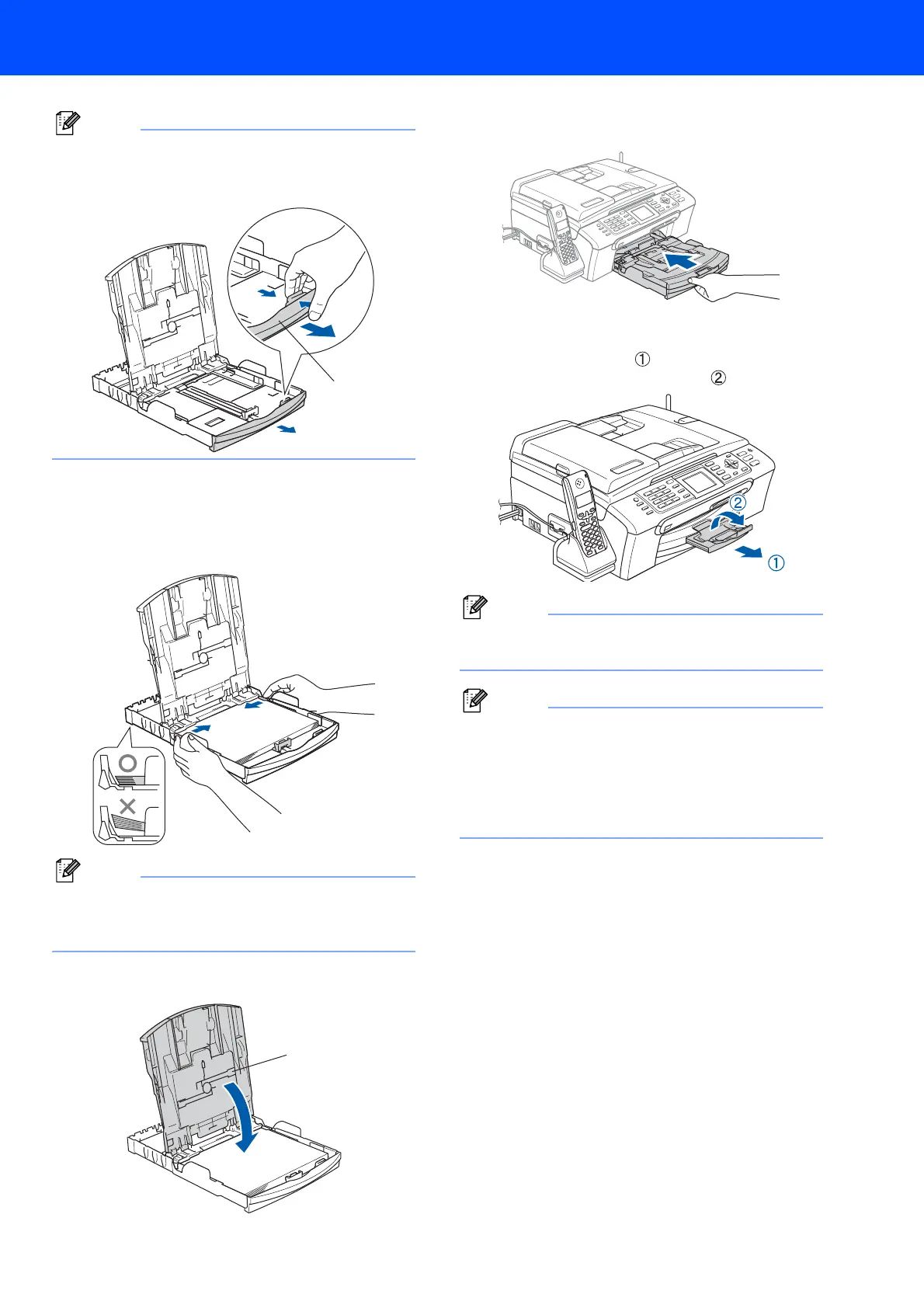Setting Up the Machine
7
Note
When you use Legal size paper, press and hold
the universal guide release button (1) as you slide
out the front of the paper tray.
5 Gently adjust the paper side guides with both
hands to fit the paper.
Make sure that the paper side guides and
paper length guide touch the edges of the
paper.
Note
Be careful that you do not push the paper in too
far; it may lift at the back of the tray and cause
paper feed problems.
6 Close the output paper tray cover (1).
7 Slowly push the paper tray completely into the
machine.
8 While holding the paper tray in place, pull out
the paper support ( ) until it clicks, and then
unfold the paper support flap ( ).
Note
Do not use the paper support flap for Legal size
paper.
Note
• You can use the photo bypass tray which is
located on the top of the paper tray to print on
photo 4 x 6 in. (10 x 15 cm) and photo L size
paper.
• For details, see Loading photo paper in Chapter 2
of the User’s Guide.
1
1
