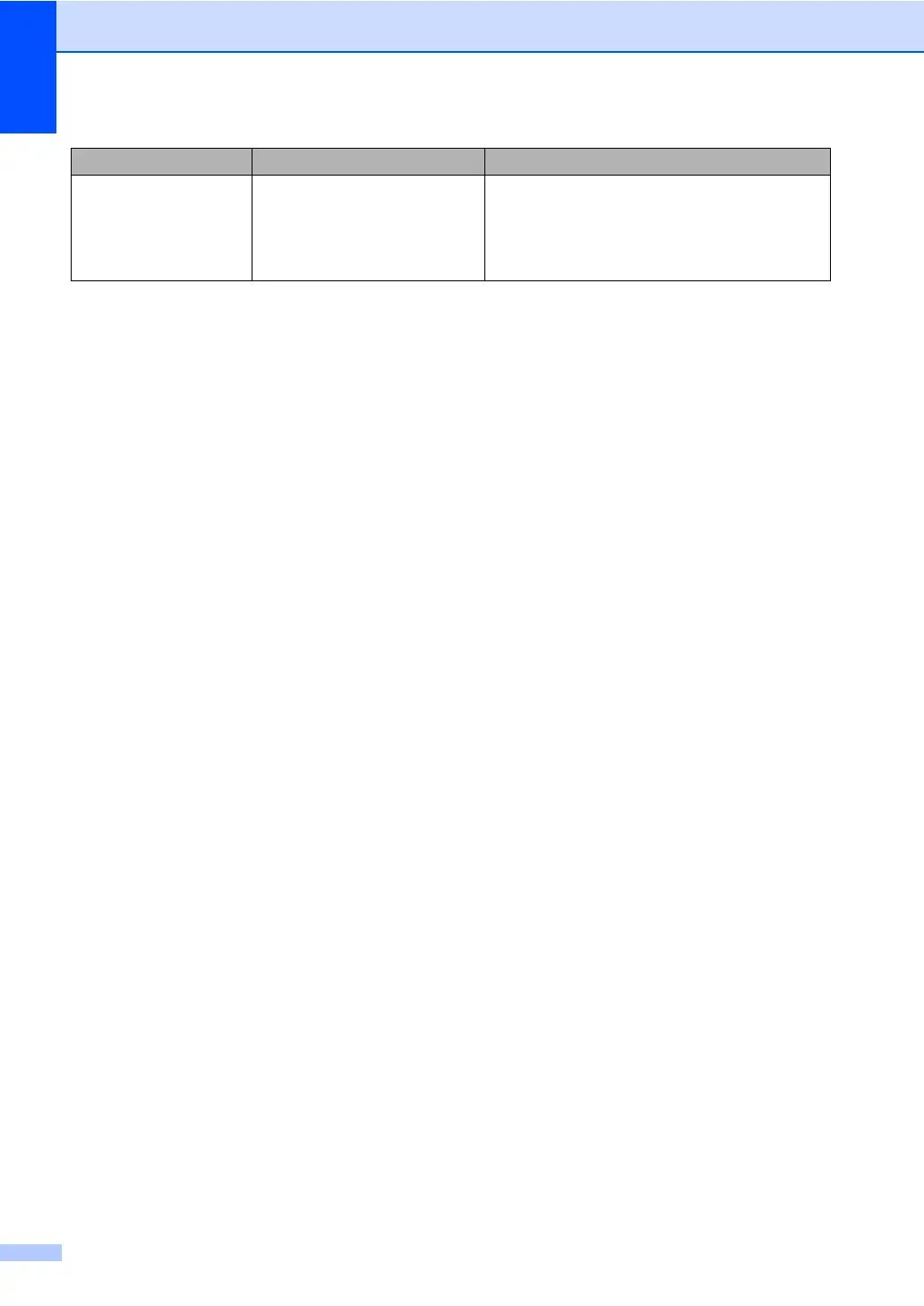96
Wrong Paper Size The machine cannot find paper
of the same size in any other
tray after the tray currently in
use has run out of paper during
a copy operation.
Load the paper in the paper tray shown on the
LCD.
Error Message Cause Action
