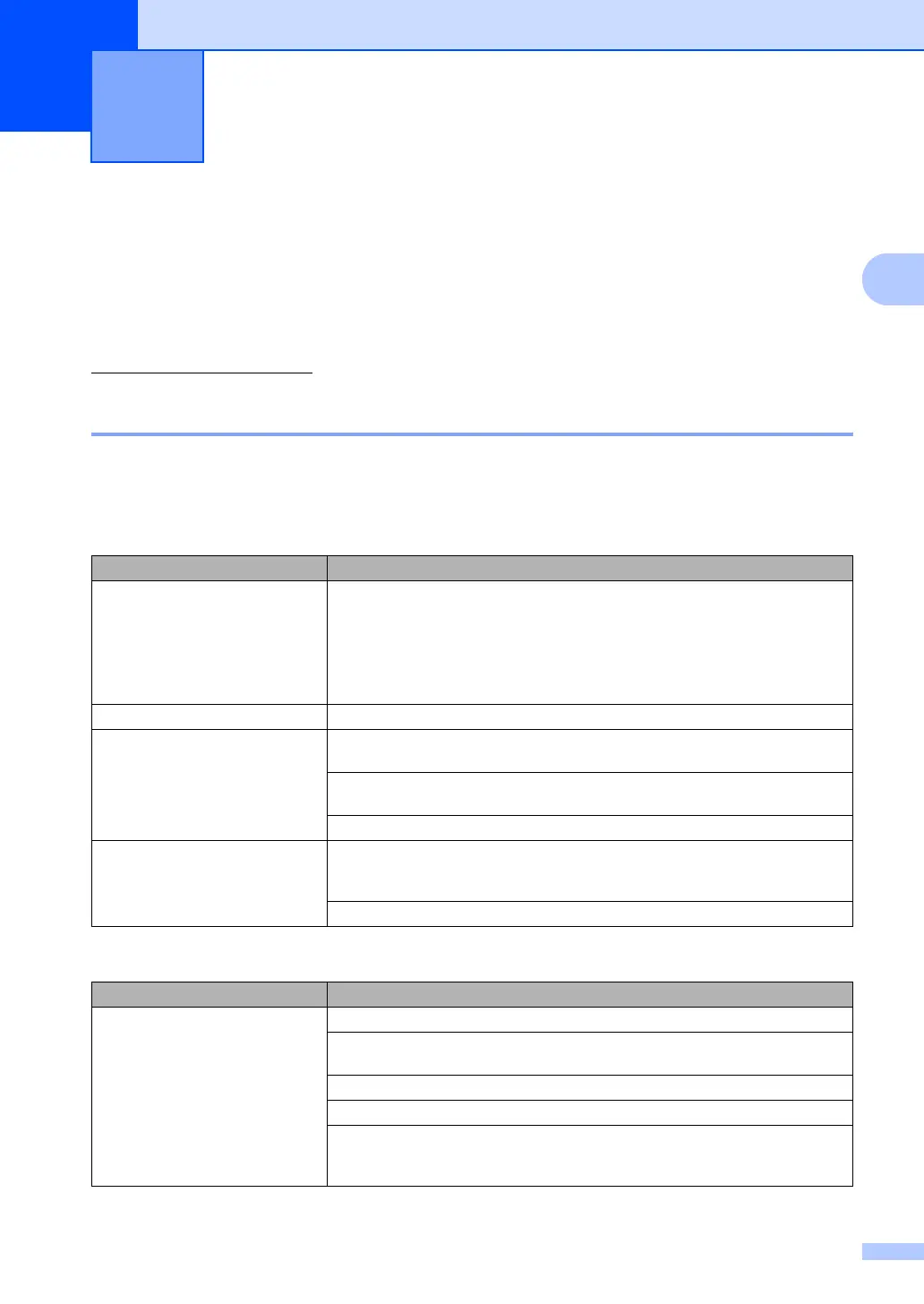123
C
C
Troubleshooting C
If you think there is a problem with your machine, check the chart below and follow the
troubleshooting tips.
Most problems can be easily resolved by yourself. If you need additional help, the Brother
Solutions Center offers the latest FAQs and troubleshooting tips. Visit us at
http://solutions.brother.com/
.
If you are having difficulty with your machine C
If you think there is a problem with the way your faxes look, make a copy first. If the copy looks
good, the problem may not be your machine. Check the chart below and follow the troubleshooting
tips.
Printing or receiving faxes C
Troubleshooting and routine
maintenance
C
Difficulties Suggestions
Condensed print
Horizontal streaks
Top and bottom sentences are
cut off
Missing lines
Usually this is caused by a poor telephone connection. If your copy looks good,
you probably had a bad connection, with static or interference on the telephone
line. Ask the other party to send the fax again.
Poor print quality See Improving the print quality on page 130.
Vertical black lines when receiving The corona wire for printing may be dirty. Clean the corona wire. (See Cleaning
the corona wire on page 154.)
The sender’s scanner may be dirty. Ask the sender to make a copy to see if the
problem is with the sending machine. Try receiving from another fax machine.
If the problem continues, call your dealer for service.
Received faxes appear as split or
blank pages.
If the received faxes are divided and printed on two pages or if you get an extra
blank page, your paper size setting may not be correct for the paper you are using.
(See Paper Size on page 24.)
Turn on Auto Reduction. (See Printing a reduced incoming fax on page 52.)
Telephone line or connections
Difficulties Suggestions
Dialling does not work. Check for a dial tone.
(Not available in New Zealand) Change Tone/Pulse setting. (See the Quick
Setup Guide.)
Check all line cord connections.
Check that the machine is plugged in and switched on.
If an external phone is connected to the machine, send a manual fax by lifting the
handset of the external telephone and dialling the number. Wait to hear the fax
receiving tones before pressing Start.
