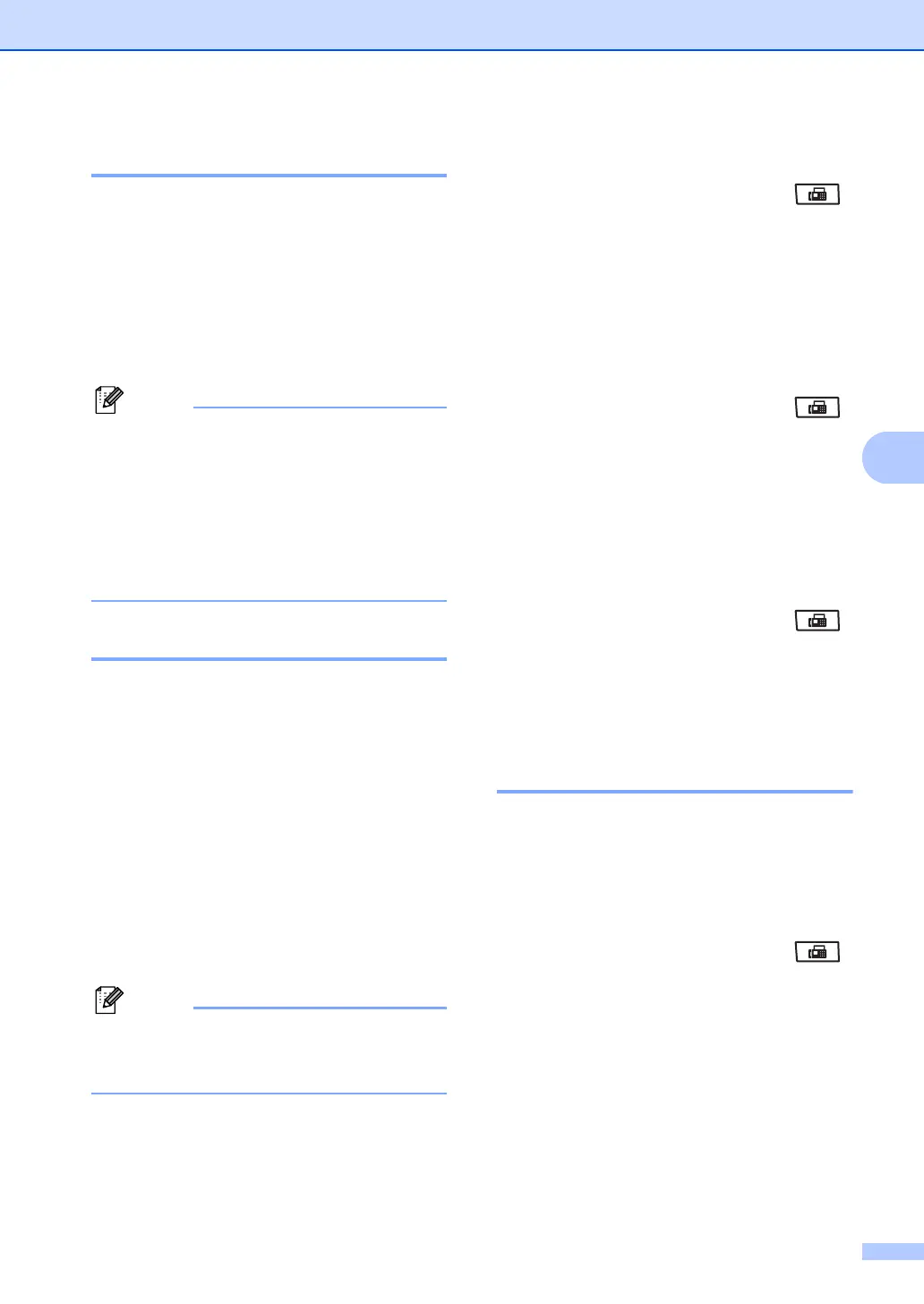Sending a fax
45
5
Dual access 5
You can dial a number, and start scanning the
fax into memory even when the machine is
sending from memory, receiving faxes or
printing PC data. The LCD will show the new
job number.
The number of pages you can scan into the
memory will vary depending on the data that
is printed on them.
Note
If you get an Out of Memory message
while scanning the first page of a fax,
press Stop/Exit to cancel scanning. If you
get an Out of Memory message while
scanning a subsequent page, you can
press Start to send the pages scanned so
far, or press Stop/Exit to cancel the
operation.
Real Time Transmission 5
When you are sending a fax, the machine will
scan the documents into the memory before
sending. Then, as soon as the telephone line
is free, the machine will start dialling and
sending.
If the memory is full, the machine will send the
document in real time (even if
Real Time TX is set to Off).
Sometimes, you may want to send an
important document immediately, without
waiting for memory transmission. You can set
Real Time TX to On for all documents or
Next Fax:On for the next fax only.
Note
In Real Time Transmission, the automatic
redial feature does not work when using
the scanner glass.
Sending in real time for all faxes 5
a Make sure you are in Fax mode .
b Press Menu, 2, 2, 5.
c Press a or b to choose On.
Press OK.
Sending in real time for the next fax
only
5
a Make sure you are in Fax mode .
b Press Menu, 2, 2, 5.
c Press a or b to choose Next Fax:On.
Press OK.
Not sending in real time for the next
fax only
5
a Make sure you are in Fax mode .
b Press Menu, 2, 2, 5.
c Press a or b to choose Next Fax:Off.
Press OK.
Overseas Mode 5
If you are having difficulty sending a fax
overseas due to a bad connection, then
turning on Overseas Mode may help.
This is a temporary setting, and will only be
active for your next fax.
a Make sure you are in Fax mode .
b Load your document.
c Press Menu, 2, 2, 9.
d Press a or b to choose On or Off.
Press OK.
