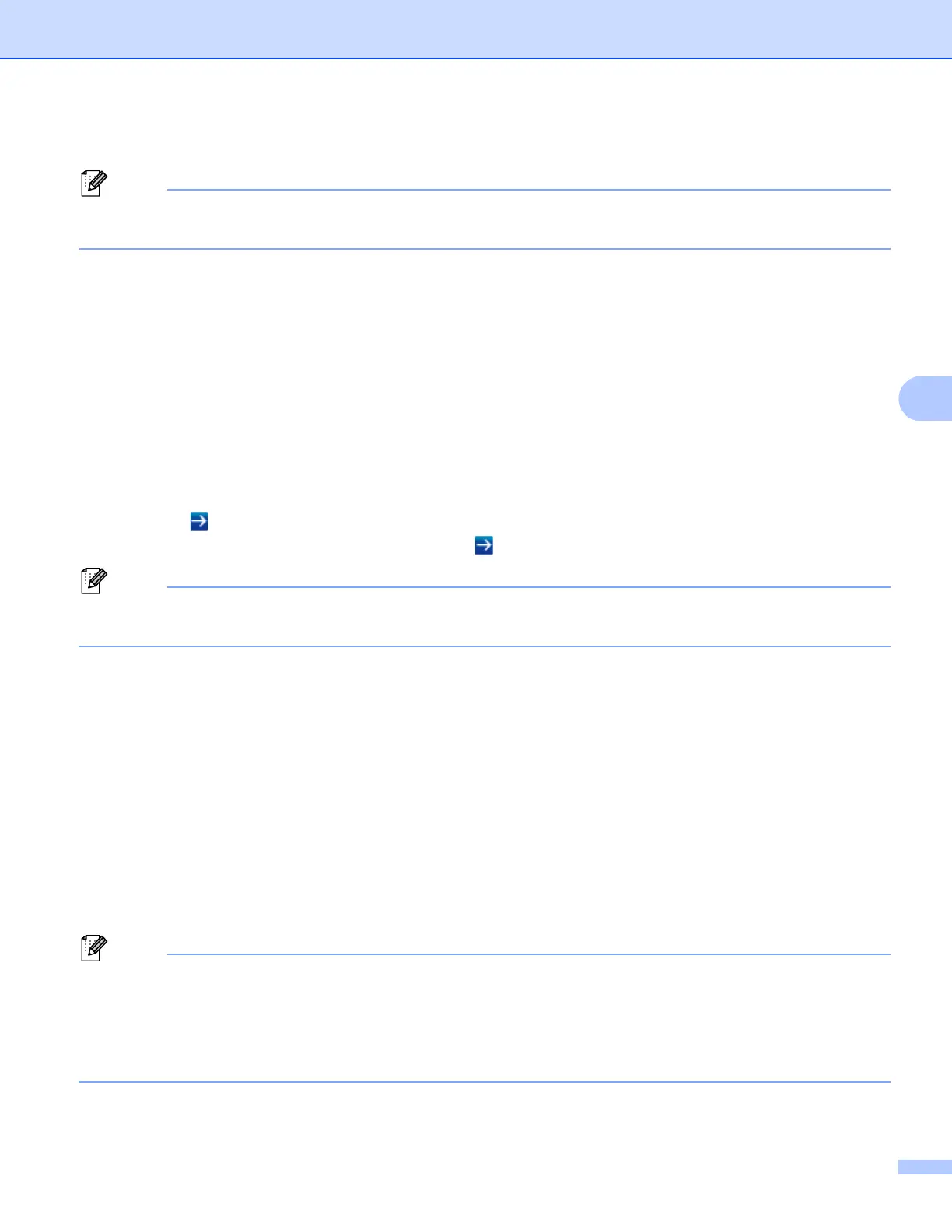93
Web Based Management
d You can now change the print server settings.
If you have changed the protocol settings, restart the machine after clicking Submit to activate the
configuration.
Setting a password 5
We recommend setting a login password to prevent unauthorized access to the Web Based Management.
a Click Administrator.
b Enter the password you want to use (up to 32 characters).
c Re-enter the password in Confirm New Password box.
d Click Submit.
From the next time you access the Web Based Management, enter the password in the Login box, and
then click .
After configuring the settings, logout by clicking .
You can also set a password by clicking Please configure the password on the machine’s web page if
you are not setting a login password.
Gigabit Ethernet (wired network only)
(For DCP-8250DN and MFC-8950DW(T))
5
Your machine supports 1000BASE-T Gigabit Ethernet. To connect to a 1000BASE-T Gigabit Ethernet
Network, you must set the machine’s Ethernet link mode to Auto from the machine’s control panel or Auto
from Web Based Management (web browser). 1000BASE-T Gigabit Ethernet Network also allows you to use
the Jumbo Frame feature.
Jumbo frames are the data frames that are larger than the standard Ethernet frame size (maximum 1,518
byte). The Jumbo Frame feature offers the faster data transfer compared to the standard Ethernet frame. You
can configure the machine’s frame size by using Web Based Management (web browser) or BRAdmin
Professional 3.
• Use a straight-through Category 5e (or greater) Shielded Twisted-Pair (STP) cable for 10BASE-T,
100BASE-TX Fast Ethernet Network or 1000BASE-T Gigabit Ethernet Network. When you connect the
machine to a Gigabit Ethernet Network, use the network devices complying with 1000BASE-T.
• To use the Jumbo Frame feature, you must confirm all of your devices on your network, including your
computer, have been configured to use Jumbo Frame.
