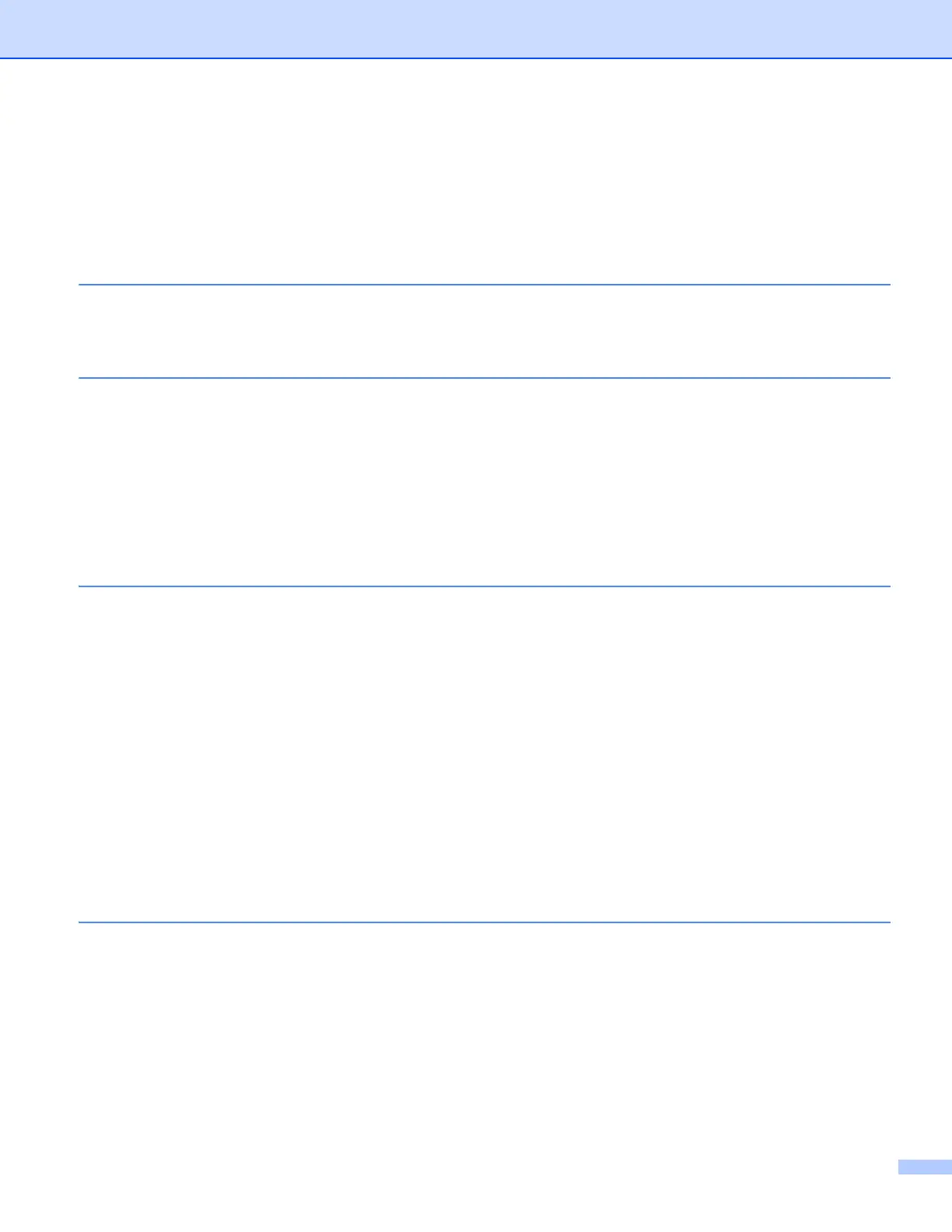ii
Section I Network Operation
1 Introduction 2
Network features........................................................................................................................................2
Other Network features .......................................................................................................................3
2 Changing your machine’s network settings 5
How to change your machine’s network settings (IP address, Subnet mask and Gateway).....................5
Using the control panel........................................................................................................................5
Using the BRAdmin Light utility ...........................................................................................................5
Other Management Utilities .......................................................................................................................8
Web Based Management (web browser) ............................................................................................8
BRAdmin Professional 3 utility (Windows
®
) ........................................................................................8
BRPrint Auditor (Windows
®
)................................................................................................................9
3 Configuring your machine for a wireless network
(For MFC-8710DW, MFC-8910DW and MFC-8950DW(T)) 10
Overview..................................................................................................................................................10
Confirm your network environment..........................................................................................................11
Connected to a computer with a WLAN access point/router in the network (Infrastructure mode)...11
Connected to a wireless capable computer without a WLAN access point/router in the network
(Ad-hoc mode)...............................................................................................................................12
Wireless configuration temporarily using a USB cable (Recommended) ................................................13
Configuration using the machine’s control panel Setup Wizard ..............................................................18
Manual configuration from the control panel .....................................................................................19
Configuring your machine when the SSID is not broadcast ..............................................................22
Configuring your machine for an enterprise wireless network...........................................................27
One push configuration using WPS (Wi-Fi Protected Setup) or AOSS™ ...............................................35
Configuration using the PIN Method of WPS (Wi-Fi Protected Setup)....................................................38
Configuration in Ad-hoc mode (For IEEE 802.11b) .................................................................................43
Using configured SSID ......................................................................................................................43
Using a New SSID.............................................................................................................................47
4 Control panel setup 50
Network menu..........................................................................................................................................50
TCP/IP...............................................................................................................................................50
Ethernet (wired network only)............................................................................................................53
Status (For DCP-8110DN, DCP-8150DN, DCP-8155DN, DCP-8250DN, MFC-8510DN and
MFC-8520DN)/Wired Status (For MFC-8710DW, MFC-8910DW and MFC-8950DW(T)) ............53
Setup Wizard (wireless network only) ...............................................................................................53
WPS (Wi-Fi Protected Setup)/AOSS™ (wireless network only)........................................................53
WPS (Wi-Fi Protected Setup) w/PIN Code (wireless network only) ..................................................53
WLAN Status (wireless network only) ...............................................................................................53
Table of Contents
