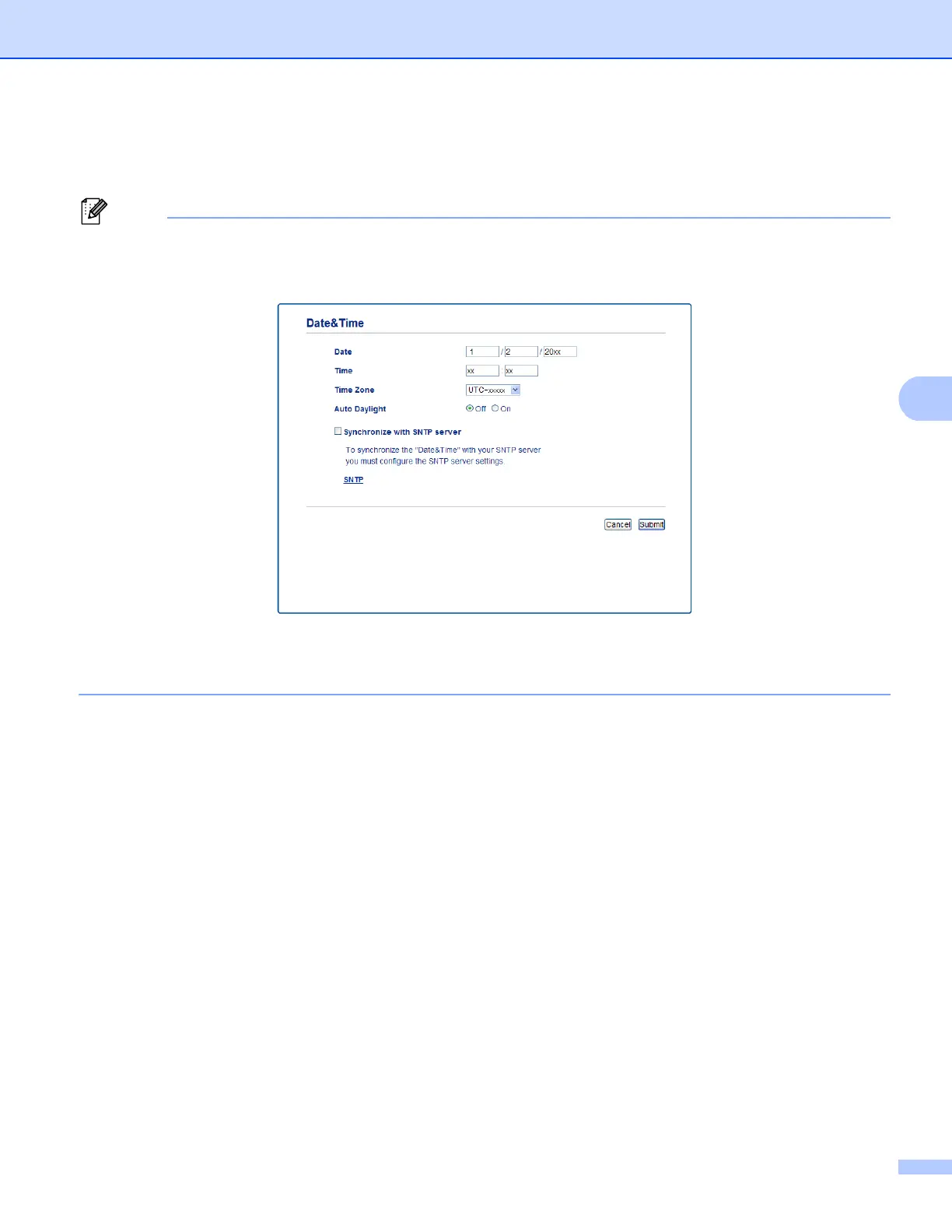99
Web Based Management
Synchronization Interval
Enter the number of hours between server synchronization attempts (1 to 168 hours).
• You must configure Date&Time to synchronize the time used by the machine with the SNTP time server.
Click Date&Time and then configure Date&Time on the General screen. You can also configure the Date
& Time from the machine’s control panel.
• Choose the Synchronize with SNTP server check box. You also need to verify your time zone settings
correctly. Choose the time difference between your location and UTC from the Time Zone pull-down list.
For example, the time zone for Eastern Time in the USA and Canada is UTC-05:00.
Synchronization Status
You can confirm the latest synchronization status.
d Click Submit to apply the settings.
