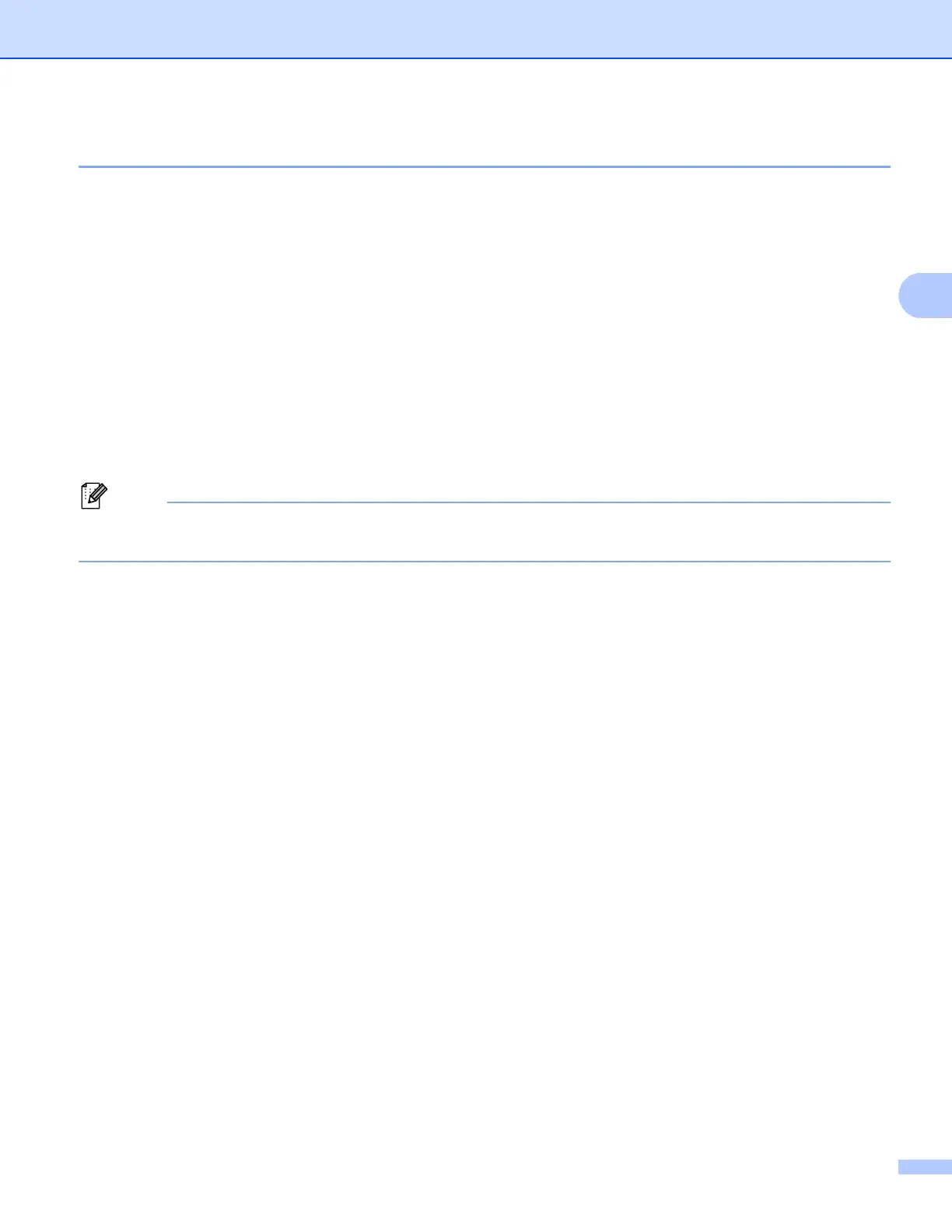10
Machine operation
How to set a new default for the file size 3
You can set your own default setting for the file size. For a higher quality scan, choose the large file size. For
a smaller file size, choose the small file size.
a Press Menu.
b Press a or b to choose General Setup. Press OK.
c Press a or b to choose Document Scan. Press OK.
d Press a or b to choose File Size. Press OK.
e Press a or b to choose Color or Gray. Press OK.
f Press a or b to choose Small, Medium or Large. Press OK.
g Press Stop/Exit.
You cannot choose the file size when you scan a document in black and white. Black and white documents
will be stored in the TIFF file format and the data will not be compressed.
