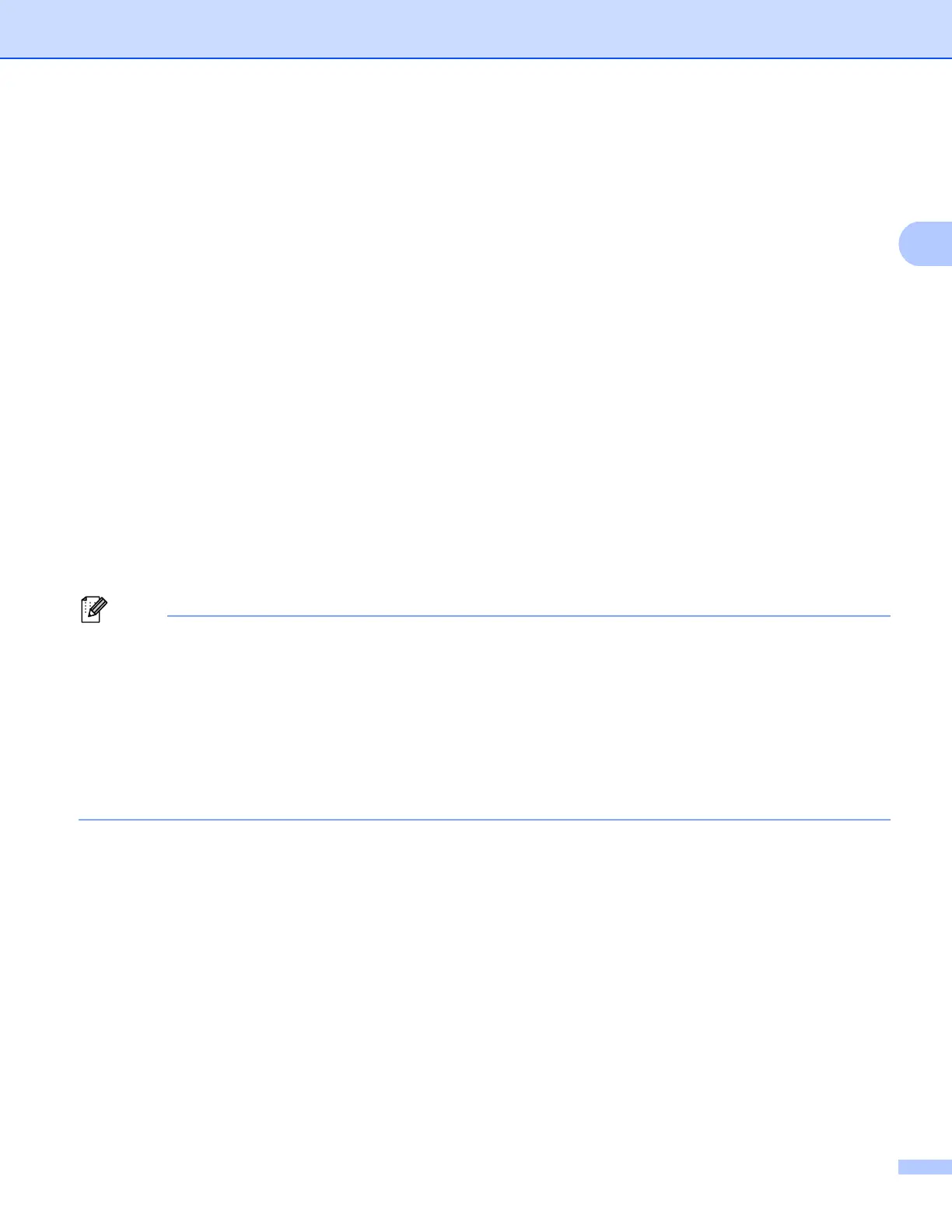5
Configuration for Scan to Network using a Web Browser
5 Choose the scan quality from the drop-down list. You can choose Color 100 dpi, Color 200 dpi,
Color 300 dpi, Color 600 dpi, Color Auto, Gray 100 dpi, Gray 200 dpi, Gray 300 dpi, Gray Auto,
B&W 300 dpi, B&W 200 dpi, B&W 200 x 100 dpi or User Select.
6 Choose the file type for the document from the drop-down list. You can choose PDF, PDF/A,
Secure PDF, Signed PDF, JPEG, XPS or User Select for color or gray scale documents and PDF,
PDF/A, Secure PDF, Signed PDF, TIFF or User Select for B/W documents.
7 (For Touchscreen models) If you are using the scanner glass, choose A4, Letter or Legal/Folio for
Glass Scan Size.
8 If you choose color or gray in the scan quality, choose the file size for the document from the
drop-down list. You can choose Large, Medium, Small or User Select.
9 If you want to protect the profile, check Use PIN for Authentication and enter a 4-digit PIN number
in PIN Code.
10 Choose the authentication method. You can choose Auto, Kerberos or NTLMv2. If you choose
Auto, the authentication method will be detected automatically.
11 Enter the Username that has been registered with the CIFS server for the machine (up to 96
characters).
12 Enter the Password for access to the CIFS server (up to 32 characters).
13 If you want to set the Kerberos Server Address manually, enter the Kerberos Server Address (for
example mypc.example.com) (up to 64 characters).
• If you choose User Select in the scan quality, file type or file size, you must choose those settings from
the machine’s control panel.
• If you choose Secure PDF, the machine will ask you to enter a 4 digit password using numbers 0-9 before
it starts scanning.
• If you choose Signed PDF, you must install a certificate on your machine using Web Based Management.
Choose Signed PDF from Administrator in Web Based Management. (See Digital Certificate for Signed
PDF uu page 15).
• For information on PDF/A, Secure PDF and Signed PDF, see PDF file format uu page 26.
g After you have configured the Scan to Network settings, click Submit.
