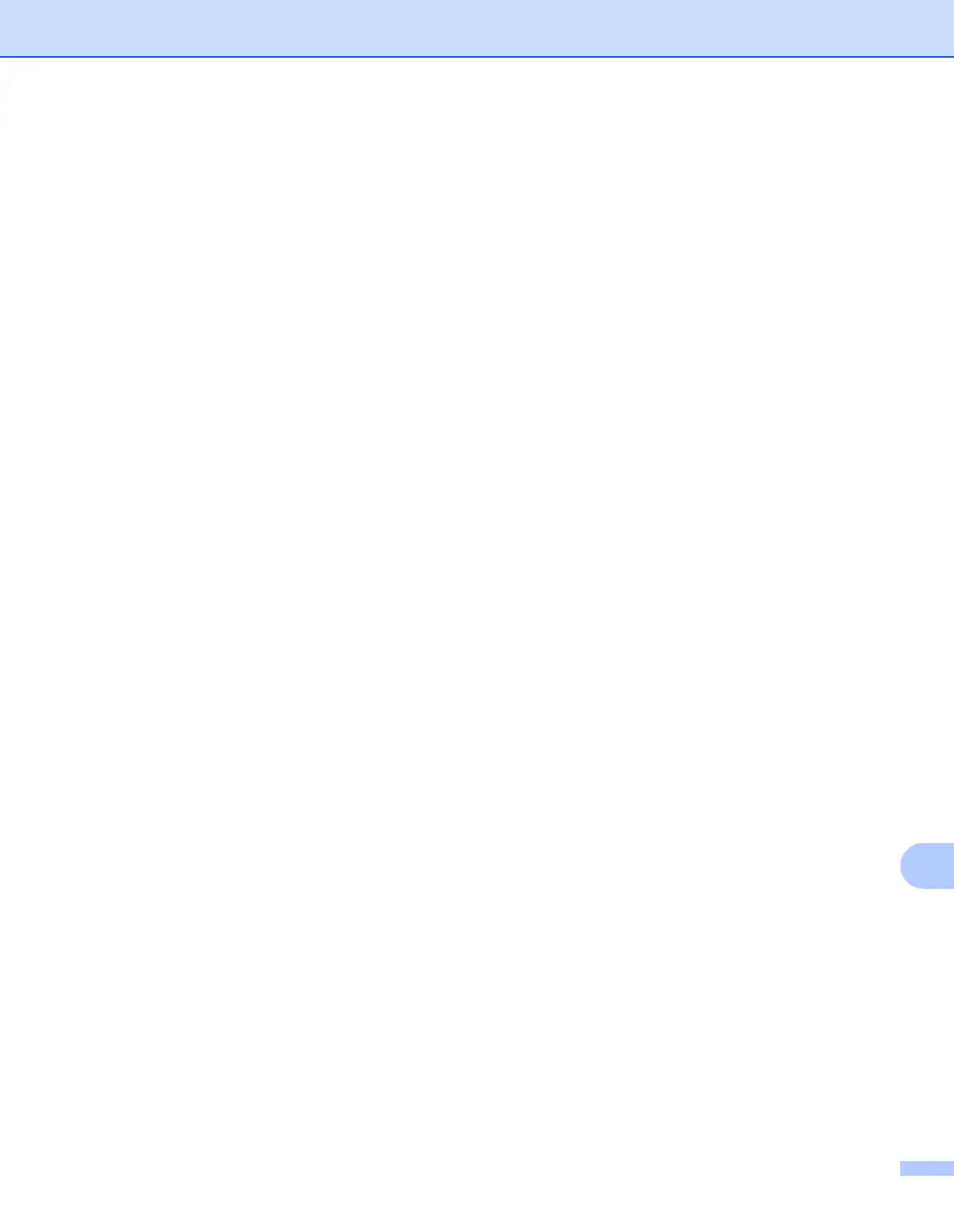Troubleshooting
143
14
Scanning and PC Fax problems 14
The network scanning feature does not work in Windows
®
The network PC Fax feature does not work in Windows
®
14
Firewall settings on your PC may be rejecting the necessary network connection. Follow the instructions
below to disable the Firewall. If you are using personal Firewall software, see the user’s guide for your
software or contact the software manufacturer.
Windows
®
XP SP2 or greater users: 14
a Click the Start button, Control Panel, Network and Internet Connections and then
Windows Firewall. Make sure that Windows Firewall on the General tab is set to On.
b Click the Advanced tab and Settings... button.
c Click the Add button.
d To add port 54925 for network scanning, enter the information below:
1. In Description of service: Enter any description, for example, “Brother Scanner”.
2.
In
Name or IP address (for example 192.168.0.12) or the computer hosting this service on your
network
: Enter “Localhost”.
3. In External Port Number for this service: Enter “54925”.
4. In Internal Port number for this service: Enter “54925”.
5. Make sure UDP is selected.
6. Click OK.
e Click the Add button.
f To add port 54926 for network PC Fax, enter the information below:
1. In Description of service: Enter any description, for example, “Brother PC Fax”.
2.
In
Name or IP address (for example 192.168.0.12) or the computer hosting this service on your
network
: Enter “Localhost”.
3. In External Port Number for this service: Enter “54926”.
4. In Internal Port number for this service: Enter “54926”.
5. Make sure UDP is selected.
6. Click OK.
g If you still have trouble with your network connection, click the Add button.
h To add port 137 for network scanning, network printing and network PC Fax receiving, enter the
information below:
1. In Description of service: Enter any description, for example, “Brother PC Fax receiving”.
2.
In
Name or IP address (for example 192.168.0.12) or the computer hosting this service on your
network
: Enter “Localhost”.
3. In External Port Number for this service: Enter “137”.
4. In Internal Port number for this service: Enter “137”.
5. Make sure UDP is selected.
6. Click OK.
