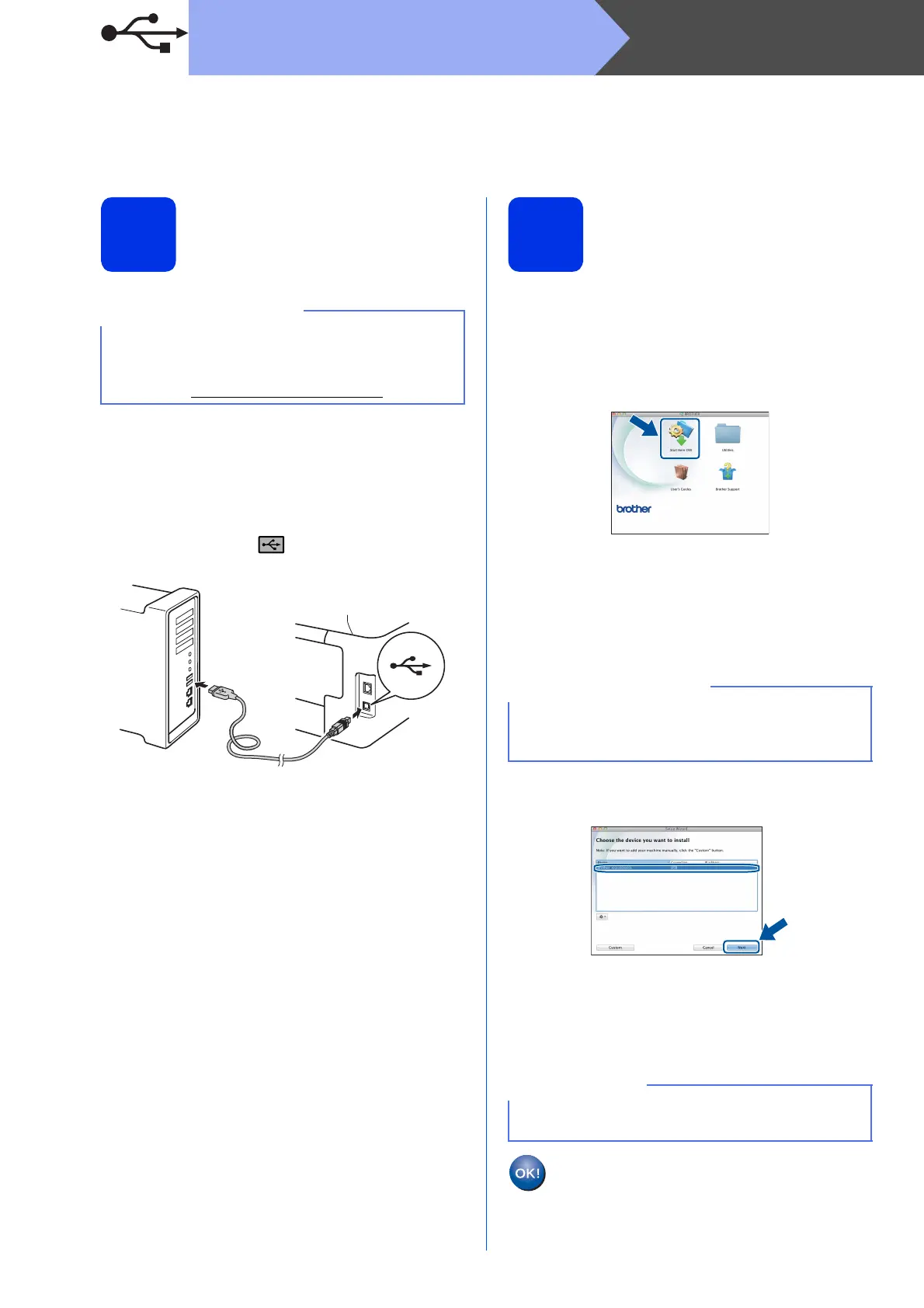14
Macintosh
USB
For Macintosh USB Interface Users
(Mac OS X v10.6.8, 10.7.x, 10.8.x)
16
Before you install
a Make sure your machine is connected to an AC
power source and your Macintosh is ON. You
must be logged on with Administrator rights.
b Connect the USB cable to the USB port
marked with the symbol on your machine,
and then connect the cable to your Macintosh.
c Make sure your machine is turned on.
17
Install MFL-Pro Suite
a Put the CD-ROM into your CD-ROM drive, and
then double-click the BROTHER icon on your
desktop.
b Double-click the Start Here OSX icon. If
prompted, select your model.
c Choose Local Connection (USB), and then
click Next.
d The installation screens appear one after
another. If prompted, follow any on-screen
instructions.
e Choose your machine from the list, and then
click Next.
f When the Add Printer screen appears, click
Add Printer.
g Choose your machine from the list, click Add,
and then click Next.
For Mac OS X v10.6.7 or lower users: upgrade to
Mac OS X v10.6.8, 10.7.x, 10.8.x. (For the latest
drivers and information for the Mac OS X you are
using, visit http://solutions.brother.com/
.)
DO NOT cancel any of the screens during the
installation. It may take a few minutes for the
installation to complete.
To add the PS driver (BR-Script3 printer driver),
select it from the Print Using (Use) pop-up menu.
The installation of MFL-Pro Suite is now
complete.
Go to step 18 on page 15.
