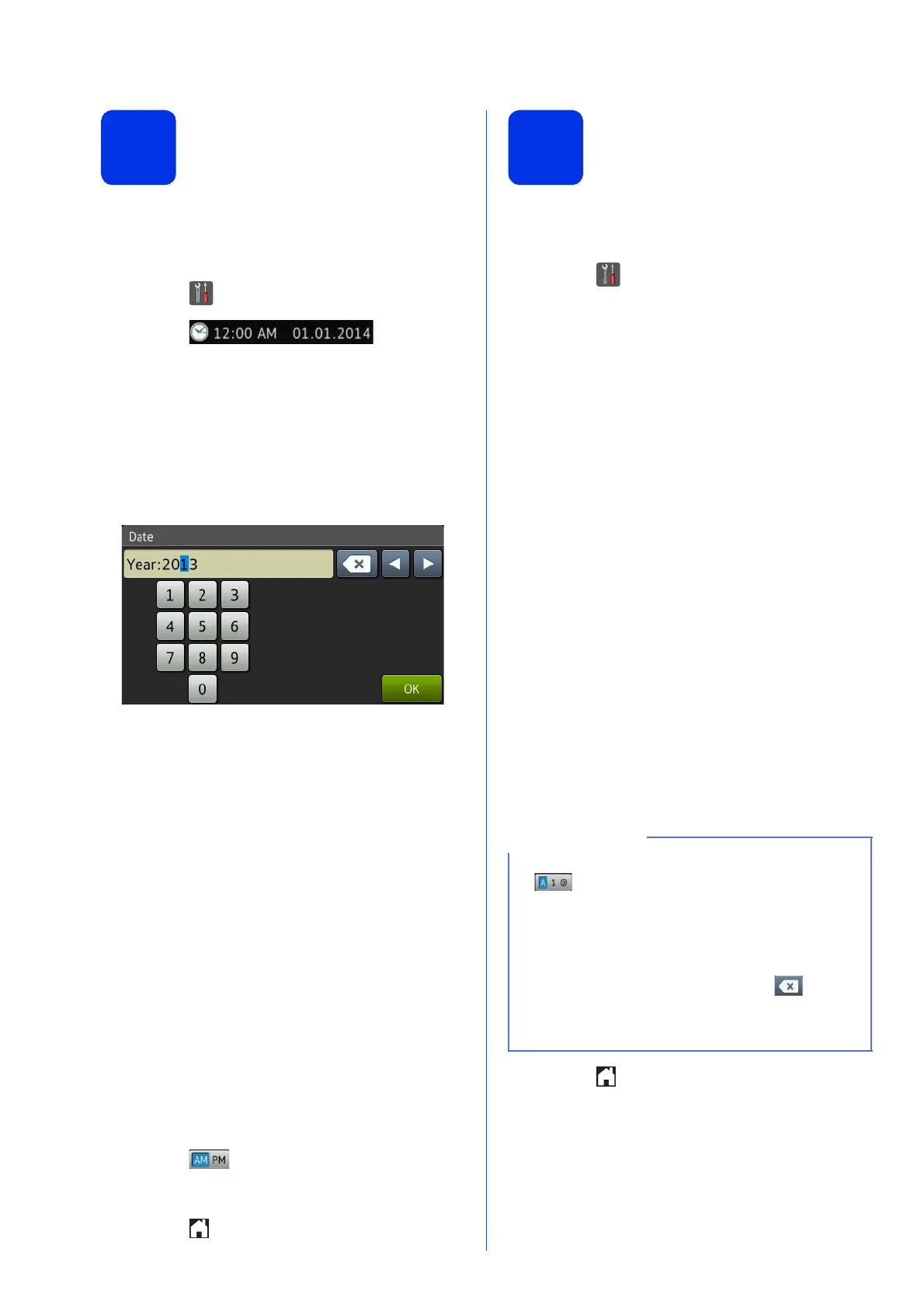8
7
Set the date and time
The Touchscreen displays the date and time. You can
also add the current date and time to each fax you
send by setting your Station ID (see step 8).
a Press .
b Press
(Date & Time).
c Swipe up or down, or press a or b to display
Date.
Press Date.
d Enter the last two digits of the year using the
numbers on the Touchscreen, and then press
OK.
(e.g., Enter 1, 3 for 2013.)
e Enter the two digits for the month using the
numbers on the Touchscreen, and then press
OK.
f Enter the two digits for the day using the
numbers on the Touchscreen, and then press
OK.
g Swipe up or down, or press a or b to display
Clock Type.
Press Clock Type.
h Press 12h Clock or 24h Clock.
i Swipe up or down, or press a or b to display
Time.
Press Time.
j Enter the time using the numbers on the
Touchscreen.
(12h Clock only)
Press to choose AM or PM.
k Press OK.
l Press .
8
Set your Station ID
Set the machine's Station ID if you want the date and
time to appear on each fax you send.
a Press .
b Press All Settings.
c Swipe up or down, or press a or b to display
Initial Setup.
Press Initial Setup.
d Swipe up or down, or press a or b to display
Station ID.
Press Station ID.
e Press Fax.
f Enter your fax number (up to 20 digits) using
the numbers on the Touchscreen, and then
press OK.
g Press Tel.
h Enter your telephone number (up to 20 digits)
using the numbers on the Touchscreen, and
then press OK. (If your telephone number and
fax number are the same, enter the same
number again.)
i Press Name.
j Use the Touchscreen to enter your name (up to
20 characters), and then press OK.
k Press .
• To enter numbers or special characters, press
repeatedly until the character you want to
enter appears, then press the character you
want.
• If you entered a character incorrectly and want
to change it, press d or c to move the cursor to
the incorrect character, then press .
• To enter a space, press Space.
• For more details, see Entering Text on page 33.
