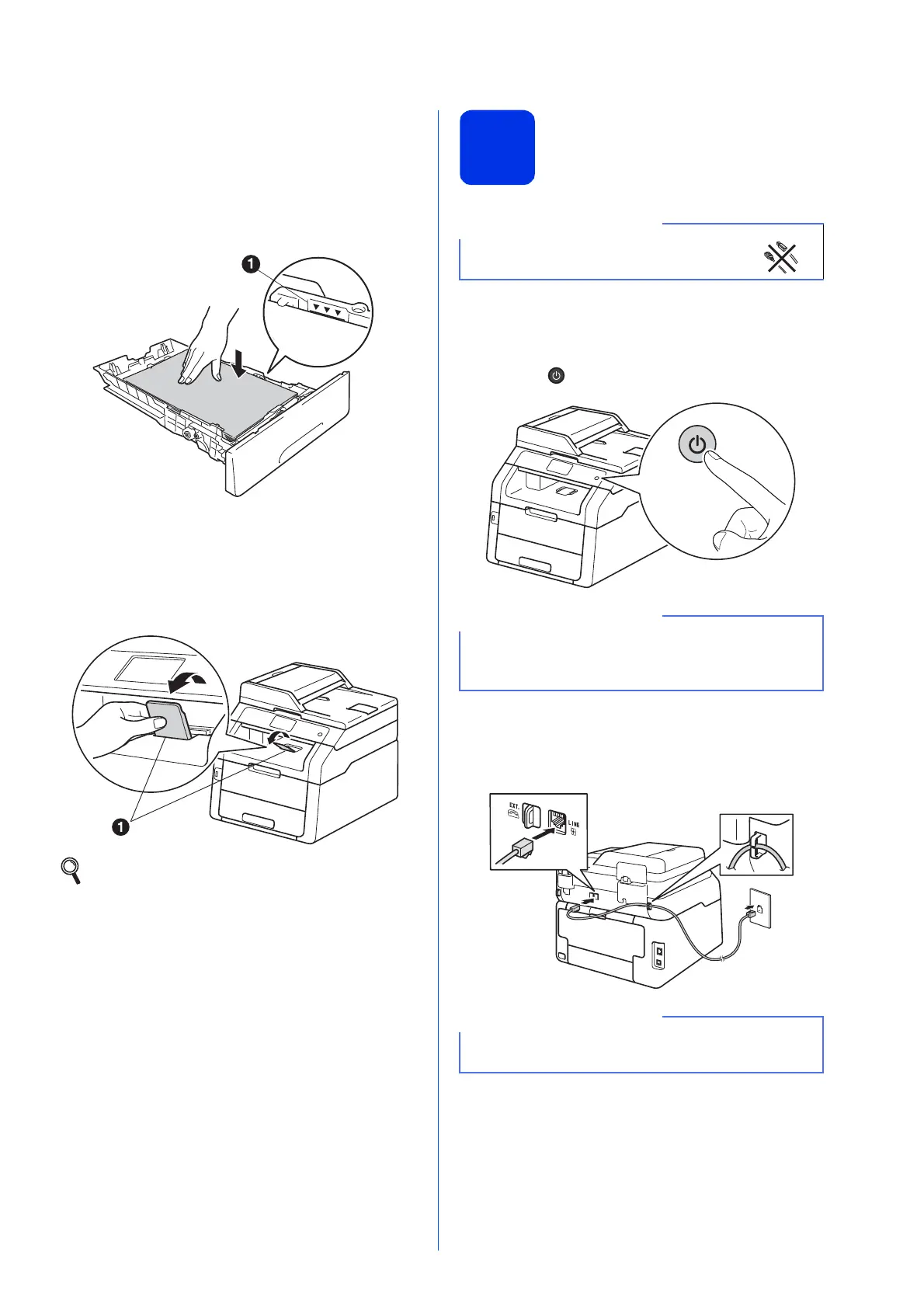5
d Load paper in the tray and make sure:
The paper is below the maximum paper
mark (bbb) a. Overfilling the paper tray will
cause paper jams.
The side to be printed on is face down.
The paper guides touch the sides of the
paper so it will feed properly.
e Put the paper tray firmly back in the machine.
Make sure it is completely inserted into the
machine.
f Lift the support flap a to prevent paper from
sliding off the face-down output tray.
4
Connect the power cord
and telephone line
a Connect the AC power cord to the machine and
then plug it into an AC power outlet.
b Press on the control panel.
c Connect the telephone line cord: connect one
end of the telephone line cord to the jack on the
machine marked LINE and the other end to a
modular wall jack.
For information about recommended paper,
see Basic User's Guide: Recommended
paper and print media.
DO NOT connect the interface cable
yet.
DO NOT touch the Touchscreen immediately
after plugging in the power cord or turning the
machine on. Doing this may cause an error.
The telephone line cord MUST be connected to
the jack on the machine marked LINE.
