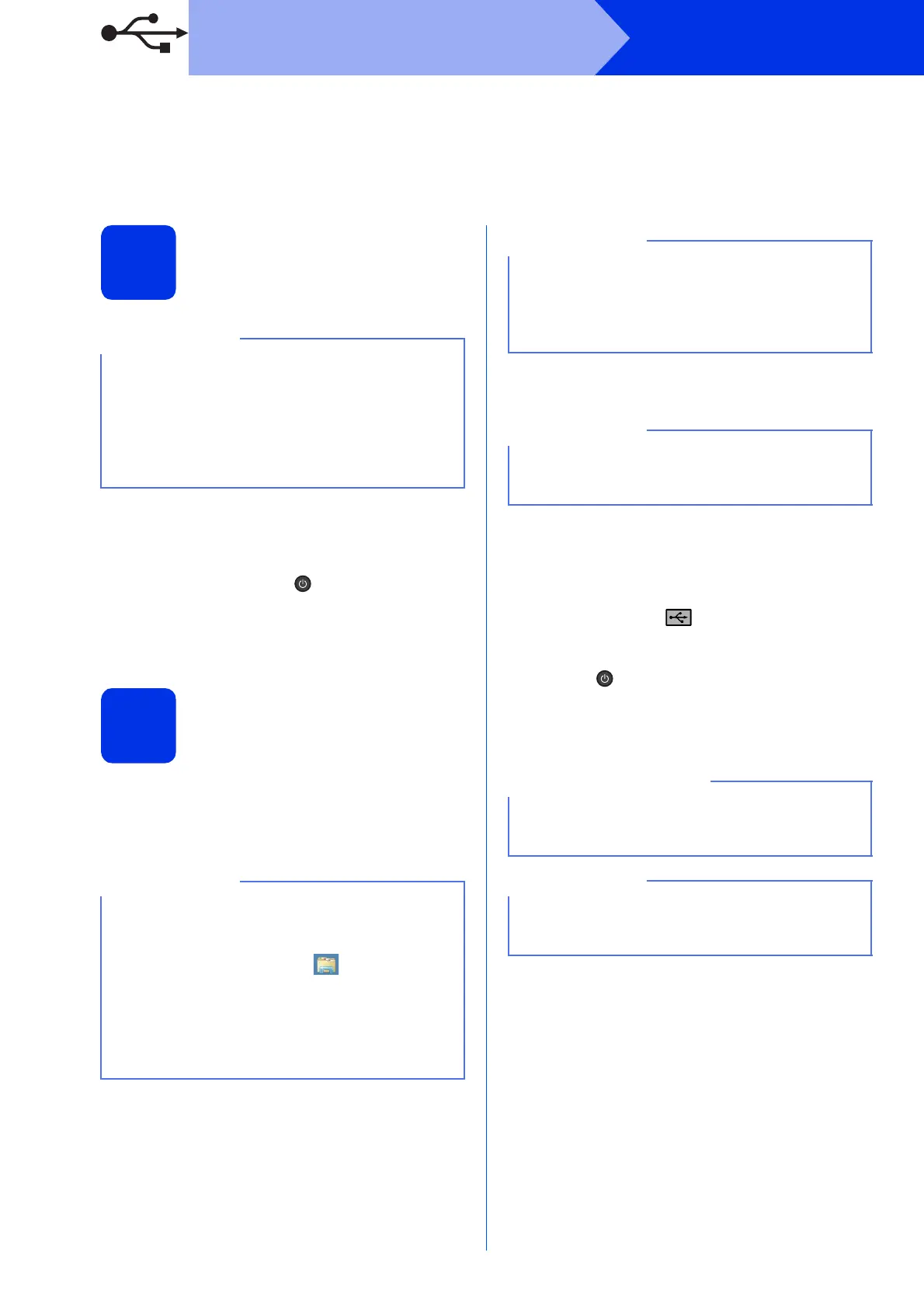12
Windows
®
USB
For Windows
®
USB Interface Users
(Windows
®
XP/XP Professional x64 Edition/Windows Vista
®
/
Windows
®
7/Windows
®
8)
16
Before you install
a Make sure your computer is ON and you are
logged on with Administrator rights.
b Press and hold down to turn off the
machine, and make sure the USB interface
cable is NOT connected. If you have already
connected the cable, disconnect it.
17
Install MFL-Pro Suite
a Put the CD-ROM into your CD-ROM drive. If
the model name screen appears, choose your
machine. If the language screen appears,
choose your language.
b Click Install MFL-Pro Suite, and click Yes in
the next two windows if you accept the license
agreements.
c Choose Local Connection (USB), and then
click Next.
d Follow the on-screen instructions until the Plug
in the USB cable screen appears.
e Connect the USB cable to the USB port
marked with the symbol on your machine,
and then connect the cable to your computer.
f Press to turn on the machine.
The installation will automatically continue. The
installation screens appear one after another. If
prompted, follow any on-screen instructions.
g When the On-Line Registration screen
appears, make your selection and follow the
on-screen instructions. Once you have
completed the registration process, click Next.
h When the Setup is Complete screen appears,
make your selection, and then click Next.
The CD-ROM includes Nuance™ PaperPort™
12SE. This software supports Windows
®
XP
(SP3 or greater), XP Professional x64 Edition
(SP2 or greater), Windows Vista
®
(SP2 or
greater), Windows
®
7 and Windows
®
8. Update
to the latest Windows
®
Service Pack before
installing MFL-Pro Suite.
• If the Brother screen does not appear
automatically, go to Computer (My
Computer).
(For Windows
®
8: click the (File Explorer)
icon on the taskbar, and then go to Computer.)
Double-click the CD-ROM icon, and then
double-click start.exe.
• If the User Account Control screen appears,
click Continue or Yes.
If the installation does not continue automatically,
restart the installation by ejecting and then
reinserting the CD-ROM or by double-clicking the
start.exe program from the root folder. Continue
from step b to install MFL-Pro Suite.
To install the PS driver (BR-Script3 printer driver),
choose Custom Install, and then follow the
on-screen instructions.
DO NOT cancel any of the screens during the
installation. It may take a few minutes for all
screens to appear.
If the Windows Security screen appears, select
the check box and click Install to complete the
installation correctly.
