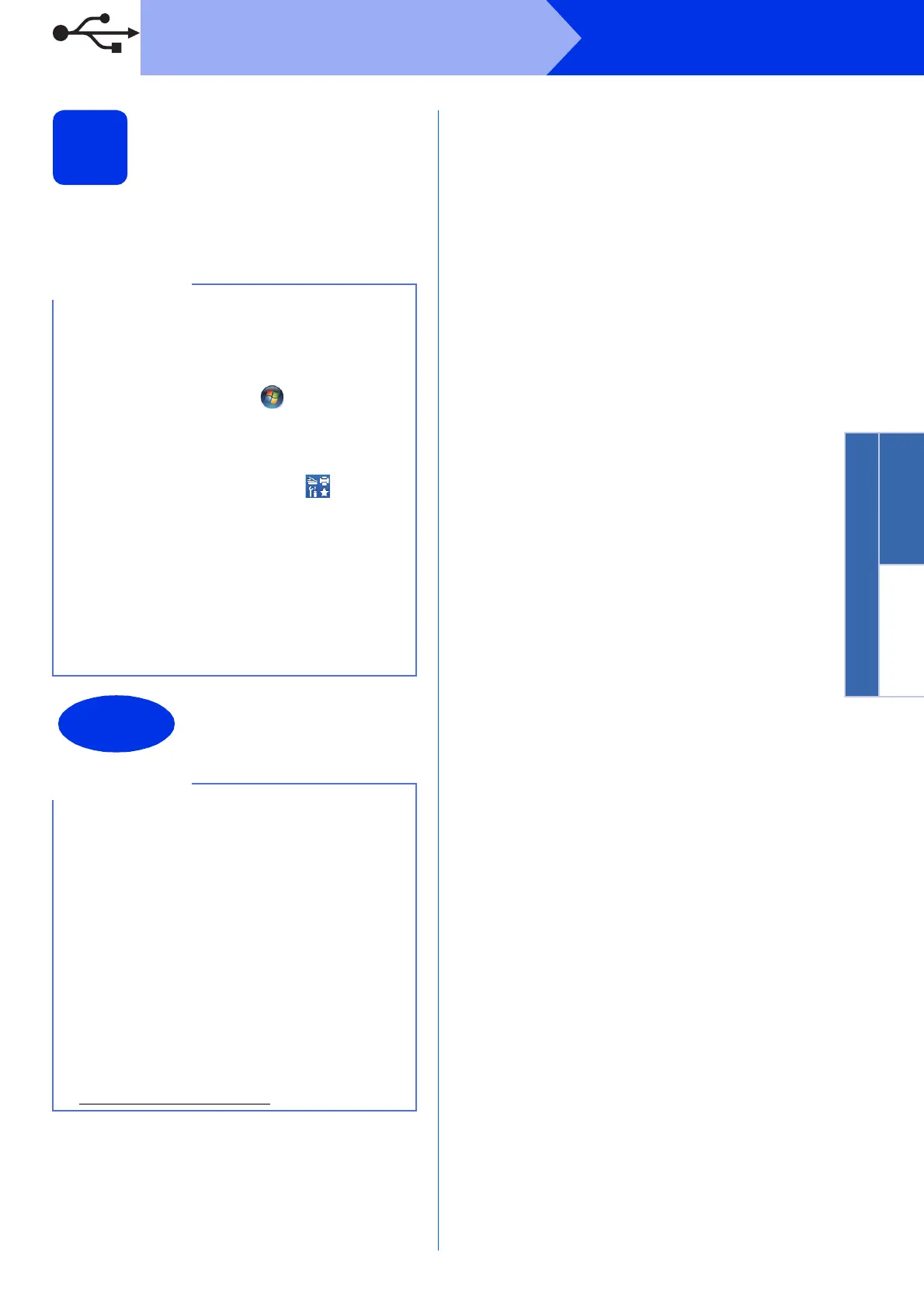13
Windows
®
USB
18
Finish and restart
a Click Finish to restart your computer. After
restarting the computer, you must log on with
Administrator rights.
• If an error message appears during the
software installation, do one of the following:
- For Windows
®
XP, Windows Vista
®
and
Windows
®
7 users: run the Installation
Diagnostics located in (Start) >
All Programs > Brother > MFC-XXXX
(where MFC-XXXX is your model name).
- For Windows
®
8 users: to run Installation
Diagnostics, double-click the (Brother
Utilities) icon on the desktop, and then click
the drop-down list and select your model
name (if not already selected). Click Tools in
the left navigation bar.
• Depending on your security settings when using
the machine or its software, a Windows
®
Security or antivirus software window may
appear. Please allow or permit the window to
continue.
The installation is now
complete.
• For Windows
®
8 users: if the Brother manuals
included on the CD-ROM are in PDF format,
use Adobe
®
Reader
®
to open them. If Adobe
®
Reader
®
is installed on your computer but
cannot open the files in Adobe
®
Reader
®
,
change the file association for PDF (see How to
open a PDF file in Adobe
®
Reader
®
(Windows
®
8) uu page 36).
• XML Paper Specification Printer Driver
The XML Paper Specification Printer Driver is
the most suitable driver for Windows Vista
®
,
Windows
®
7 and Windows
®
8 when printing
from applications that use the XML Paper
Specification. Please download the latest driver
from the Brother Solutions Center at
http://solutions.brother.com/
.
