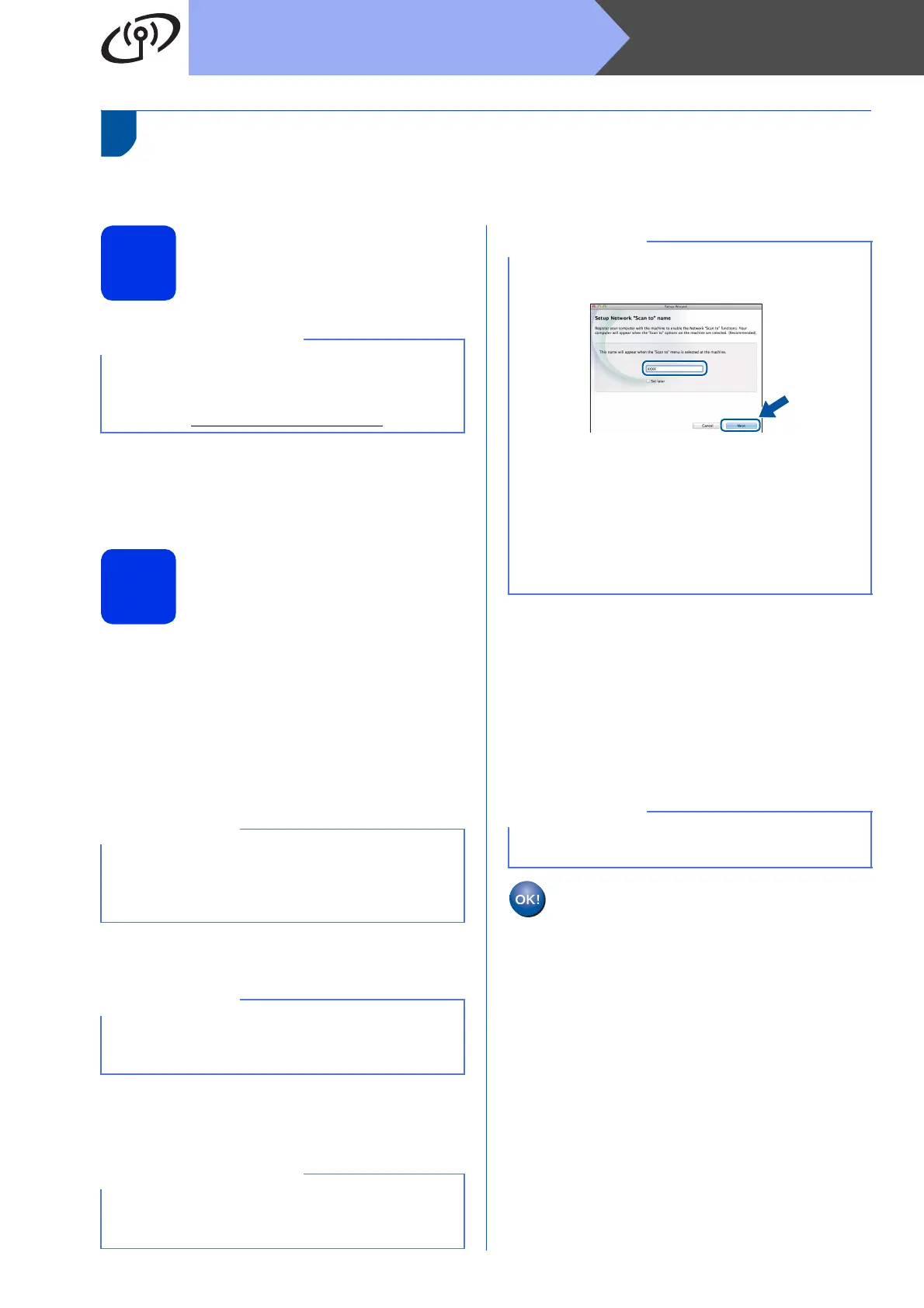34
Macintosh
Wireless Network
Install the Drivers and Software
(Mac OS X v10.6.8, 10.7.x, 10.8.x) (MFC-9330CDW / MFC-9340CDW)
19
Before you install
a Make sure your machine is connected to an AC
power source and your Macintosh is ON. You
must be logged on with Administrator rights.
20
Install MFL-Pro Suite
a Put the CD-ROM into your CD-ROM drive, and
then double-click the BROTHER icon on your
desktop.
b Double-click the Start Here OSX icon. If
prompted, select your model.
c Choose Wireless Network Connection, and
then click Next.
d Choose your machine from the list, and then
click Next.
e The installation screens appear one after
another. If prompted, follow any on-screen
instructions.
f When the Add Printer screen appears, click
Add Printer.
g Choose your machine from the list, click Add,
and then click Next.
(OS X v10.8.x)
Select MFC-XXXX CUPS driver from the Use
pop-up menu (where XXXX is your model
name).
For Mac OS X v10.6.7 or lower users: upgrade to
Mac OS X v10.6.8, 10.7.x, 10.8.x. (For the latest
drivers and information for the Mac OS X you are
using, visit http://solutions.brother.com/
.)
If your wireless settings fail, the Wireless Device
Setup Wizard screen appears. Follow the
on-screen instructions to complete the wireless
configuration.
If there is more than one of the same model
connected on your network, the IP Address will be
displayed to help you identify the machine.
DO NOT cancel any of the screens during the
installation. It may take a few minutes for the
installation to complete.
If the Setup Network "Scan to" name screen
appears, follow the instructions below:
1) Enter a name for your Macintosh (up to
15 characters long).
2) Click Next. Go to f.
The name you enter will appear on the machine’s
Touchscreen when you press the Scan button
and choose a scan option (for more information:
uu Software User's Guide).
To add the PS driver (BR-Script3 printer driver),
select it from the Print Using (Use) pop-up menu.
The installation of MFL-Pro Suite is now
complete.
Go to step 21 on page 35.
