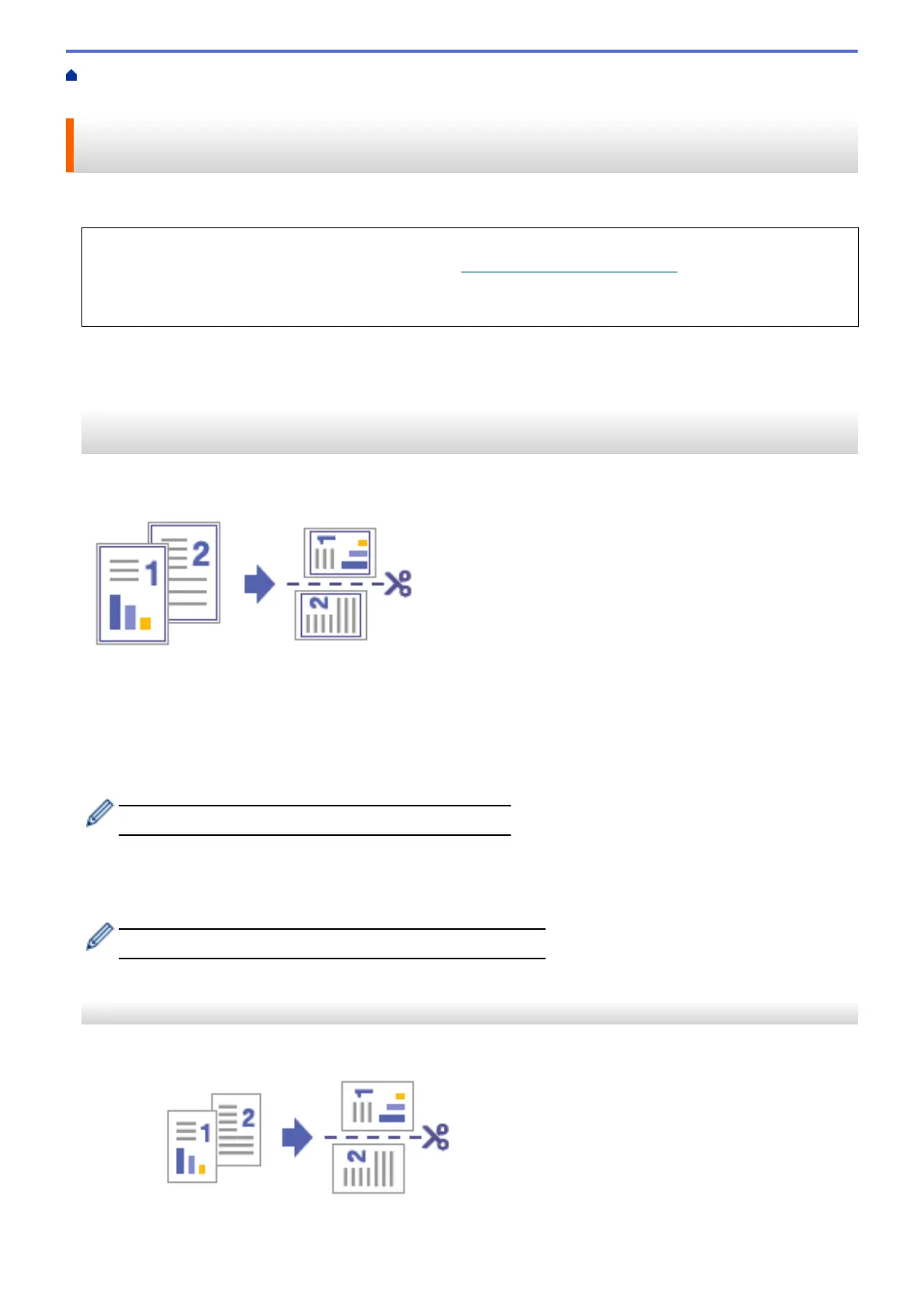Home > Cut Print and Cut Copy > Print Documents on Letter or A4 Paper and Cut the Paper in Half
(Windows)
Print Documents on Letter or A4 Paper and Cut the Paper in Half
(Windows)
Print your documents on Letter or A4 paper and your machine will cut the paper in half automatically.
• Before printing, install your machine's printer driver on a computer connected to your machine. To install
the driver, go to your model's Downloads page at support.brother.com/downloads.
• All of these functions are available for both Letter and A4 paper. In these instructions, substitute 'A4' for
'Letter' and 'A5' for 'Half Letter,' as applicable.
>> Resize Letter Documents to Fit Half Letter Paper, Print Them on Letter Paper, and Cut the Paper in Half
>> Print Half Letter Documents on Letter Paper and Cut the Paper in Half
>> Print Letter Documents on Letter Paper and Cut the Paper in Half
Resize Letter Documents to Fit Half Letter Paper, Print Them on Letter Paper, and
Cut the Paper in Half
Your machine automatically resizes Letter documents to fit Half Letter paper, prints them side-by-side on Letter
paper, and cuts the paper in half.
1. Select the print command in your application.
2. Select your model's name, and then click the printer's properties or preferences button.
The printer driver window appears.
3. Click the Basic tab.
4. Click the Page Size drop-down list, and then select the Letter option.
If you load A4 size paper in the tray, select the A4 option.
5. In the Cut Print field, select the Cut Print checkbox.
6. Select the Fit to Cut Page option.
7. Change other printer settings, if needed.
The Borderless feature is not available when using this option.
8. Click OK, and then complete your print operation.
Print Half Letter Documents on Letter Paper and Cut the Paper in Half
Your machine prints Half Letter documents side-by-side on Letter paper and cuts the paper in half.
1. Select the print command in your application.
129
