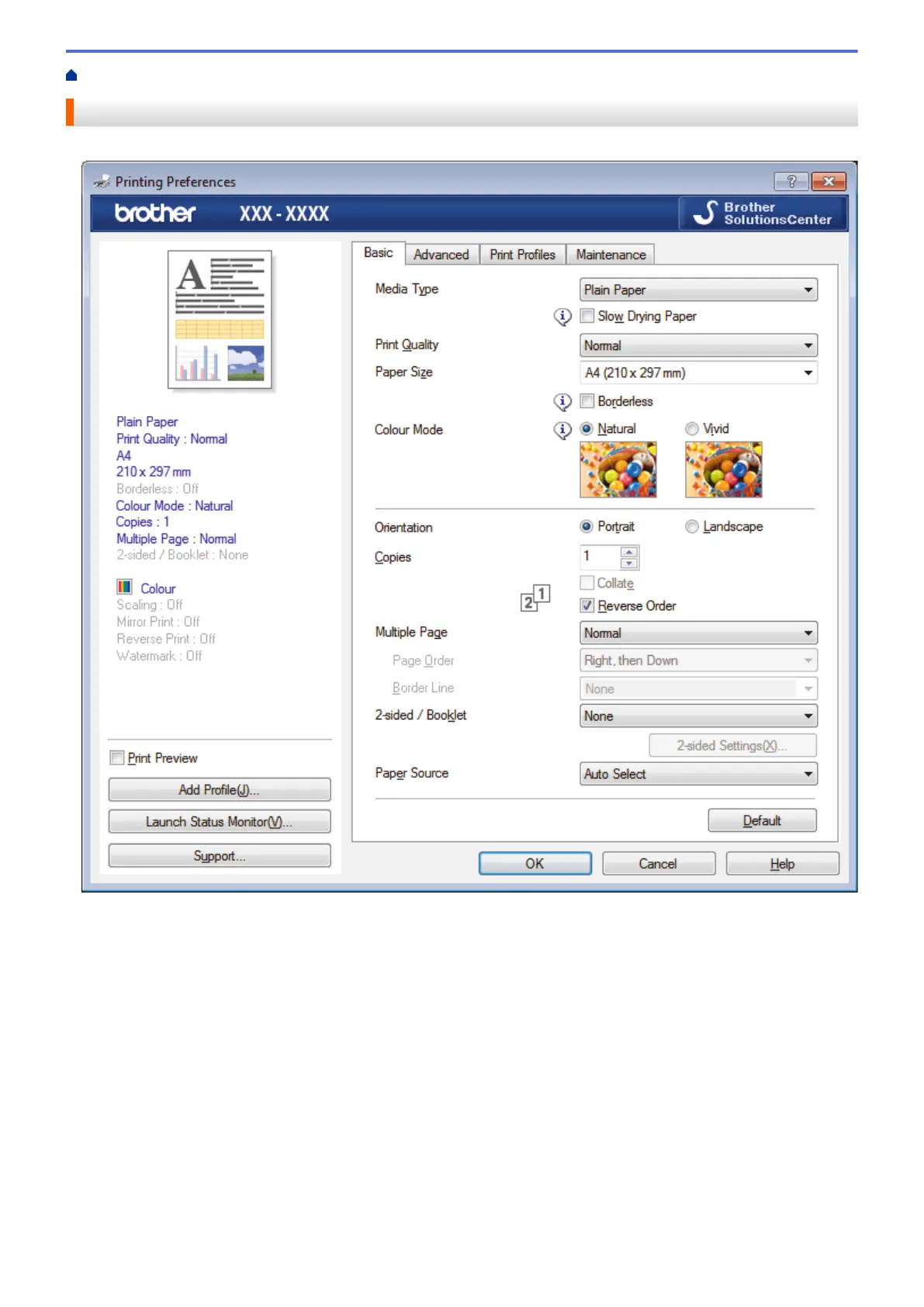Home > Print > Print from Your Computer (Windows) > Print Settings (Windows)
Print Settings (Windows)
Basic Tab
1. Media Type
Select the type of media you want to use. To achieve the best print results, the machine automatically adjusts
its print settings according to the selected media type.
Slow Drying Paper
Select this option if you use a type of plain paper on which ink dries slowly. This option may cause slight
blurring of the text.
2. Print Quality
Select the print resolution you want. Because print quality and speed are related, the higher the quality, the
longer it will take to print the document.
3. Paper Size
Select the size of the paper you want to use. You can either choose from standard paper sizes or create a
custom paper size.
95
