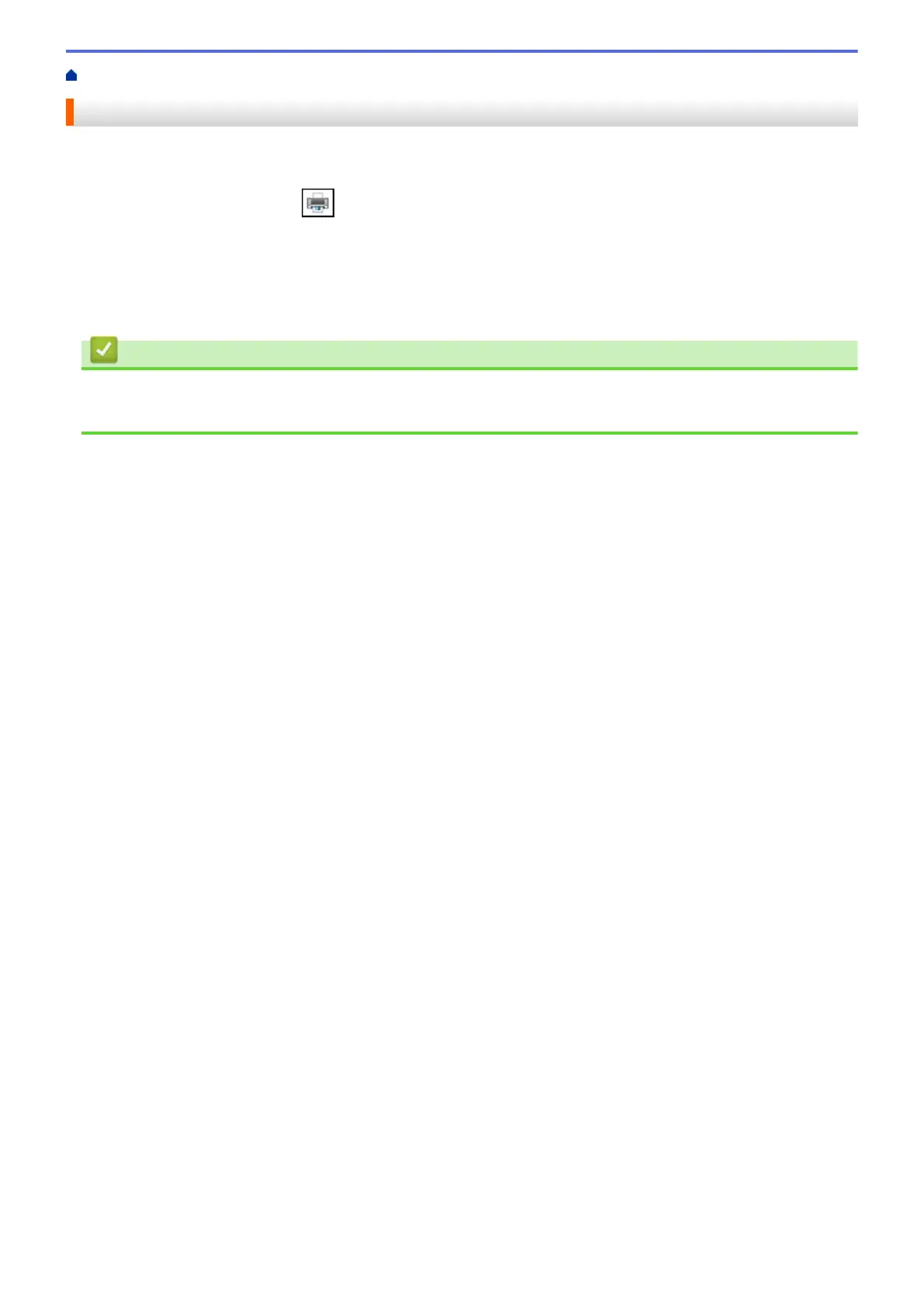Home > Print > Print from Your Computer (Windows) > Cancel a Print Job (Windows)
Cancel a Print Job (Windows)
If a print job was sent to the print queue and did not print, or was sent to the print queue in error, you may have to
delete it to allow subsequent jobs to print.
1. Double-click the printer icon in the task tray.
2. Select the print job you want to cancel.
3. Click the Document menu.
4. Select Cancel.
5. Click Yes.
Related Information
• Print from Your Computer (Windows)
• Monitor Machine Status from Your Computer (Windows)
81
