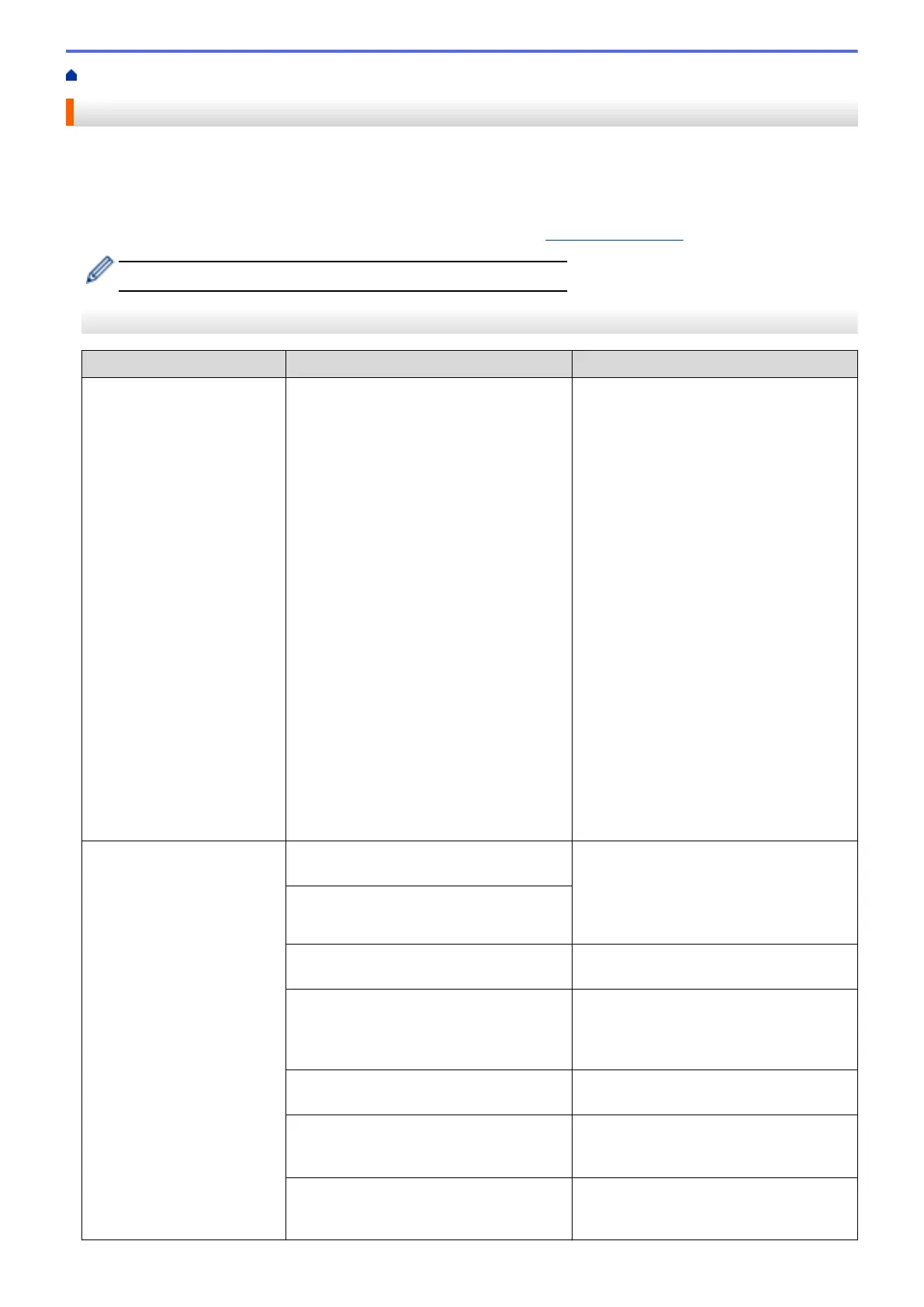Home > Troubleshooting > Error and Maintenance Messages
Error and Maintenance Messages
As with any sophisticated office product, errors may occur and supply items may have to be replaced. If this
happens, your machine identifies the error or required routine maintenance and shows the appropriate message.
The most common error and maintenance messages are shown in the table.
You can correct most errors and perform routine maintenance yourself. If you need more tips, go to your model's
FAQs & Troubleshooting page on the Brother Solutions Center at support.brother.com.
• Related Information references are at the bottom of this page.
MFC-J2330DW
Error Message
Cause Action
B&W Print Only
Replace ink.
One or more of the colour ink cartridges
have reached the end of their lives.
You can use the machine in monochrome
mode for approximately four weeks
depending on the number of pages you
print.
While this message appears on the
touchscreen, each operation works in the
following way:
• Printing
If the media type is set to Plain Paper
in the Basic tab, and Greyscale is
chosen in the Advanced tab of the
printer driver, you can use the machine
as a monochrome printer.
• Copying
If the paper type is set to Plain
Paper, you can make copies in
monochrome.
• Faxing
If the paper type is set to Plain
Paper, the machine will receive and
print the faxes in monochrome.
Replace the ink cartridges.
See Related Information: Replace the Ink
Cartridges.
Although the Cause column lists options
for using the machine after this error
appears, you may not be able to use the
machine until you replace the ink
cartridge(s) under the following
conditions:
• If you unplug the machine or remove
the ink cartridge.
• If you select the Slow Drying Paper
option on the machine or in the printer
driver.
Cannot Detect
You installed a new ink cartridge too
quickly and the machine did not detect it.
Take out the new ink cartridge and
reinstall it slowly and firmly until it locks
into place.
See Related Information: Replace the Ink
Cartridges.
An ink cartridge is not installed correctly.
A used ink cartridge was reinstalled. Remove the used ink cartridge and install
a new one.
If you are using non Brother Original ink,
the machine may not detect the ink
cartridge.
Replace the cartridge with a Brother
Original ink cartridge. If the error message
remains, contact Brother customer service
or your local Brother dealer.
The ink cartridge must be replaced. Replace the cartridge with a Brother
Original ink cartridge.
The new ink cartridge has an air bubble. Slowly turn the ink cartridge so that the
ink supply port is pointing downwards,
and then reinstall the cartridge.
The wrong Brother model ink cartridge
was installed.
Check the model numbers of the ink
cartridges and install the correct ink
cartridges.
556
