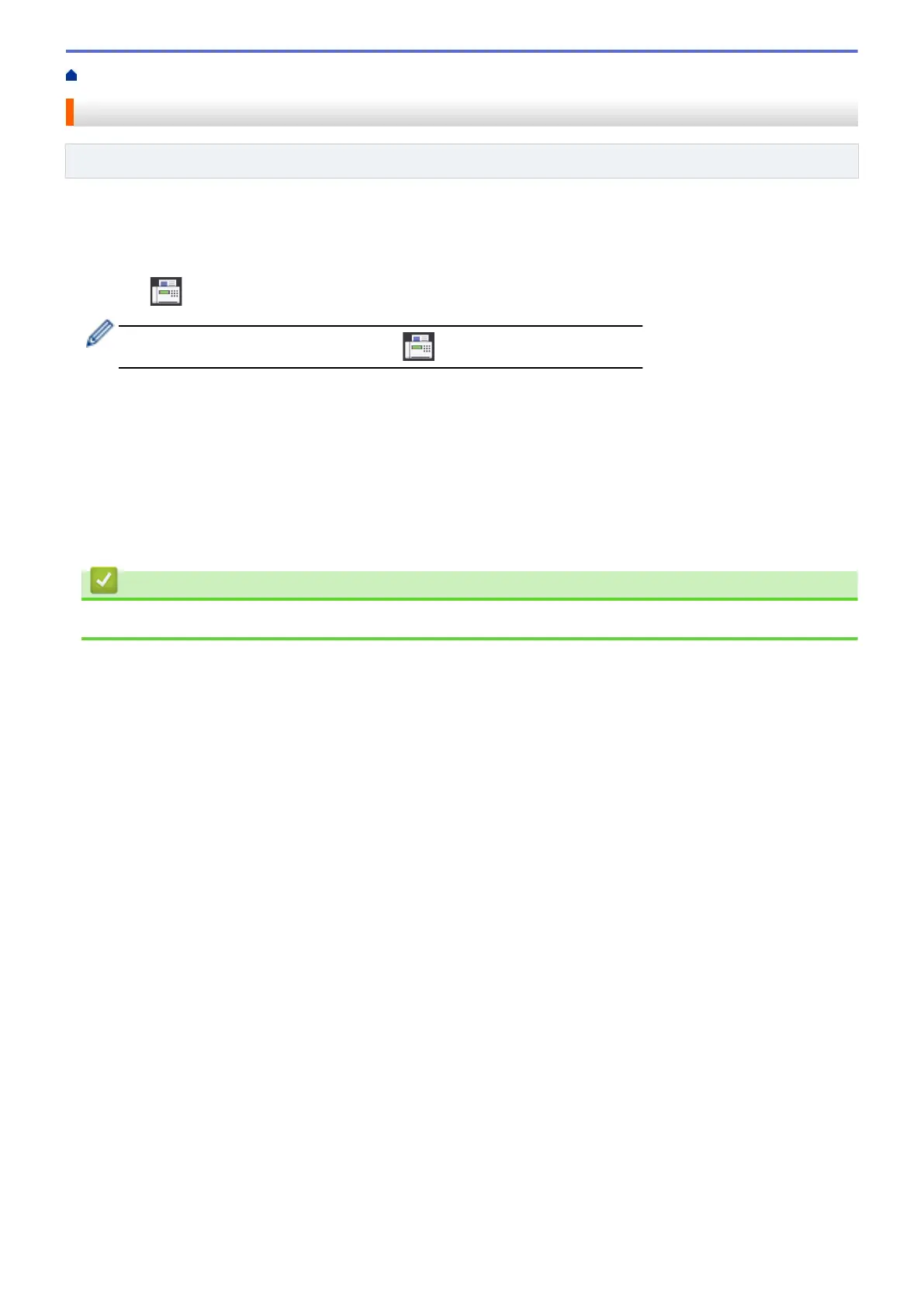Home > Fax > Send a Fax > Send a 2-sided Fax from the ADF
Send a 2-sided Fax from the ADF
Related Models: MFC-J2730DW
You must select a 2-sided scanning format before sending a 2-sided fax. Select either Long Edge or Short Edge,
depending on the layout of your document.
1. Load your document in the ADF.
2. Press [Fax].
If [Fax Preview] is set to [On], press [Fax] > [Sending Faxes].
3. Press [Options] > [2-sided Fax].
4. Do one of the following:
• If your document is flipped on the Long edge, press the [2-sided Scan: Long Edge] option.
• If your document is flipped on the Short edge, press the [2-sided Scan: Short Edge] option.
5. Press [OK].
6. Enter the fax number.
7. Press [Fax Start].
Related Information
• Send a Fax
277
