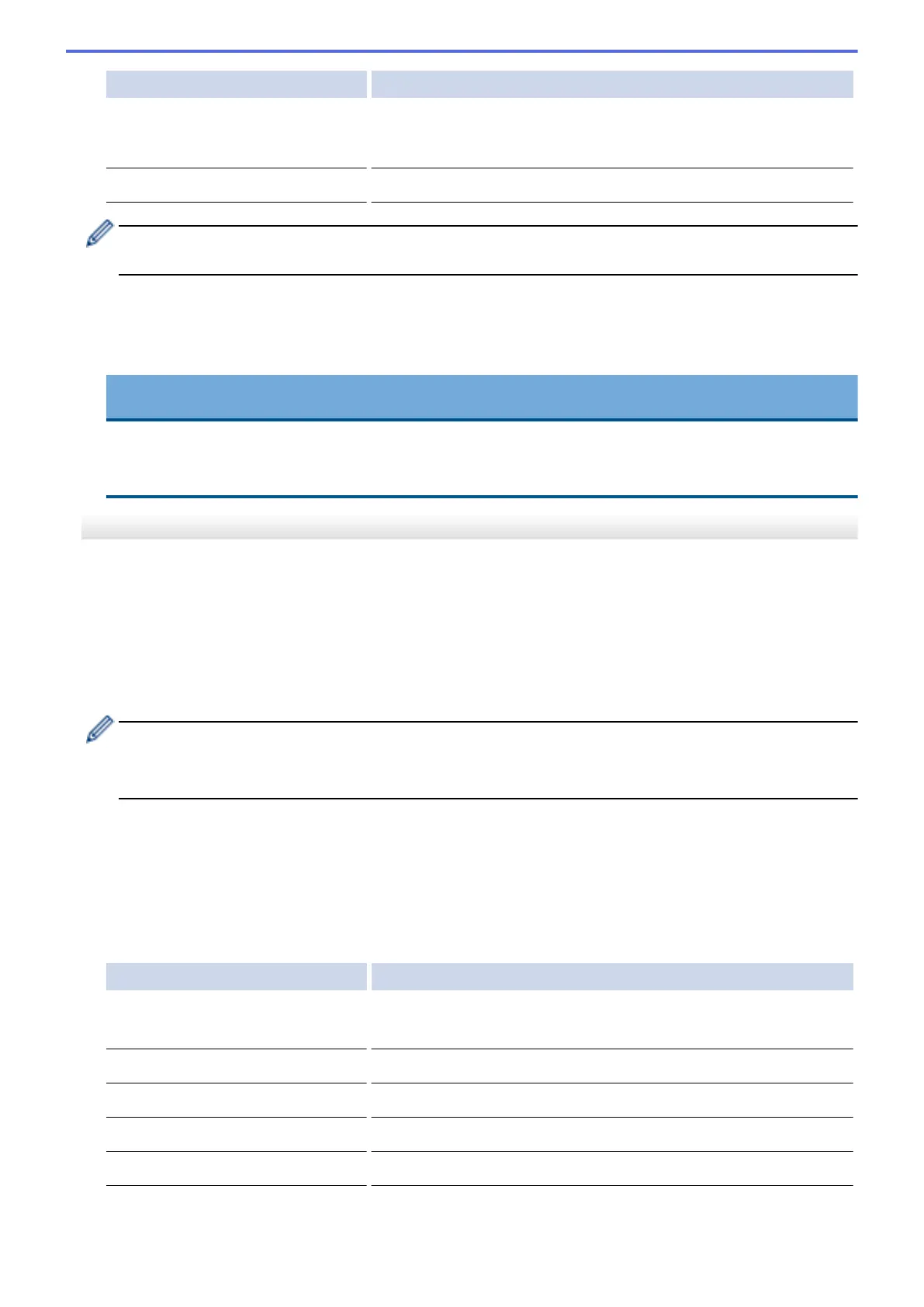Option Description
Skip Blank Page Sensitivity
(Available only for certain models)
Select the sensitivity level for detecting blank pages in the scanned
data. The higher the sensitivity, the easier it is for the machine to
detect blank pages.
Remove Background Colour
Change the amount of background colour that is removed.
• To save the settings as a shortcut, press [Save as Shortcut]. You will be asked if you want to
make this a One Touch Shortcut. Follow the LCD instructions.
6. Press [Start].
7. If you are using the scanner glass, set the next page and then press [Continue]. If there are no more
pages to scan, press [Finish]. After you finish scanning, make sure you choose [Finish] before
removing the USB flash drive from the machine.
IMPORTANT
The LCD displays a message while reading the data. DO NOT unplug the power cord or remove the USB
flash drive from the machine while it is reading the data. You could lose your data or damage the USB
flash drive.
MFC-J2730DW
1. Load your document.
2. Insert a USB Flash memory drive into your machine.
The LCD automatically changes.
3. Press [Scan to Media].
4. Do one of the following:
• To change the settings, press [Options], and then go to the next step.
- To set your own default settings: after making changes to settings, press the [Set New Default]
option, and then press [Yes].
- To restore the factory settings: press [Factory Reset], and then press [Yes].
• Press [Start] to start scanning without changing additional settings.
The machine starts scanning. If using the machine's scanner glass, follow the LCD instructions to
complete the scanning job.
5. To scan both sides of the document (for MFC-J2730DW only), press [2-sided Scan], and then select the
document type.
6. Select the scan settings you want to change, and then press [OK].
Option Description
2-sided Scan
(Available only for certain models)
Select the 2-sided scan mode.
Scan Type
Select the scan type for your document.
Resolution
Select the scan resolution for your document.
File Type
Select the file format for your document.
Document Size
Select your document size.
Scan Long Paper (ADF)
Scan a long document using the ADF.
137
