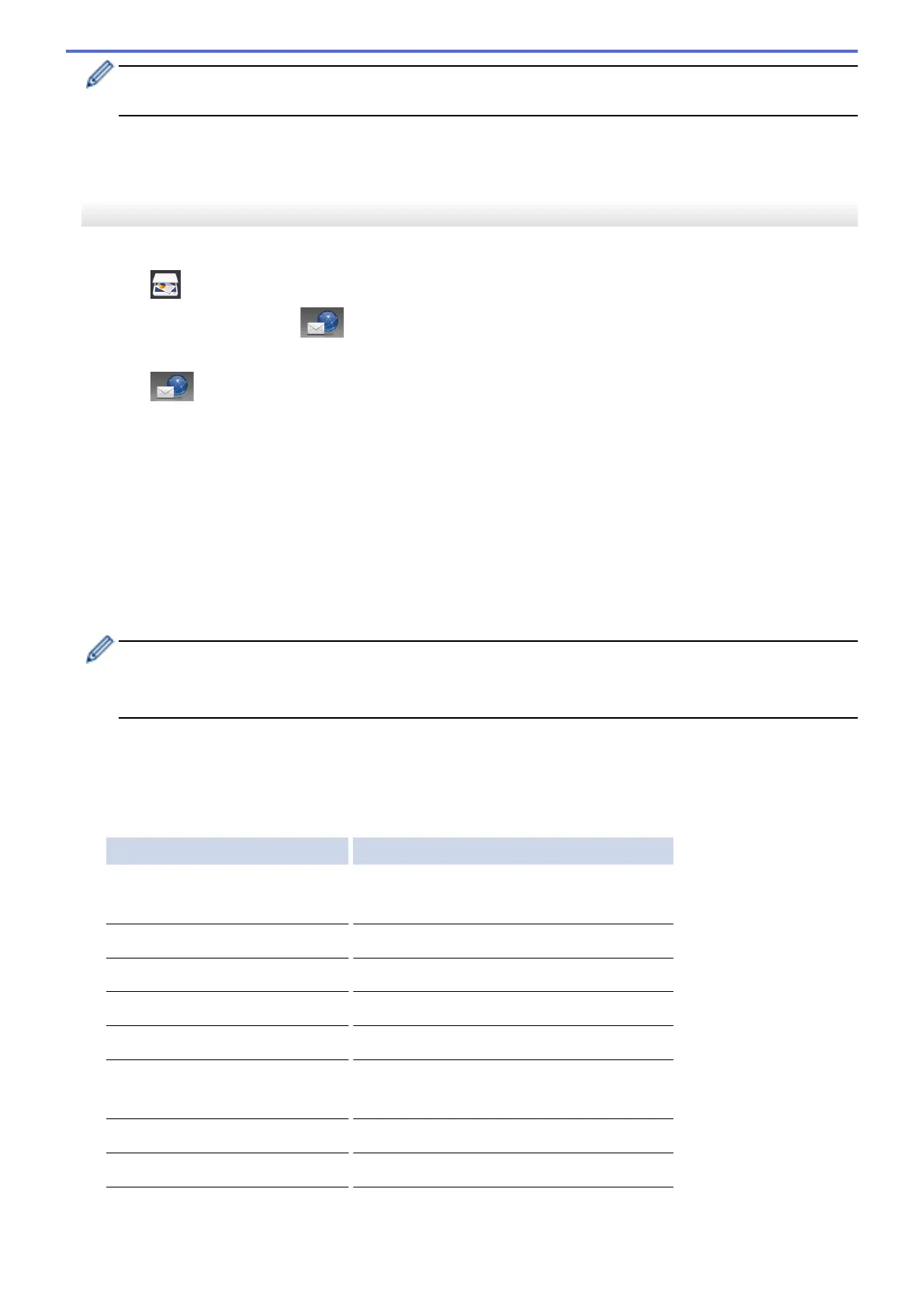• To save the settings as a shortcut, press [Save as Shortcut]. You will be asked if you want to
make this a One Touch Shortcut. Follow the LCD instructions.
7. Press [Start].
The machine starts scanning. If using the machine's scanner glass, follow the LCD instructions to complete
the scanning job.
MFC-J2730DW
1. Load your document.
2. Press
[Scan].
3. Swipe left or right to display [to E-mail Server], and press it.
The icon moves to the middle of the touchscreen and is highlighted in blue.
4. Press [to E-mail Server].
5. Do one of the following to enter the destination email address:
• To enter the email address manually, press [Manual], and then enter the email address using the
character buttons on the LCD. When finished, press [OK].
• If the email address is stored in the machine's address book, press [Address Book], and then select
the email address.
Press [OK].
6. Confirm the email address, and then press [Next].
7. Do one of the following:
• To change the settings, press [Options], and then go to the next step.
- To set your own default settings: after making changes to settings, press the [Set New Default]
option, and then press [Yes].
- To restore the factory settings: press [Factory Reset], and then press [Yes].
• Press [Start] to start scanning without changing additional settings.
The machine starts scanning. If using the machine's scanner glass, follow the LCD instructions to
complete the scanning job.
8. Select the scan settings you want to change, and then press [OK].
Option Description
2-sided Scan
(Available only for certain models)
Select the 2-sided scan mode.
Scan Type
Select the scan type for your document.
Resolution
Select the scan resolution for your document.
File Type
Select the file format for your document.
Document Size
Select your document size.
Scan Long Paper (ADF)
(Available only for certain models)
Scan a long document using the ADF.
Brightness
Select the brightness level.
Contrast
Select the contrast level.
149
