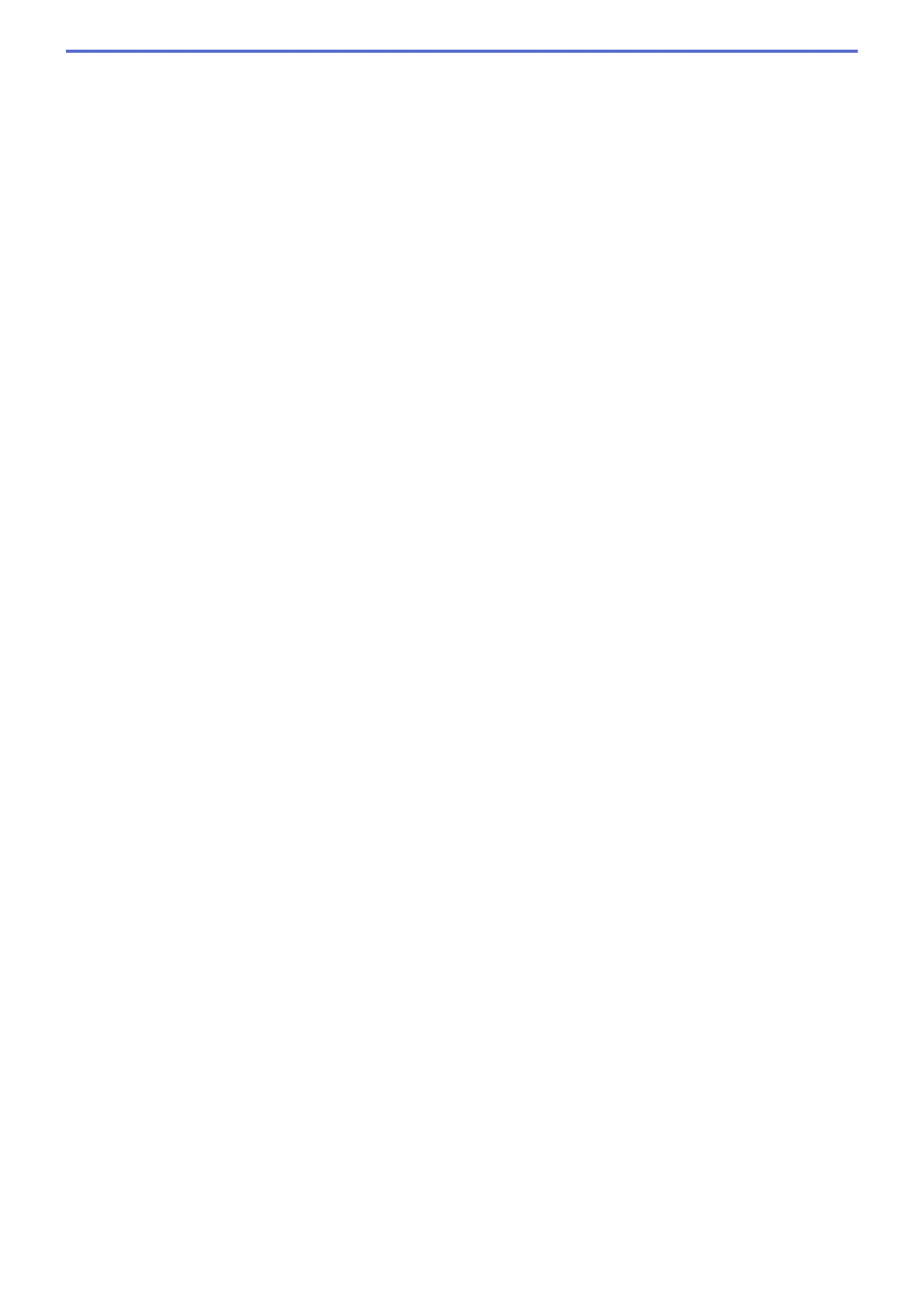Scan Type
Select from a range of scan colour depths.
• Black & White
Use for text or line art images.
• Gray (Error Diffusion)
Use for photographic images or graphics. (Error Diffusion is a method for creating simulated grey
images without using true grey dots. Black dots are put in a specific pattern to give a grey appearance.)
• True Gray
Use for photographic images or graphics. This mode is more accurate because it uses up to 256
shades of grey.
• 24bit Color
Use to create an image with the most accurate colour reproduction. This mode uses up to 16.8 million
colours to scan the image, but it requires the most memory and has the longest transfer time.
• Auto
Use for any type of document. This mode automatically picks an appropriate colour depth for the
document.
Document Size
Select the exact size of your document from the Document Size pop-up menu.
• If you select the 1 to 2 (A4) option, the scanned image will be divided into two A5-size documents.
ID Card Scan
Select this check box to scan both sides of an identification card onto one page.
Advanced Settings
Click the Advanced Settings button in the scan settings dialog box to configure advanced settings.
• Brightness
Set the Brightness level by dragging the slider to the right or left to lighten or darken the image. If the
scanned image is too light, set a lower brightness level and scan the document again. If the image is
too dark, set a higher brightness level and scan the document again.
• Contrast
Increase or decrease the Contrast level by moving the slider to the right or left. An increase emphasise
dark and light areas of the image, while a decrease reveals more details in grey areas.
• ADF Auto Deskew
When scanning the document from the ADF, the machine corrects skewing of the document
automatically. (Available only for certain models)
• Remove Background Color
Remove the base colour of documents to make the scanned data more recognisable. When you use
this feature, select from three settings: High, Medium and Low.
• Skip Blank Page
Remove blank pages of the document from the scanning results. (Available only for certain models)
• Display Scanning Results
Show the numbers of total pages saved and blank pages skipped on your computer screen. (Available
only for certain models)
• Rotate Image
Rotate the scanned image.
Restore Defaults
Select this option to restore all settings to their factory setting values.
176
