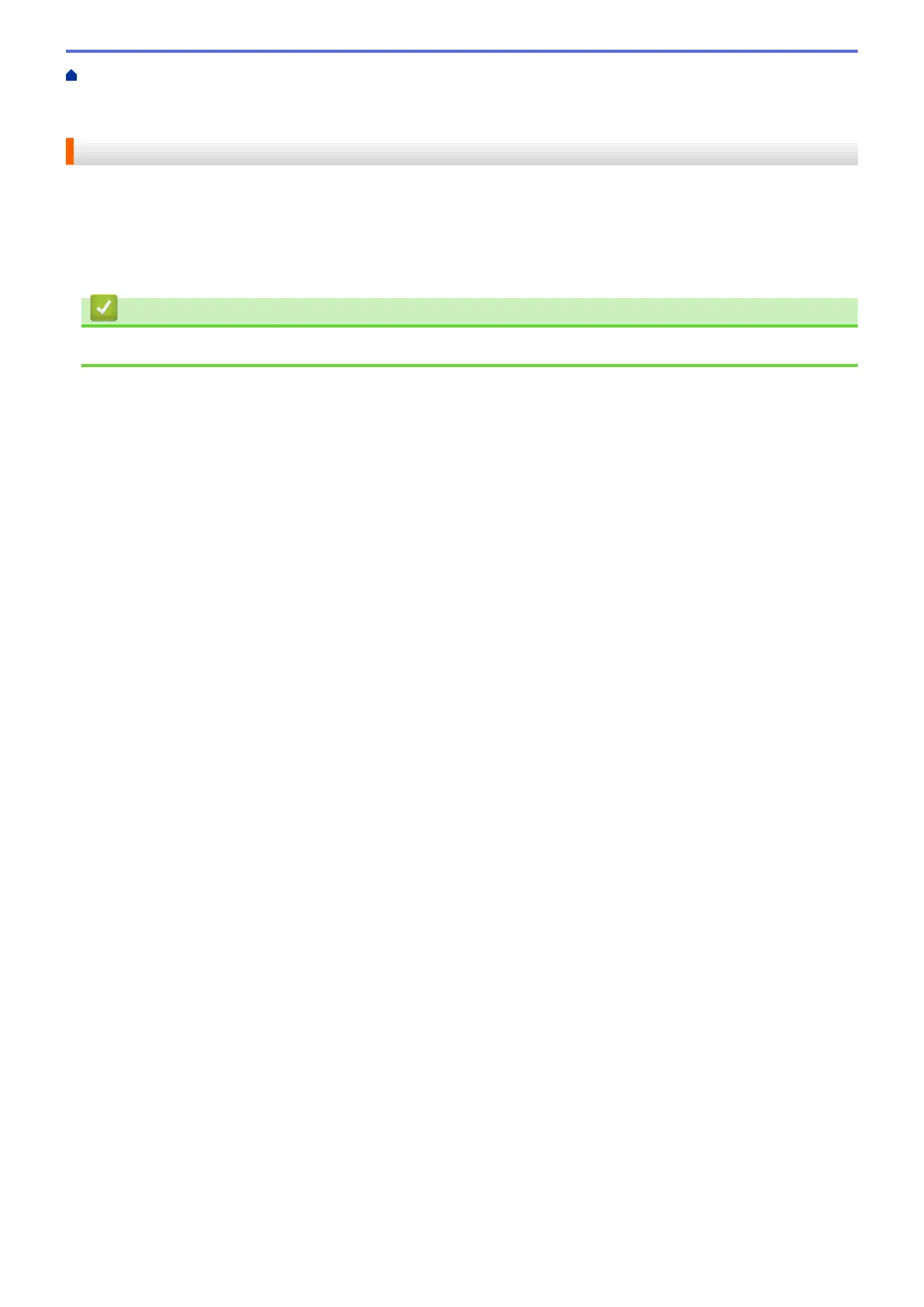Home > Scan > Scan from Your Computer (Windows) > Scan Using ControlCenter4 Home Mode
(Windows) > Scan Using ControlCenter4 Home Mode (Windows) > Open with an Application Using
ControlCenter4 Home Mode (Windows)
Open with an Application Using ControlCenter4 Home Mode (Windows)
The Open with an Application button lets you scan an image directly into your graphics application for editing.
1. Click the Open with an Application button.
2. Select the application from the drop-down list, and then click OK.
The image will be opened in the application you have selected.
Related Information
• Scan Using ControlCenter4 Home Mode (Windows)
189
