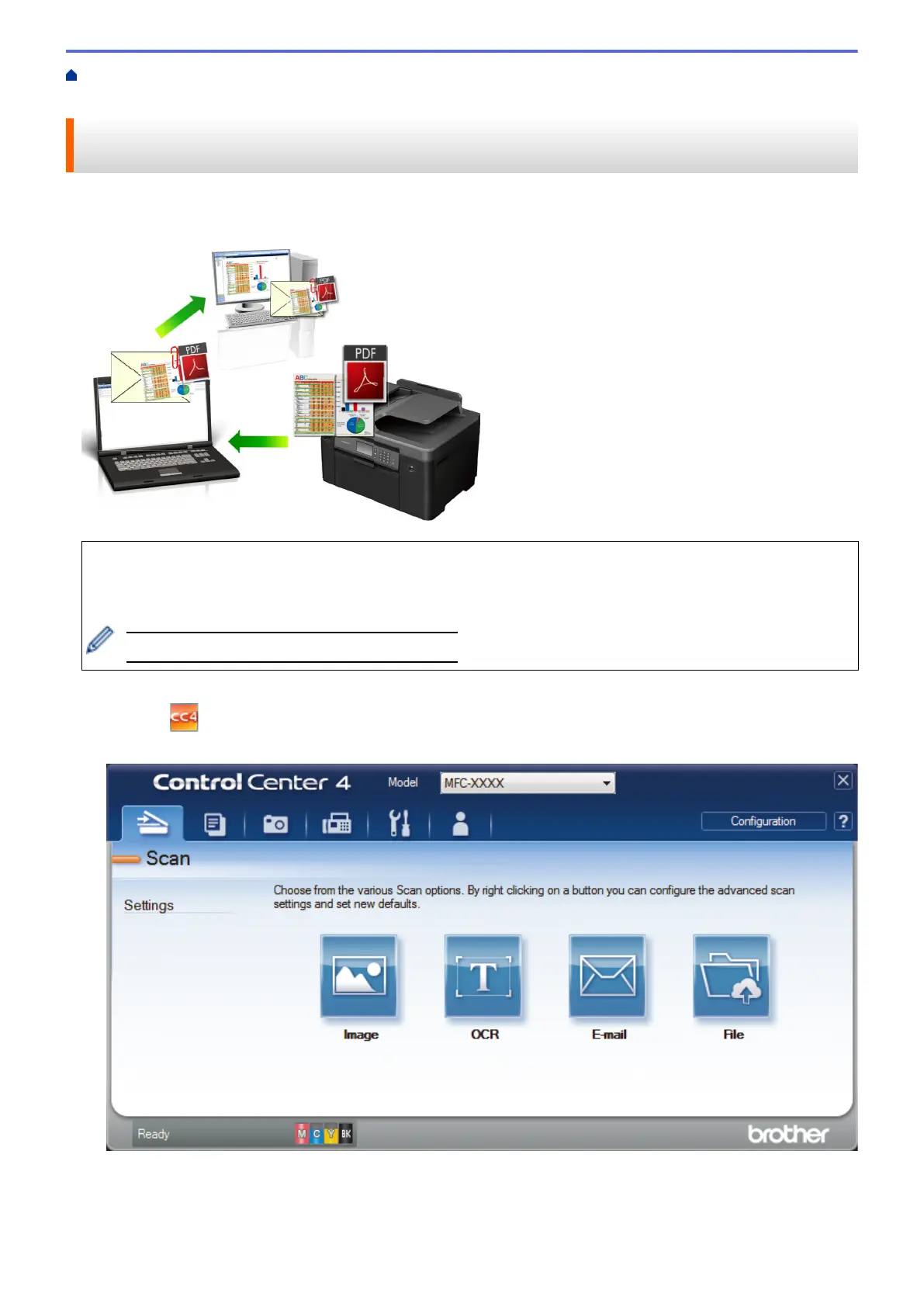Home > Scan > Scan from Your Computer (Windows) > Scan Using ControlCenter4 Advanced Mode
(Windows) > Scan to Email Attachment Using ControlCenter4 Advanced Mode (Windows)
Scan to Email Attachment Using ControlCenter4 Advanced Mode
(Windows)
Send a scanned document as an email attachment.
• Select Advanced Mode as the mode setting for ControlCenter4.
• The Scan to Email feature does not support Webmail services. Use the Scan to Image or Scan to File
feature to scan a document or a picture, and then attach the scanned file to an email message.
The machine scans to your default email client.
1. Load your document.
2. Click the (ControlCenter4) icon in the task tray, and then click Open.
3. Click the Scan tab.
4. Click the E-mail button.
The scan settings dialog box appears.
204
