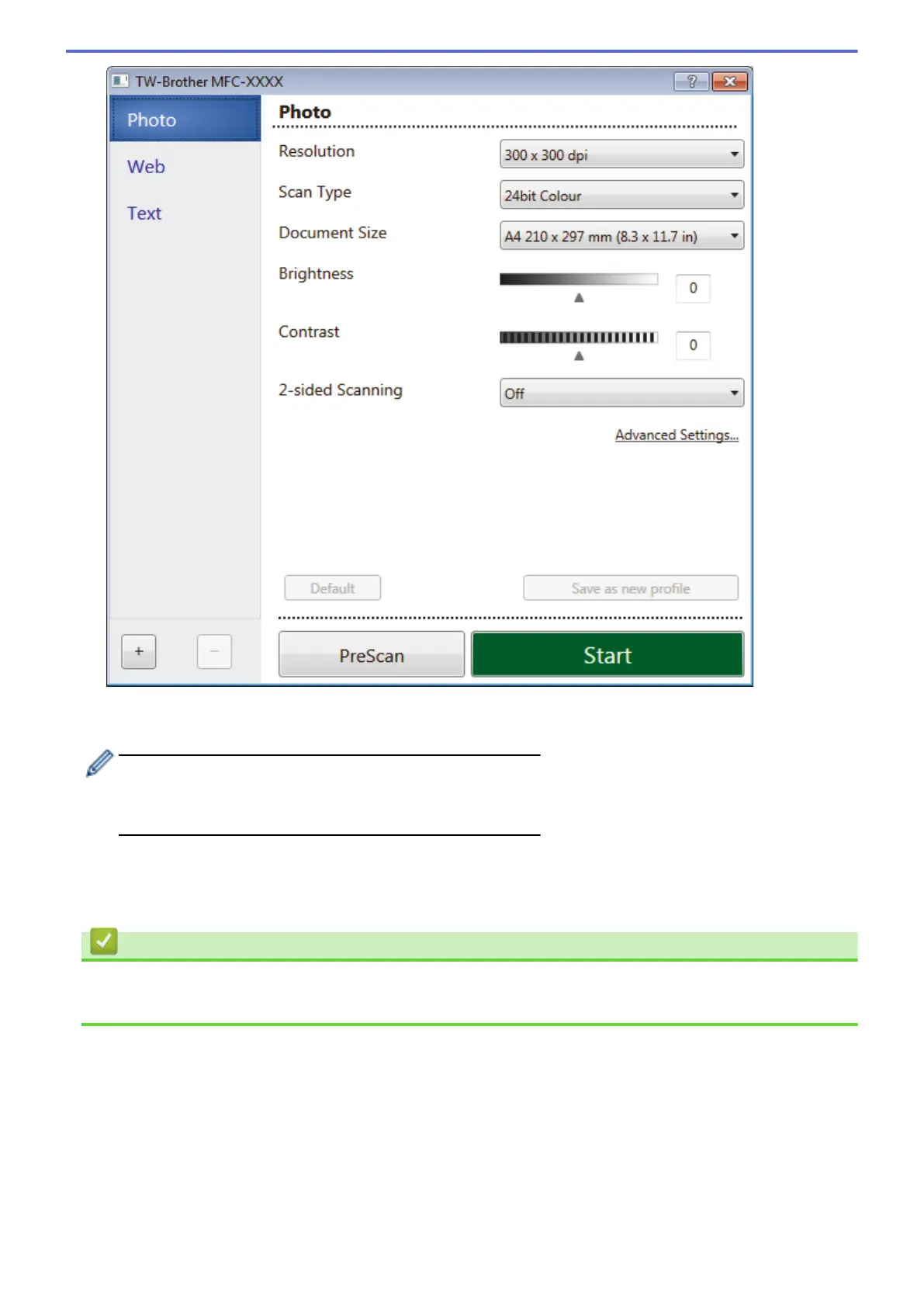8. Adjust the settings in the Scanner Setup dialog box, if needed.
9. Click the Document Size drop-down list, and then select your document size.
To scan both sides of the document (MFC-J2730DW):
Automatic 2-sided scan is available only when using the ADF.
You cannot use PreScan to preview an image.
10. Click PreScan if you want to preview your image and crop unwanted portions before scanning.
11. Click Start.
The machine starts scanning.
Related Information
• Scan from Your Computer (Windows)
• TWAIN Driver Settings (Windows)
214
