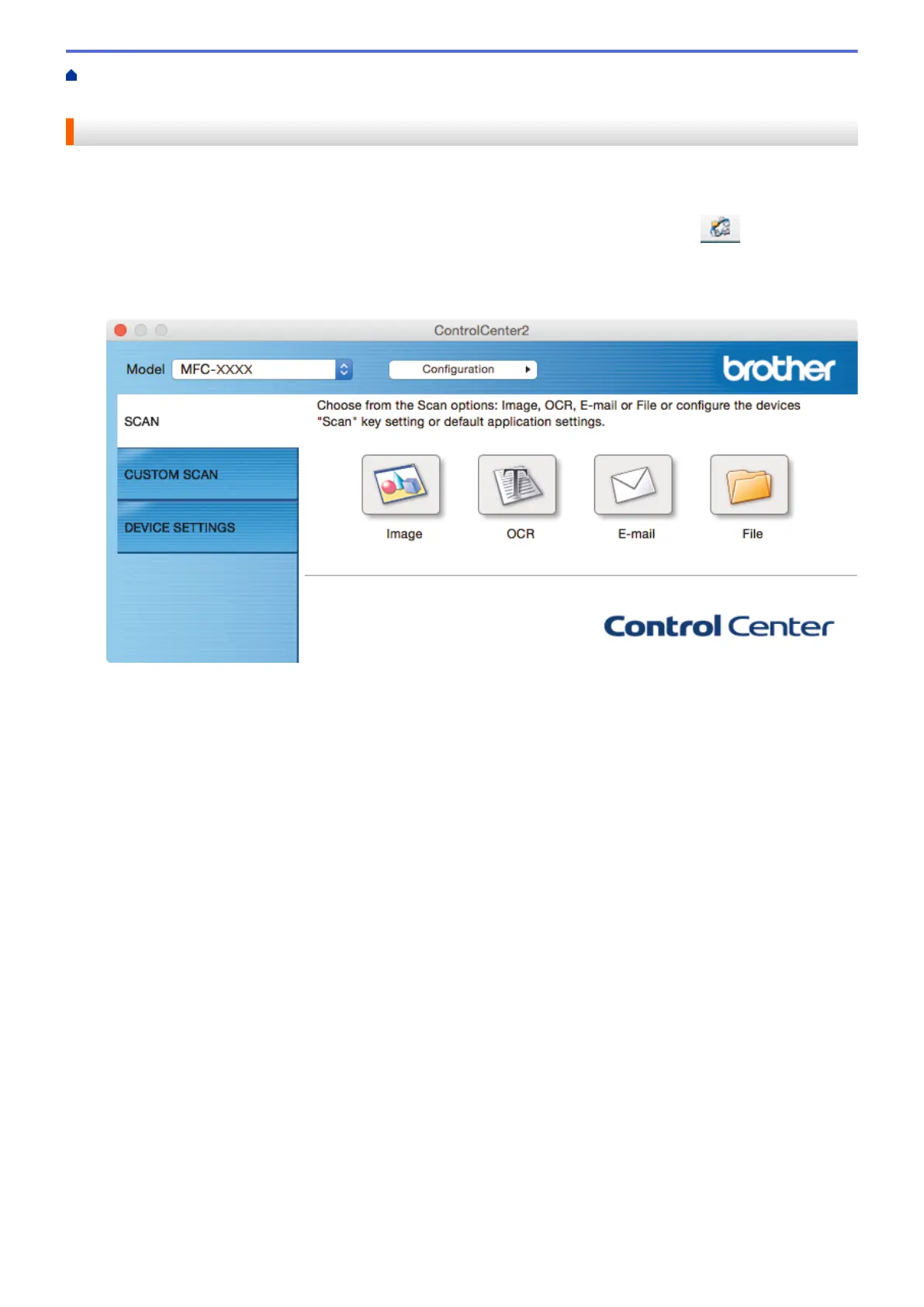Home > Scan > Scan from Your Computer (Mac) > Scan Using ControlCenter2 (Mac) > Scan Using
ControlCenter2 (Mac)
Scan Using ControlCenter2 (Mac)
Send scanned photos or graphics directly to your computer.
1. Load your document.
2. In the Finder menu bar, click Go > Applications > Brother, and then double-click the
(ControlCenter) icon.
The ControlCenter2 screen appears.
3. Click the SCAN tab.
4. Click the Image button.
The scan settings dialog box appears.
225
