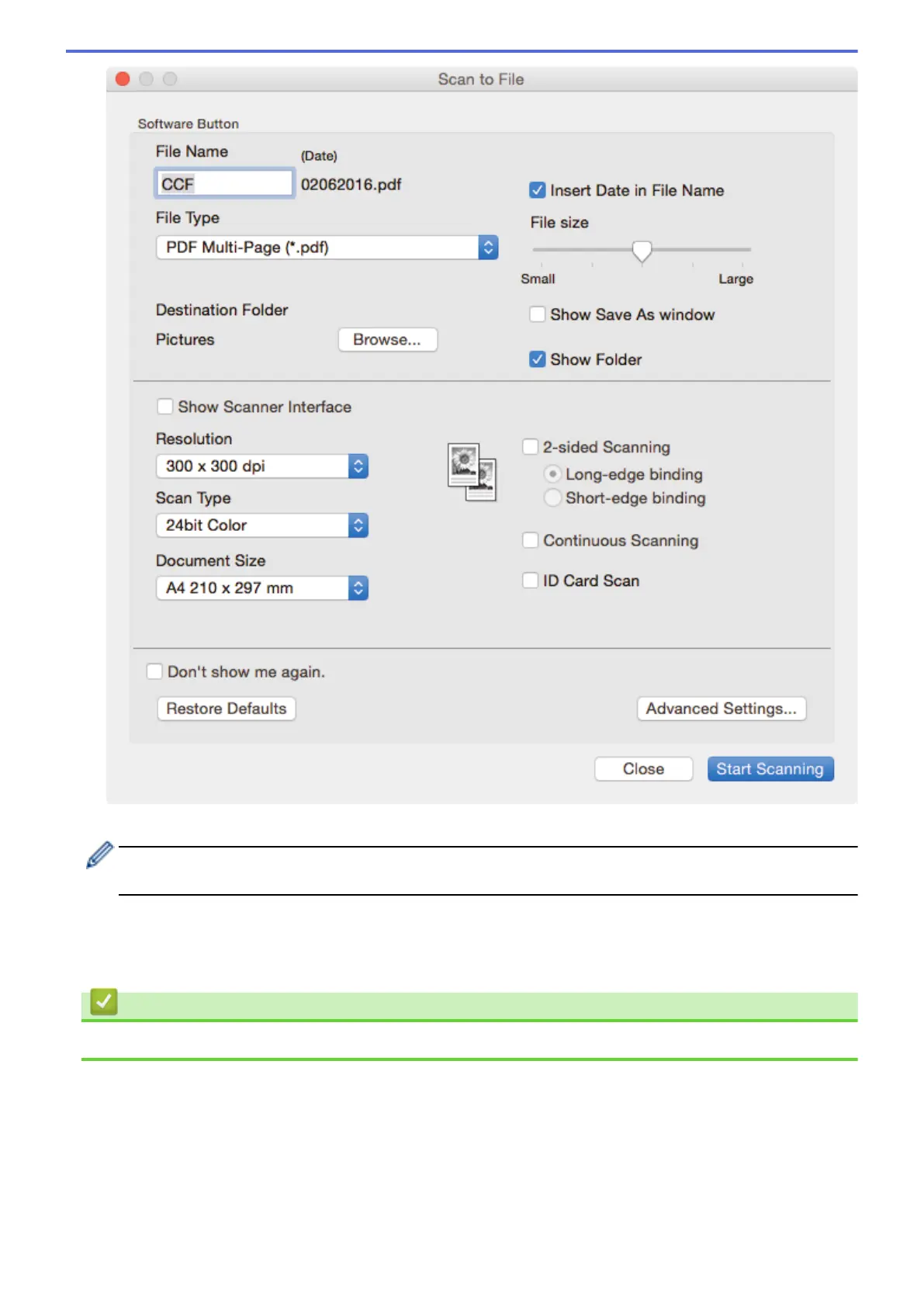5. Click the File Type pop-up menu, and then select a PDF file.
To save the document as a password-protected PDF, select Secure PDF (*.pdf) from the File Type pop-up
menu, type your password in the Password and Re-type Password fields, and then click OK.
6. Change the scan settings, such as file name, destination folder, resolution and colour, if needed.
7. Click the Start Scanning button.
The machine starts scanning. The file will be saved in the folder you selected.
Related Information
• Scan Using ControlCenter2 (Mac)
228
