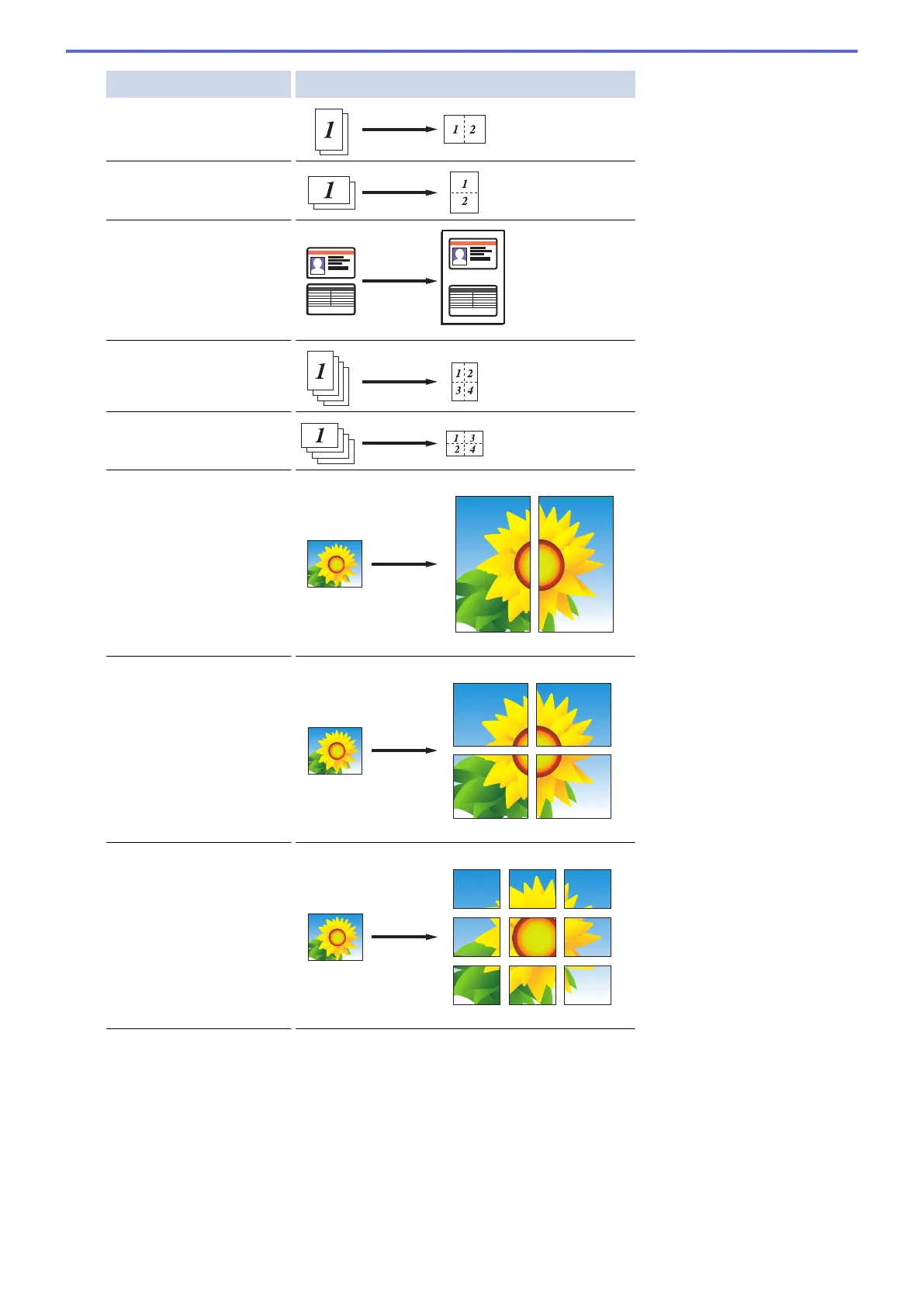Option Description
2in1(Portrait)
2in1(Landscape)
2in1(ID)
(Using the scanner glass)
4in1(Portrait)
4in1(Landscape)
Poster(2x1)
(Using the scanner glass)
Poster(2x2)
(Using the scanner glass)
Poster(3x3)
(Using the scanner glass)
6. Read and confirm the displayed list of settings you have selected, and then press [OK].
7. When you have finished changing settings, press [Mono Start] or [Colour Start]. If you placed the
document in the ADF or are making a poster, the machine scans the pages and starts printing.
8. If you are using the scanner glass, repeat the following steps for each page of the document:
• Place the next page on the scanner glass, and then press [Continue] to scan the page.
• After scanning all the pages, press [Finish].
253
