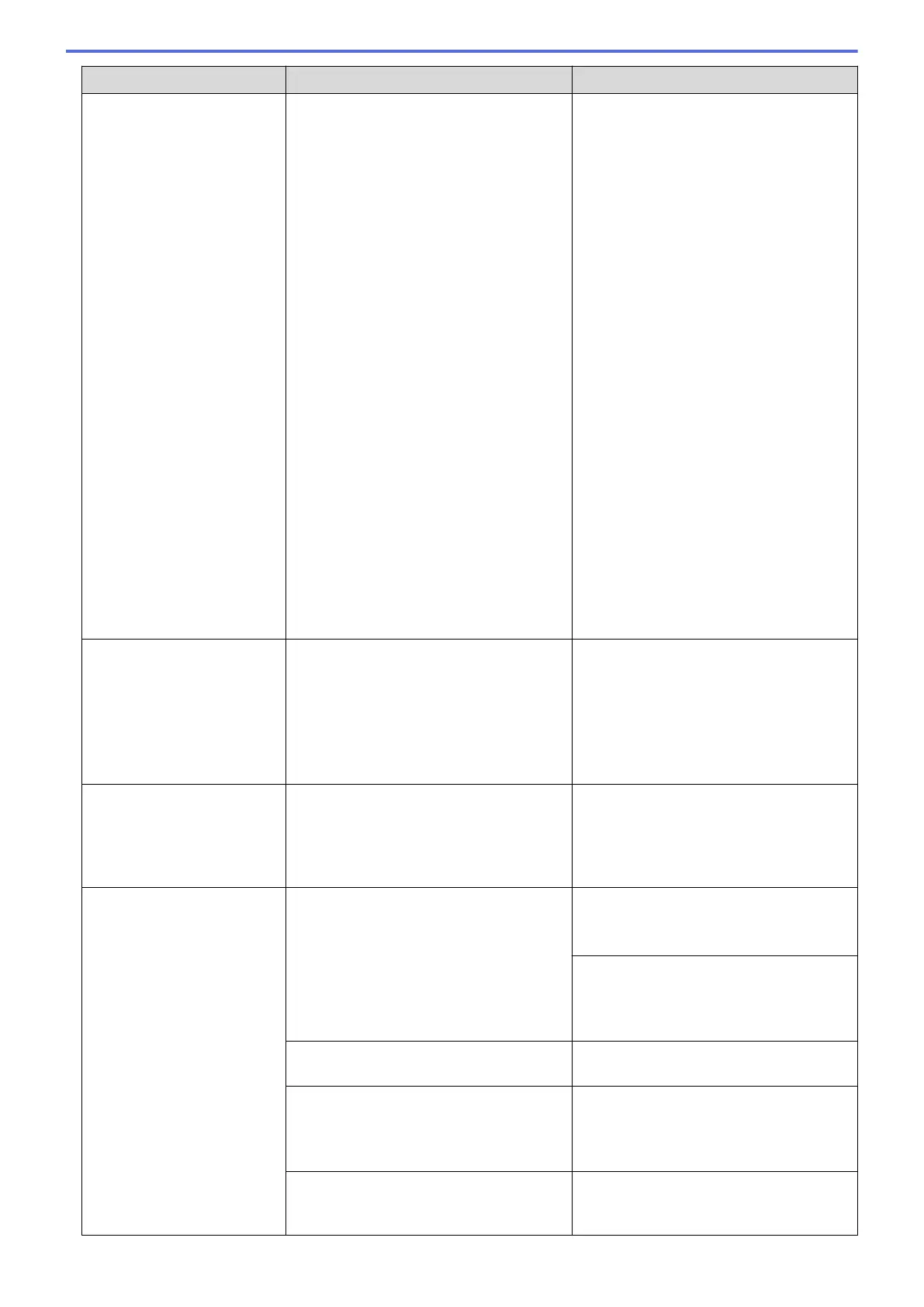Error Message Cause Action
Ink Absorber Pad Full
The ink absorber box or flushing box is
full. These components are periodic
maintenance items that may require
replacement after a period of time to
ensure optimum performance from your
Brother machine. Because these
components are periodic maintenance
items, the replacement is not covered
under the warranty. The need to replace
these items and the time period before
replacement is dependent on the number
of purges and flushes required to clean
the ink system. These boxes acquire
amounts of ink during the different purging
and flushing operations. The number of
times a machine purges and flushes for
cleaning varies depending on different
situations. For example, frequently
powering the machine on and off will
cause numerous cleaning cycles since the
machine automatically cleans upon power
up. The use of non-Brother ink may cause
frequent cleanings because non-Brother
ink could cause poor print quality which is
resolved by cleaning. The more cleaning
the machine requires, the faster these
boxes will fill up.
Repairs resulting from the use of non-
Brother supplies may not be covered
under the stated product warranty.
The ink absorber box or flushing box must
be replaced. Contact Brother customer
service or your local Brother Authorised
Service Centre to have your machine
serviced.
Reasons for cleaning are:
1. The machine automatically cleans
itself after you remove the power cord
and plug it back in.
2. After a paper jam has been cleared,
the machine automatically cleans itself
before the next received page is
printed.
3. The machine automatically cleans
itself after sitting idle for more than 30
days (infrequent use).
4. The machine automatically cleans
itself after ink cartridges of the same
colour have been replaced 12 times.
Ink Low
One or more of the ink cartridges are near
the end of their lives. If the sending
machine has the ability to convert it, the
colour fax will be printed at your machine
as a monochrome fax.
Order a new ink cartridge. You can
continue printing until the touchscreen
displays Replace Ink.
See Related Information: Replace the Ink
Cartridges.
• You can still scan even if the ink is
low or needs to be replaced.
Install Ink
An ink cartridge is not installed correctly. Remove the new ink cartridge and re-
install it slowly and firmly until it locks into
place.
See Related Information: Replace the Ink
Cartridges.
Jam Front/Rear
Jam Front
Jam Rear
Jam Manual Feed Slot
Jam Front/Manual Feed
Slot
Jam Tray2
Repeat Jam XX
The paper is jammed in the machine.
Remove the jammed paper.
See Related Information: Printer Jam or
Paper Jam.
If there is a repeat paper jam, try another
paper jam clear operation.
See Related Information: Remove Paper
Scraps.
The paper guides are not set to the
correct paper size.
Make sure the paper guides are set to the
correct paper size.
The machine's paper support is not set
correctly.
Make sure the paper support is fully
inserted into the machine.
See Related Information: Paper is
Jammed in the Front of the Machine.
More than one sheet of paper was placed
in the manual feed slot.
-OR-
Do not put more than one sheet of paper
in the manual feed slot at any one time.
Wait until the touchscreen prompts you to
558
