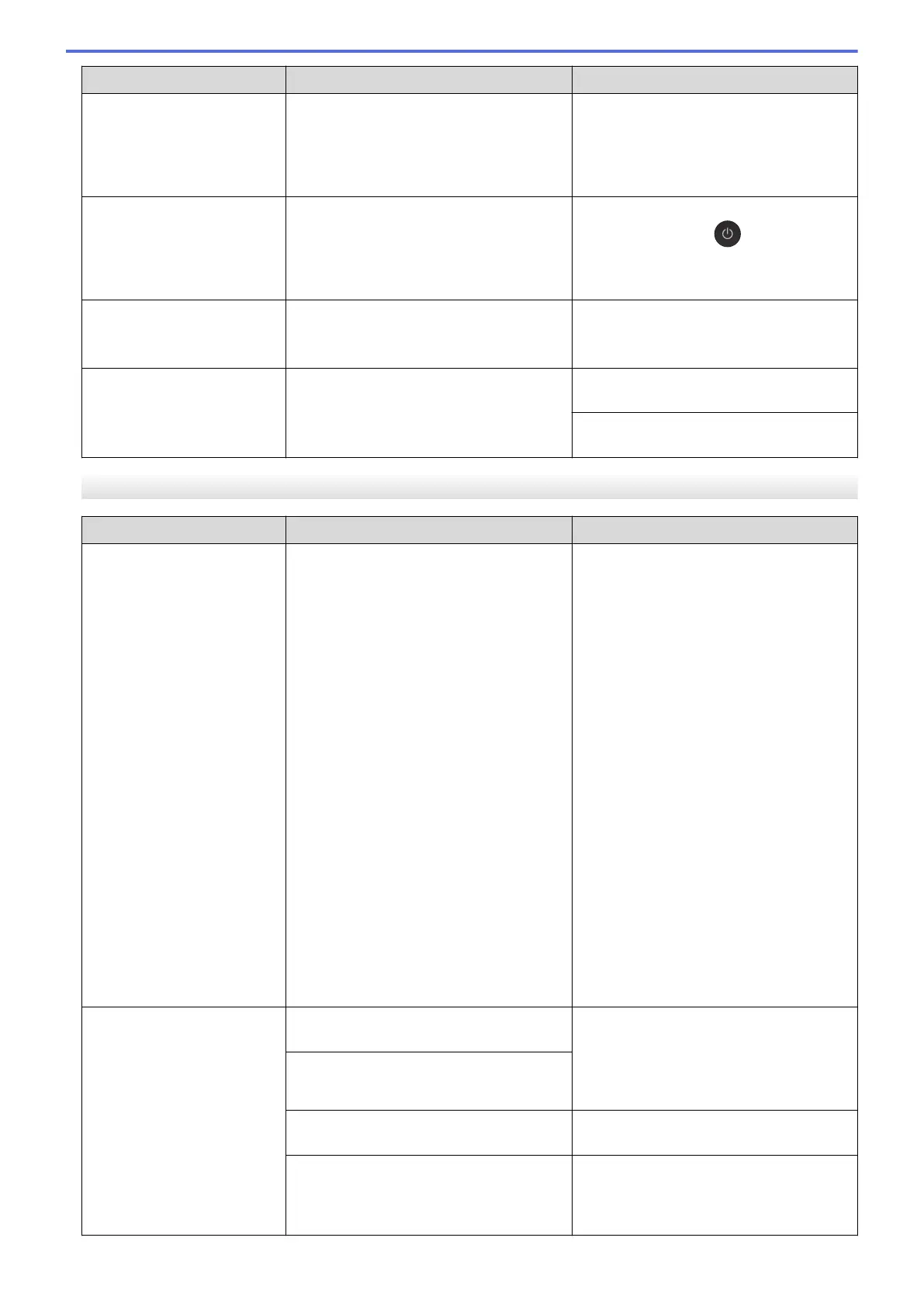Error Message Cause Action
(If you cannot print received faxes,
transfer them to another fax machine or to
your computer.)
See Related Information: Transfer Your
Faxes or Fax Journal Report.
Unusable Device
Disconnect device
from front connector
& turn machine off &
then on
A broken device is connected to the USB
direct interface.
Unplug the device from the USB direct
interface, then press to turn the
machine off and then on again.
Unusable Device
Please disconnect USB
device.
A USB device or USB flash drive that is
not supported has been connected to the
USB direct interface.
Unplug the device from the USB direct
interface. Turn the machine off and then
on again.
Wrong Tray Settings
The machine's Paper Size and Tray Use
settings do not match the size of paper in
the tray you are using.
Follow the instructions on the touchscreen
and try to print again.
Configure the paper size setting for the
tray according to the LCD instructions.
MFC-J2730DW
Error Message
Cause Action
Black and White Print
Only
Replace ink.
One or more of the colour ink cartridges
have reached the end of their lives.
You can use the machine in monochrome
mode for approximately four weeks
depending on the number of pages you
print.
While this message appears on the
touchscreen, each operation works in the
following way:
• Printing
If the media type is set to Plain Paper
in the Basic tab, and Greyscale is
chosen in the Advanced tab of the
printer driver, you can use the machine
as a monochrome printer.
• Copying
If the paper type is set to Plain
Paper you can make copies in
monochrome.
• Faxing
If the paper type is set to Plain
Paper, the machine will receive and
print the faxes in monochrome.
Replace the ink cartridges.
See Related Information: Replace the Ink
Cartridges.
Although the Cause column lists options
for using the machine after this error
appears, you may not be able to use the
machine until you replace the ink
cartridge(s) under the following
conditions:
• If you unplug the machine or remove
the ink cartridge.
• If you select the Slow Drying Paper
option on the machine or in the printer
driver.
Cannot Detect
You installed a new ink cartridge too
quickly and the machine did not detect it.
Take out the new ink cartridge and
reinstall it slowly and firmly until it locks
into place.
See Related Information: Replace the Ink
Cartridges.
An ink cartridge is not installed correctly.
A used ink cartridge was reinstalled. Remove the used ink cartridge and install
a new one.
If you are using non Brother Original ink,
the machine may not detect the ink
cartridge.
Replace the cartridge with a Brother
Original ink cartridge. If the error message
remains, contact Brother customer service
or your local Brother dealer.
562
