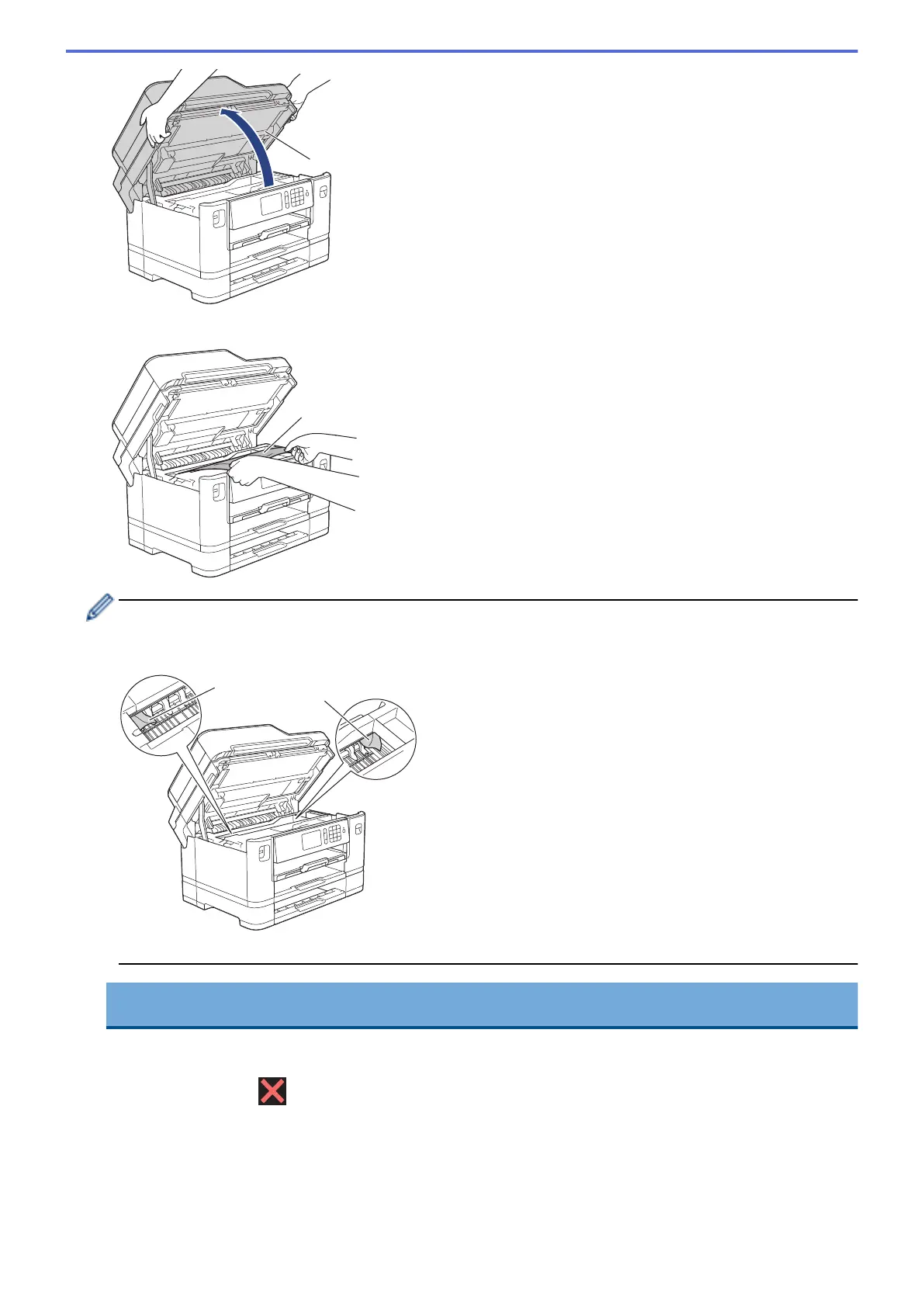8. Slowly pull the jammed paper (1) out of the machine.
If your LCD error message was repeat paper jam messages, for example [Repeat Jam Rear], move the
print head (if necessary) to take out any paper remaining in this area. Make sure pieces of paper are not left
in the corners of the machine (1) and (2).
When finished, continue with the next step.
IMPORTANT
• If the print head is in the right corner as shown in the illustration, you cannot move the print head.
Close the scanner cover, and then reconnect the power cord. Open the scanner cover again, and
then hold down until the print head moves to the centre. Then unplug the machine from the
power source and take out the paper.
590
