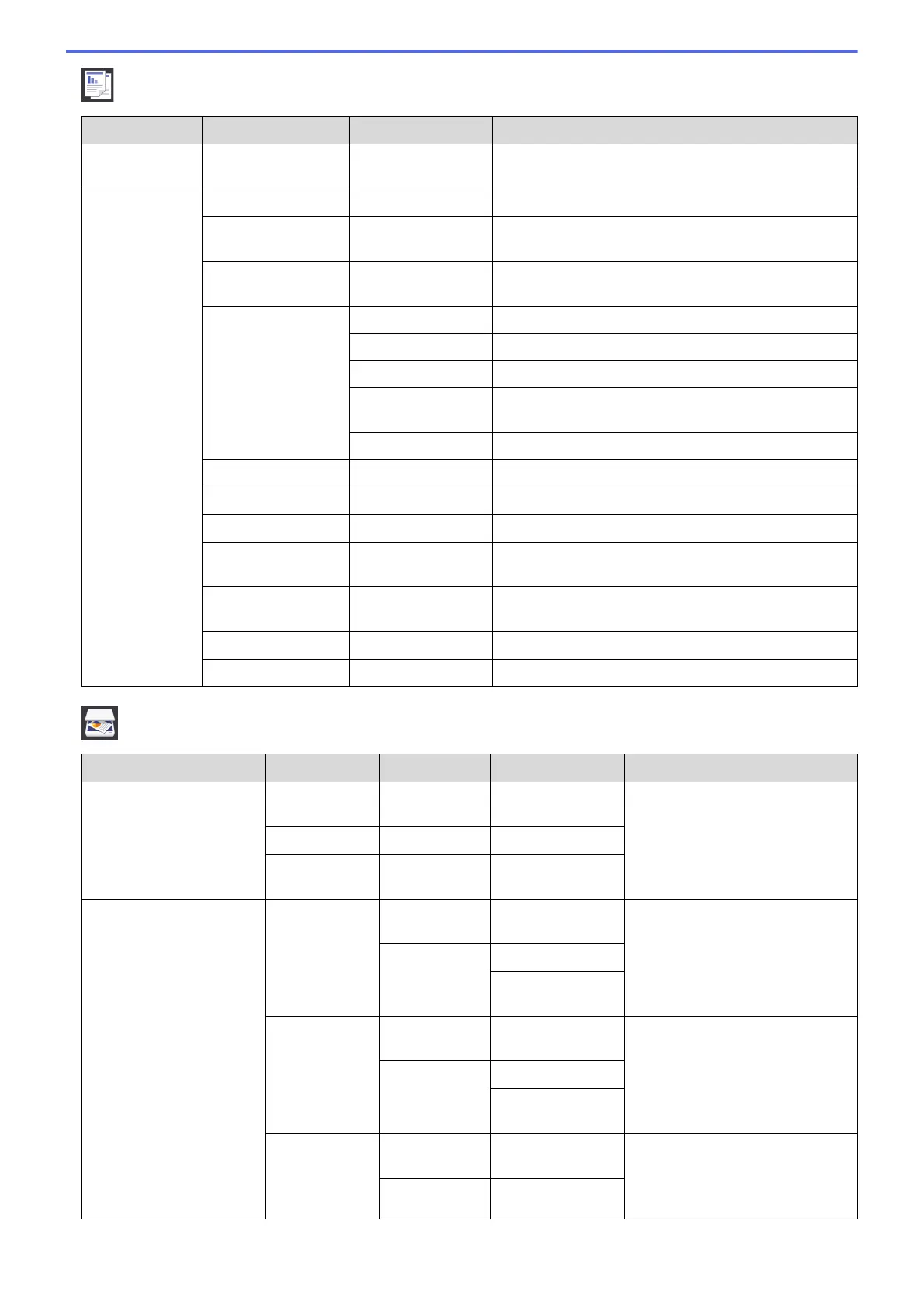[Copy]
Level 1 Level 2 Level 3 Descriptions
Save as
Shortcut
- - Save the current settings as a shortcut.
Options Quality
- Select the Copy resolution for your document type.
Paper Type
- Select the paper type that matches the paper in the
tray.
Paper Size
- Select the paper size that matches the paper in the
tray.
Enlarge/Reduce 100%
-
Enlarge
Select an enlargement ratio for the next copy.
Reduce
Select a reduction ratio for the next copy.
Fit to Page
Adjust the copy size to fit on the paper size you have
set.
Custom(25-400%)
Enter an enlargement or reduction ratio.
Density
- Adjust the density.
Stack/Sort
- Select to stack or sort multiple copies.
Page Layout
- Make N in 1, 2 in 1 ID, or Poster copies.
2-sided Copy
- Turn off or turn on 2-sided copying and select flip on
long edge or flip on short edge.
Advanced
Settings
- Select advanced copy settings.
Set New Default
- Save your settings as the default.
Factory Reset
- Restore all settings back to the factory settings.
[Scan]
Level 1
Level 2 Level 3 Level 4 Descriptions
to Media
(When a USB Flash drive
is inserted)
Other Scan
to Actions
- - Scan documents and save them
directly to a USB flash drive
without using a computer.
Options
- -
Save as
Shortcut
- -
to PC to File Other Scan
to Actions
- Scan documents and save them
to a folder on your computer.
(Select USB or
PC)
Options
Save as
Shortcut
to OCR Other Scan
to Actions
- Convert your scanned document
to an editable text file.
(Select USB or
PC)
Options
Save as
Shortcut
to Image Other Scan
to Actions
- Scan photos or graphics into your
graphics applications.
(Select USB or
PC)
Options
705
