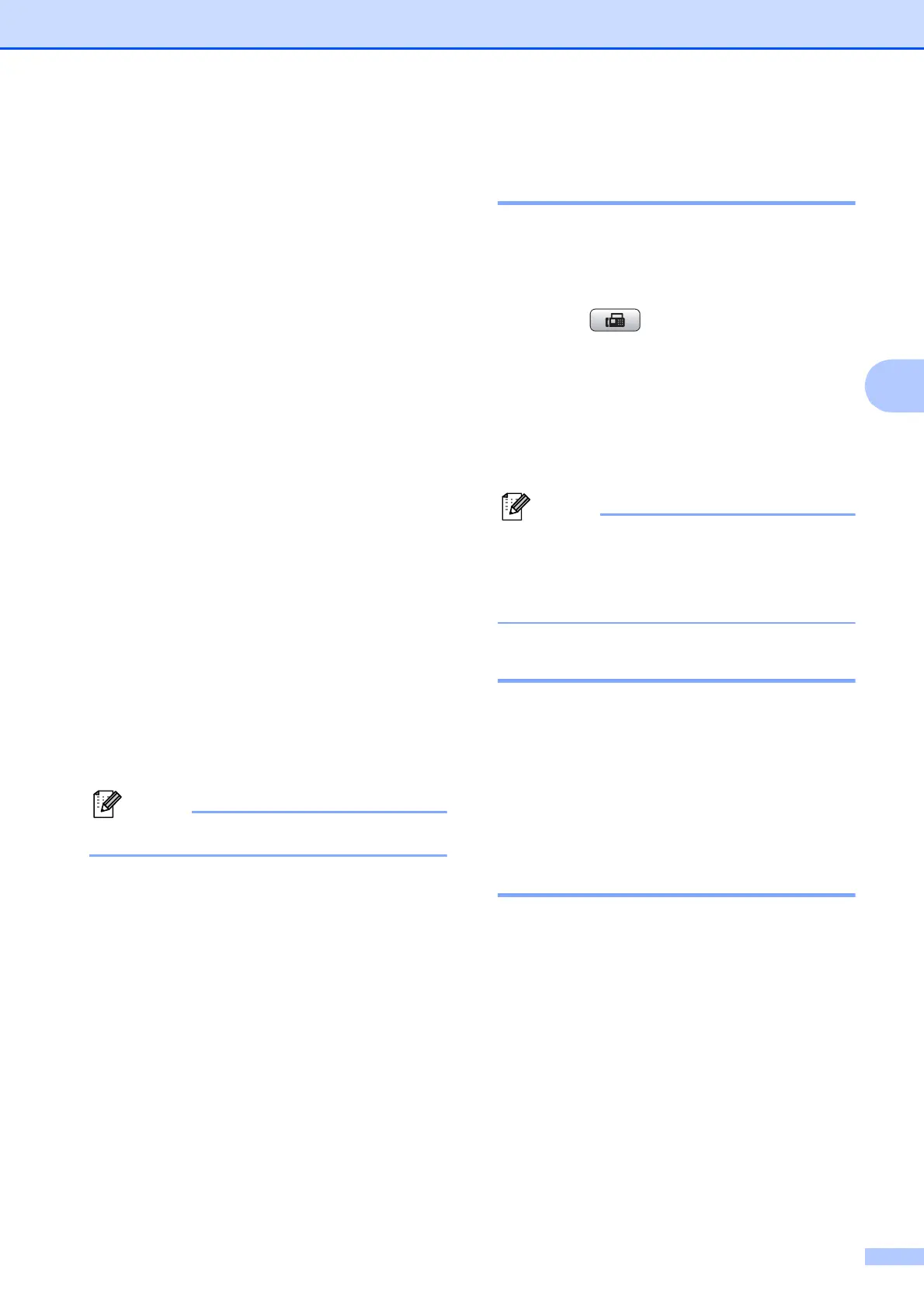Sending a fax
23
4
e Press Mono Start or Colour Start.
Faxing from the ADF (MFC-J410 and
MFC-J415W only)
The machine starts scanning the
document.
Faxing from the scanner glass
If you press Mono Start, the
machine starts scanning the first
page.
Do one of the following:
• To send a single page, press 2 to
choose No(Send) (or press
Mono Start again).
The machine starts sending the
document.
• To send more than one page,
press 1 to choose Yes and place
the next page on the scanner
glass. Press OK. The machine
starts scanning the page. (Repeat
this step for each additional
page.)
If you press Colour Start, the
machine starts sending the
document.
To cancel, press Stop/Exit.
Setting scanner glass size for
faxing 4
When documents are Letter size, you need to
set Scan Size to Letter. If you do not, the side
portion of the faxes will be missing.
a Press (FAX).
b Press a or b to choose
Glass ScanSize.
Press OK.
c Press a or b to choose Letter.
Press OK.
You can save the setting you use most
often by setting it as default. (See Setting
your changes as a new default in
chapter 3 in the Advanced User’s Guide.)
Colour fax transmission 4
Your machine can send a colour fax to
machines that support this feature.
Colour faxes cannot be stored in the memory.
When you send a colour fax, the machine will
send it in real time (even if Real Time TX is
set to Off).
Cancelling a fax in progress 4
If you want to cancel a fax while the machine
is scanning, dialling or sending, press
Stop/Exit.
