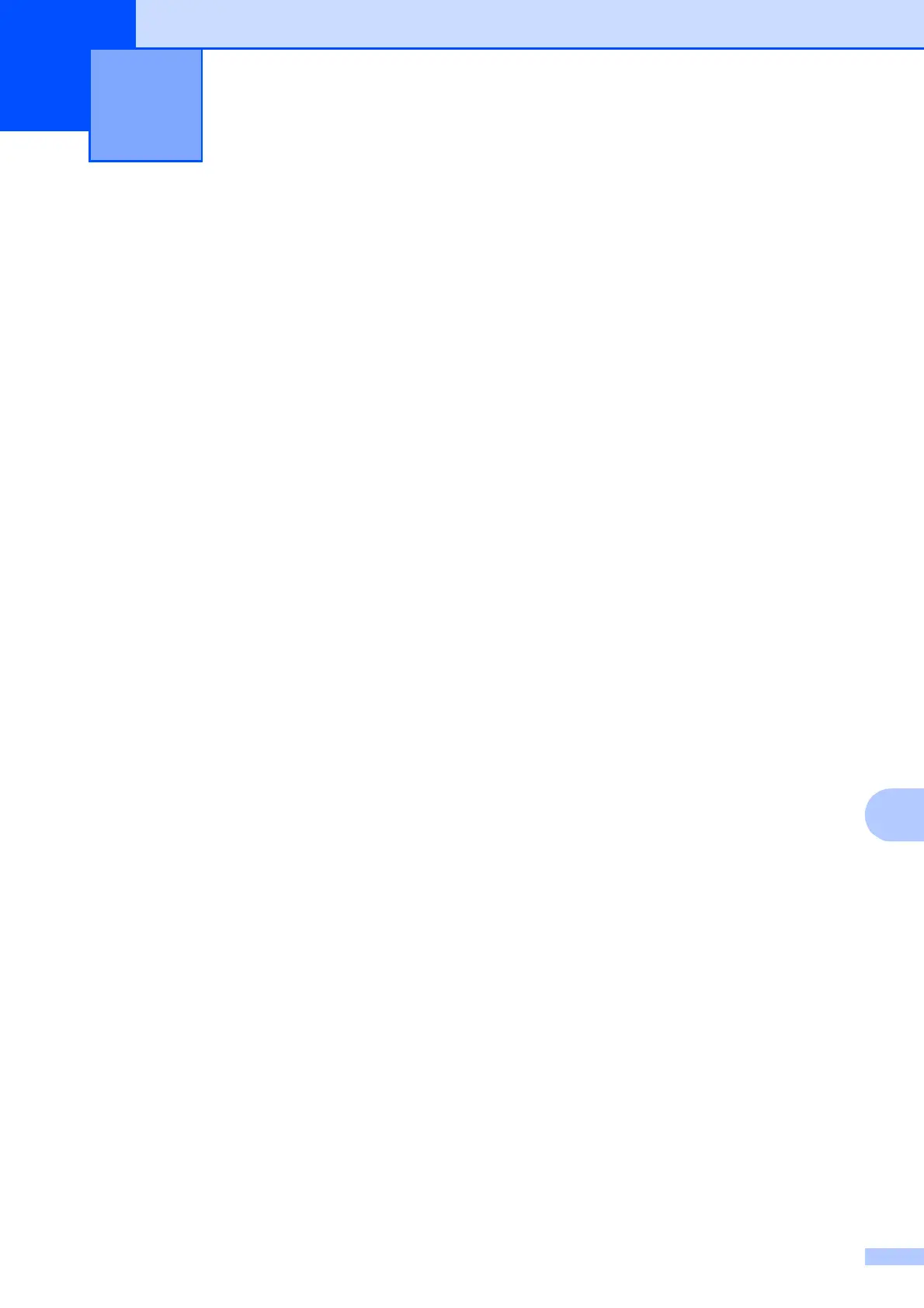47
11
11
Scanning a document 11
There are several ways to scan documents.
You can use the SCAN key on the machine or
the scanner drivers on your computer.
a To use the machine as a scanner, install
a scanner driver.
If the machine is on a Network,
configure it with a TCP/IP address.
(MFC-J265W and MFC-J415W only)
Install the scanner drivers on the
Installation CD-ROM. (See the Quick
Setup Guide and Scanning in the
Software User’s Guide.)
(MFC-J265W and MFC-J415W only)
Configure the machine with a TCP/IP
address if network scanning does not
work. (See Configuring Network
Scanning in the Software User’s
Guide.)
b Load your document. (See How to load
documents on page 20.)
Use the ADF to scan multiple pages
of documents. It feeds each sheet
automatically. (MFC-J410 and
MFC-J415W only)
Use the scanner glass to scan a
page of a book or one sheet at a
time.
c Do one of the following:
To scan using the SCAN key, go to
Scanning using the scan key.
To scan using a scanner driver at
your computer, go to Scanning using
a scanner driver.
Scanning using the
scan key
11
For more information, see Using the Scan
key in the Software User’s Guide.
a Press the SCAN key.
b Choose the scan mode you want.
Scan to File
Scan to Media
Scan to E-mail
Scan to OCR
1
Scan to Image
1
MFC-J410 and MFC-J415W only
(Macintosh users)
Presto! PageManager must be downloaded
and installed before use. See Accessing
Brother Support (Macintosh) on page 3 for
further instructions.
c (MFC-J265W and MFC-J415W only)
Choose the computer you want to send
the data to.
d Press Start to begin scanning.
Scanning using a
scanner driver
11
For more information, see Scanning a
document using the TWAIN driver or
Scanning a document using the WIA driver in
the Software User’s Guide.
a Start a scanning application and click
the Scan button.
b Adjust the settings such as Resolution,
Brightness and Scan Type in the
Scanner Setup dialog box.
c Click Start or Scan to begin scanning.
How to scan to a computer 11
