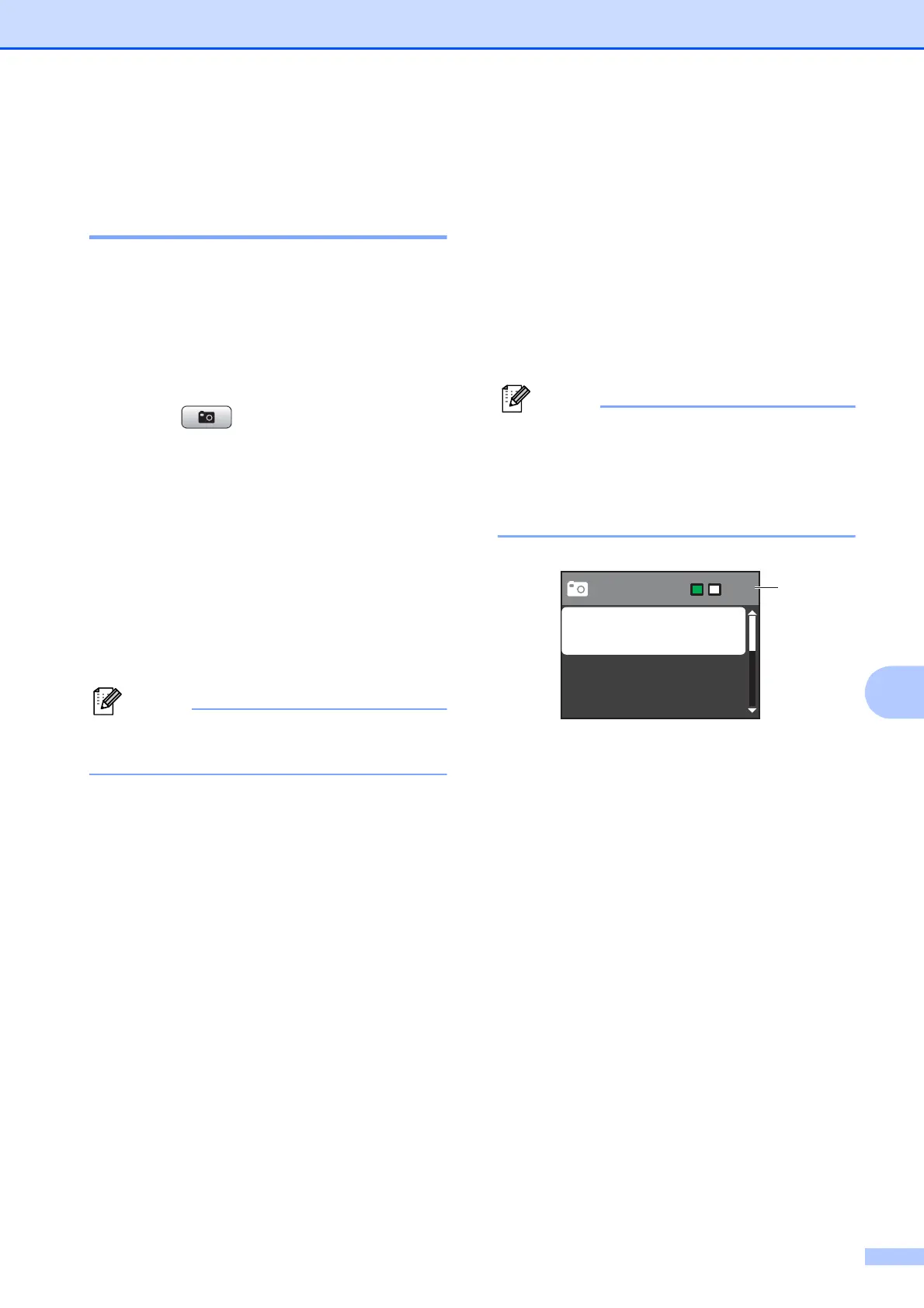Printing photos from a memory card
43
9
Print Images 9
View Photos 9
You can preview your photos on the LCD
before you print them. If your photos are large
files there may be a delay before each photo
is displayed on the LCD.
a Make sure you have put the memory
card in the correct slot.
Press (PHOTO CAPTURE).
b Press a or b to choose
View Photo(s).
Press OK.
c Press d or c to choose your photo.
d Enter the number of copies you want
using the dial pad.
e Repeat step c and step d until you
have chosen all the photos.
Press Clear to go back to the previous
level.
f After you have chosen all the photos, do
one of the following:
Press OK and change the print
settings. (See PhotoCapture
Center™ print settings on page 43.)
If you do not want to change any
settings, press Colour Start to print.
PhotoCapture Center™
print settings
9
You can change the print settings
temporarily.
The machine returns to its default settings
after 3 minutes, or if the Mode Timer returns
the machine to Fax mode. (See Mode Timer
in chapter 1 in the Advanced User’s Guide.)
You can save the print settings you use
most often by setting them as the default.
(See Setting your changes as a new
default in chapter 8 in the Advanced
User’s Guide.)
1 No. of prints
(For View Photo(s)
You can see the total number of photos that will
be printed.
(For Print All Photos, Print Photos)
You can see the number of copies of each
photo that will be printed.
(For DPOF printing)
This does not appear.
00
001
1
Press Start
Photo
Print Quality
Paper Type
Paper Size
