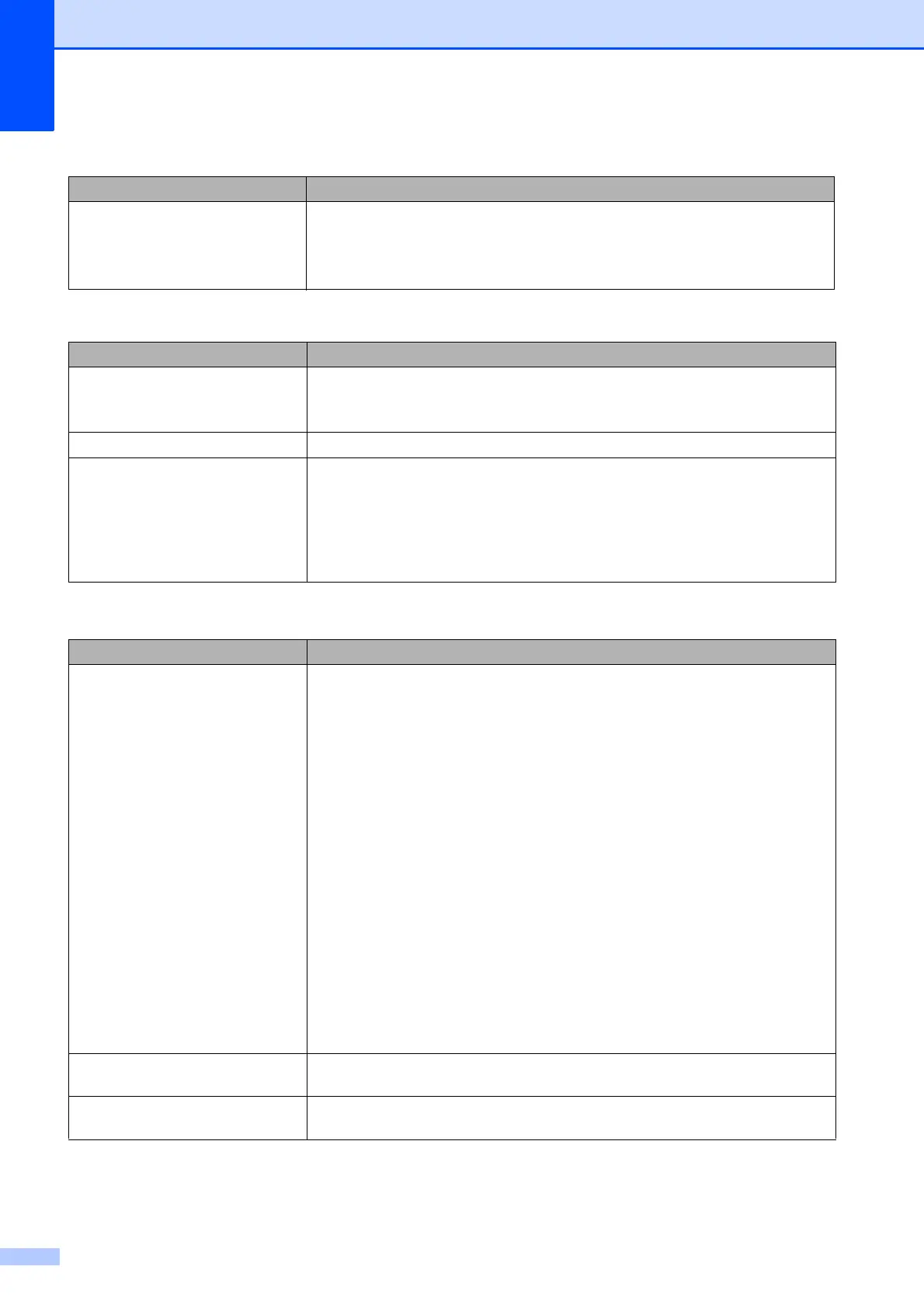68
OCR does not work. (MFC-J410
and MFC-J415W only)
Try increasing the scanner resolution.
(Macintosh users)
Presto! PageManager must be downloaded and installed before use.
See Accessing Brother Support (Macintosh) on page 3 for further instructions.
Software Difficulties
Difficulty Suggestions
Cannot install software or print.
(Windows
®
users only)
Run the Repair MFL-Pro Suite program on the Installation CD-ROM. This
program will repair and reinstall the software.
“Device Busy” Make sure the machine is not showing an error message on the LCD.
Cannot print images from
FaceFilter Studio.
To use FaceFilter Studio, you must install the FaceFilter Studio application from
the Installation CD-ROM supplied with your machine. To install FaceFilter Studio
see the Quick Setup Guide.
Also, before you start FaceFilter Studio for the first time, you must make sure your
Brother machine is turned On and connected to your computer. This will allow you
to access all the functions of FaceFilter Studio.
PhotoCapture Center™ Difficulties
Difficulty Suggestions
Removable Disk does not work
correctly.
1 Have you installed the Windows
®
2000 update? If not, do the following:
1) Unplug the USB cable.
2) Install the Windows
®
2000 update using one of the following methods.
Install MFL-Pro Suite from the Installation CD-ROM. (See the Quick
Setup Guide.)
Download the latest service pack from the Microsoft Web site.
3) Wait about 1 minute after you restart the PC, and then connect the USB
cable.
2 Take out the memory card and put it back in again.
3 If you have tried “Eject” from within Windows
®
, take out the memory card
before you continue.
4 If an error message appears when you try to eject the memory card, it means
the card is being accessed. Wait a while and then try again.
5 If all of the above do not work, turn off your PC and machine, and then turn
them on again. (You will have to unplug the power cord of the machine to turn
it off.)
Cannot access Removable Disk
from Desktop icon.
Make sure that you have correctly inserted the memory card.
Part of my photo is missing when
printed.
Make sure that Borderless printing and Cropping are turned off. (See Borderless
printing and Cropping in chapter 8 in the Advanced User’s Guide.)
Scanning Difficulties (continued)
Difficulty Suggestions
