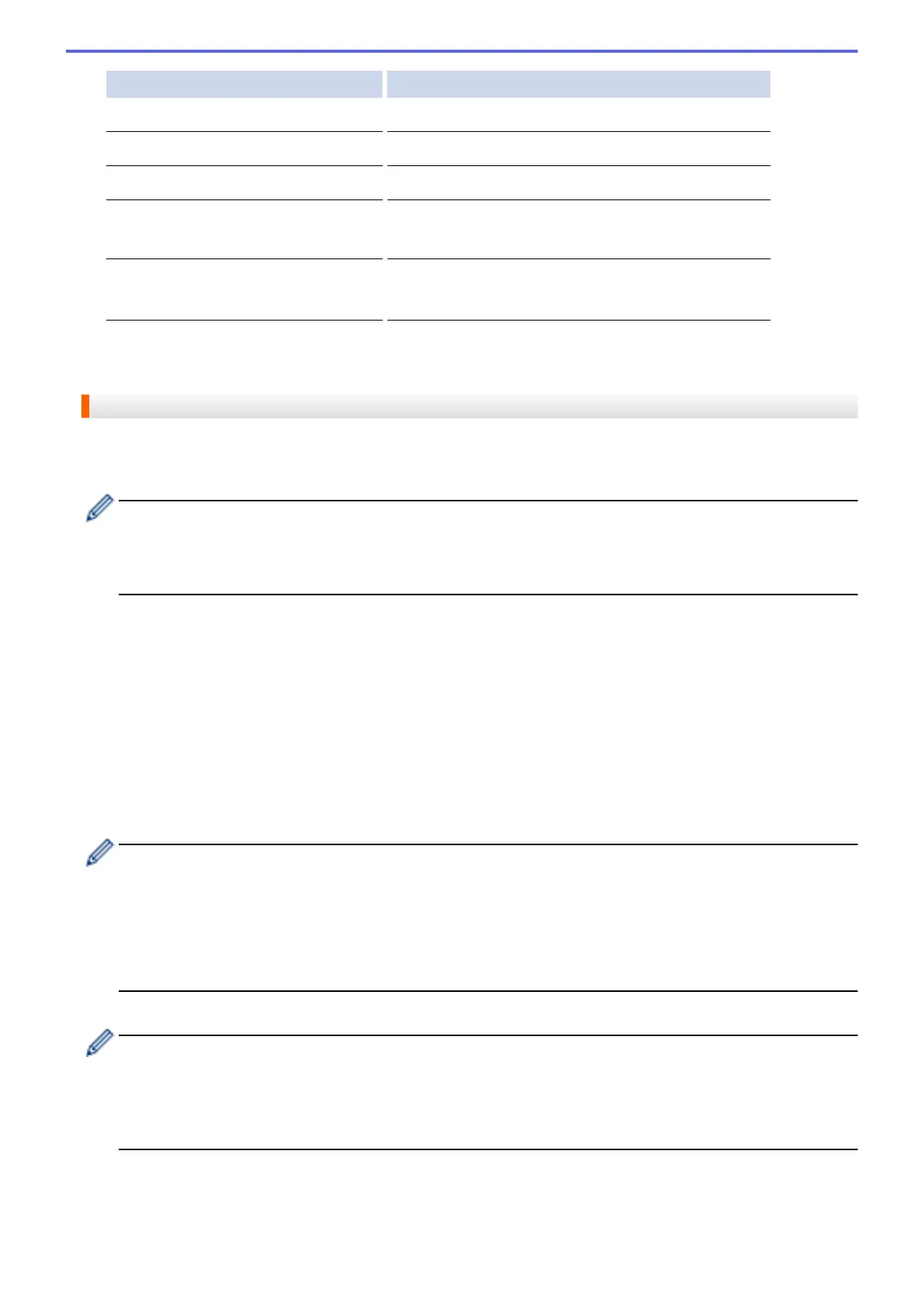Option Description
Print Quality
Select the print quality.
Paper Size
Select the paper size.
Paper Type
Select the paper type.
Borderless
(for JPEG files only)
Expand the printable area to fit the edges of the paper.
2-sided
(for PDF or Microsoft
®
Office files only)
Select to copy on both sides of the paper.
9. Press OK to print.
The machine starts downloading and printing the documents.
MFC-J4620DW/MFC-J5520DW/MFC-J5620DW/MFC-J5720DW/MFC-J5920DW
1. Swipe left or right, or press d or c to display the More1 screen.
2. Press Web.
• If information regarding the Internet connection is displayed on the machine's LCD, read the information
and press OK.
• Occasionally, updates or announcements about Brother Web Connect's features will be displayed on
the LCD. Read the information, and then press OK.
3. Swipe left or right, or press d or c to display the service that hosts the document you want to download and
print.
Press the service name.
4. Do one of the following:
• To log on to the service with your account, swipe up or down, or press a or b to display your account
name, and then press it. If the PIN entry screen is displayed, enter the four-digit PIN and press OK.
• To access the service as a guest user, swipe up or down, or press a or b to display Use Service as a
Guest User, and then press it. When the information regarding access as a guest user is displayed,
press OK.
5. Press Download to Print.
• If you accessed the service as a guest user, enter or select the account name of the user whose
documents you want to download.
• For Facebook, Picasa Web Albums
™
and Flickr
®
:
• To download your own documents from the service, press Your album.
• To download other users’ documents from the service, press Other user's album, and then
enter or select the account name of the user whose documents you want to download.
6. Swipe up or down, or press a or b to display the desired album, and then press it.
• An album is a collection of documents. However, the actual term may differ depending on the service
you use. When using Evernote
®
, you must select the notebook, and then select the note.
• Some services do not require documents to be saved in albums. For documents not saved in albums,
select Show Unsorted Files or Show Unsorted Photos to select documents. You can not
download documents from other users if they are not saved in an album.
7. Press the thumbnail of the document you want to print. Confirm the document on the LCD and press OK.
Select additional documents to print (you can select up to 10 documents).
8. When finished, press OK.
29
