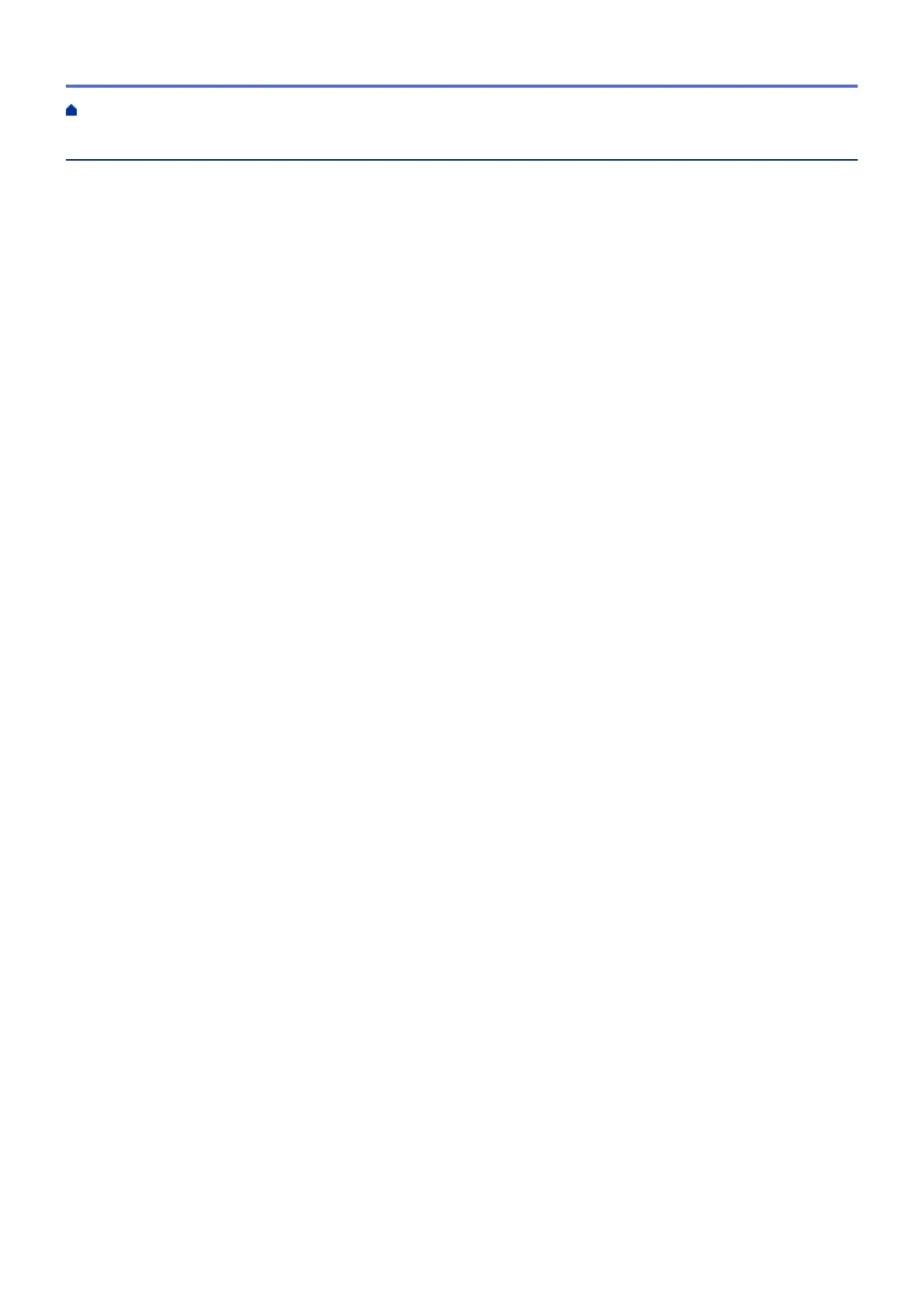Table of Contents
Before You Use Brother Web Connect................................................................................................ 1
What Is Brother Web Connect? ..................................................................................................................... 2
Accessible Services ....................................................................................................................................... 3
Conditions for Using Brother Web Connect ................................................................................................... 5
Service Account ................................................................................................................................... 6
Internet Connection .............................................................................................................................. 7
MFL-Pro Suite Installation .................................................................................................................... 8
Configure the Proxy Server Settings Using the Machine's Control Panel ........................................... 9
Configure the Proxy Server Settings Using Web Based Management .............................................. 10
Set Up Brother Web Connect....................................................................................................................... 11
Brother Web Connect Setup Overview............................................................................................... 12
Create an Account for Each of the Desired Services ......................................................................... 13
Apply for Brother Web Connect Access ............................................................................................. 14
Register an Account on Your Brother Machine .................................................................................. 16
Delete a Brother Web Connect Account on Your Machine................................................................. 18
Set Up Brother Web Connect for Brother CreativeCenter.................................................................. 20
Scan and Upload ................................................................................................................................. 21
Scan and Upload Documents Using Brother Web Connect......................................................................... 22
Upload a Document from an External Memory Device Using Brother Web Connect .................................. 24
Download, Print, and Save ................................................................................................................. 26
Download and Print Documents Using Brother Web Connect..................................................................... 27
Download and Print Using PICASA WEB ALBUMS
™
, FLICKR
®
, FACEBOOK, GOOGLE
DRIVE
™
, EVERNOTE
®
, DROPBOX, ONEDRIVE and BOX ............................................................. 28
Download and Print Brother CreativeCenter Templates..................................................................... 31
Download and Save a Document to an External Memory Device ............................................................... 33
FaxForward to Cloud .......................................................................................................................... 36
FaxForward to Cloud.................................................................................................................................... 37
Turn On FaxForward to Cloud...................................................................................................................... 38
Turn Off FaxForward to Cloud...................................................................................................................... 40
About Outline, Scan, and Copy or Cut.............................................................................................. 41
Outline, Scan, and Copy or Cut Parts of Your Documents .......................................................................... 42
Outline and Scan a Document to the Cloud ....................................................................................... 44
Outline and Scan a Document to a Memory Card or USB Flash Drive.............................................. 46
Copy an Outlined Section................................................................................................................... 47
Cut an Outlined Section ..................................................................................................................... 48
NotePrint and NoteScan ..................................................................................................................... 49
NotePrint and NoteScan Overview .............................................................................................................. 50
Print Note Sheet and Folder Templates ............................................................................................. 52
Scan a Note Sheet to the Cloud......................................................................................................... 54
Scan a Note Sheet to a Memory Card or USB Flash Drive................................................................ 55
Shortcut Settings ................................................................................................................................ 56
Add Web Connect Shortcuts........................................................................................................................ 57
Add Apps Shortcuts ..................................................................................................................................... 59
Change Shortcuts ........................................................................................................................................ 60
Home > Table of Contents
iii
