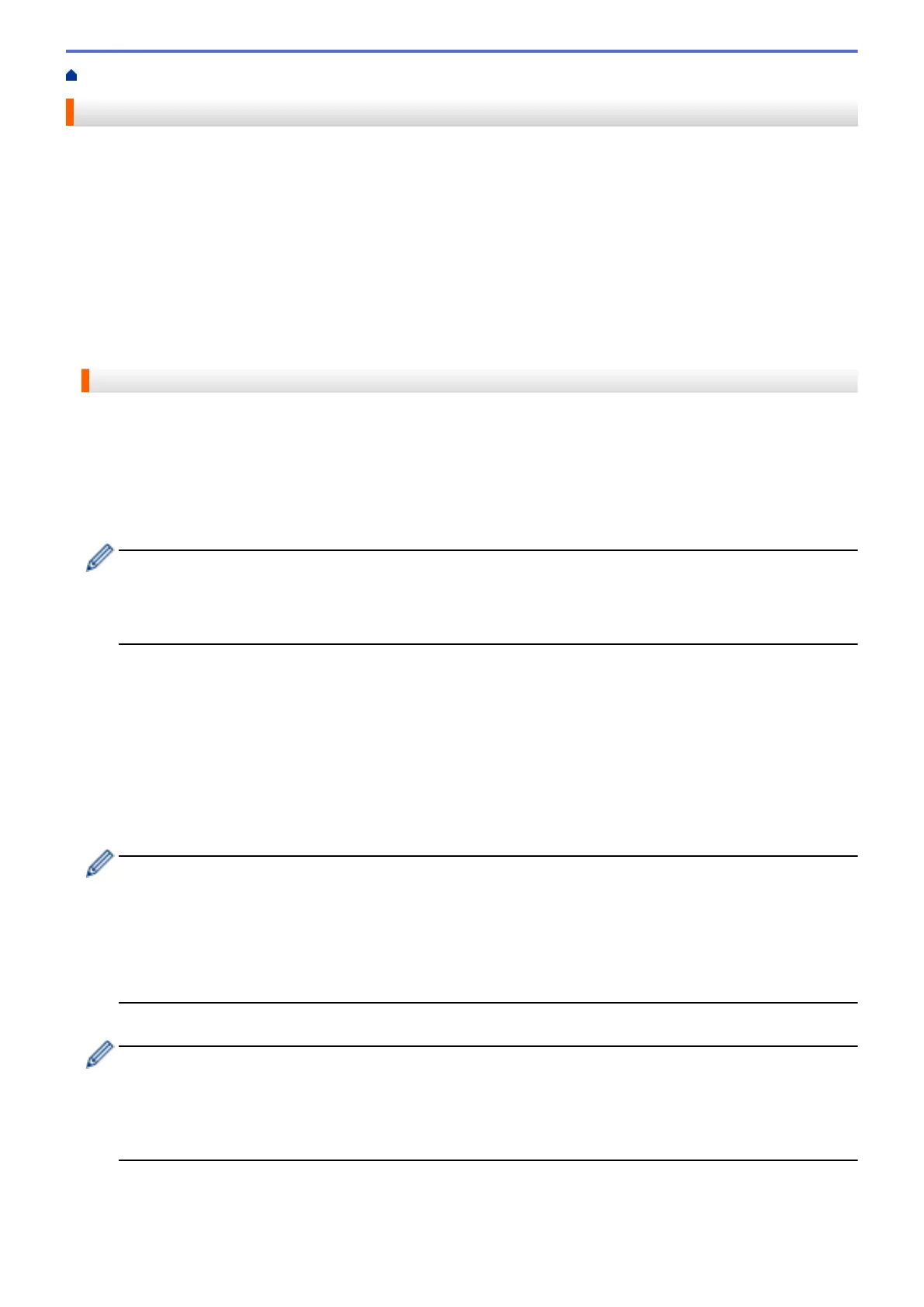Home > Download, Print, and Save > Download and Save a Document to an External Memory Device
Download and Save a Document to an External Memory Device
JPEG, PDF and Microsoft
®
Office files can be downloaded from a service and saved directly on media
connected to the machine. Documents that other users have uploaded for to their own accounts sharing can also
be downloaded to your machine as long as you have viewing privileges for those documents. Certain services
allow guest users to view documents that are public. When accessing a service or an account as a guest user,
you can view documents that the owner has made public, that is, documents with no viewing restrictions.
• Make sure there is enough available space on your memory card or USB flash drive.
• To download other users’ documents, you must have access privileges to view the corresponding albums or
documents.
>> MFC-J4320DW/MFC-J4420DW
>> MFC-J4620DW/MFC-J5520DW/MFC-J5620DW/MFC-J5720DW/MFC-J5920DW
MFC-J4320DW/MFC-J4420DW
1. Open the media slot cover.
2. Insert a memory card or USB flash drive into your machine.
The LCD screen automatically changes.
3. Press a or b to display Web.
Press Web.
• If information regarding the Internet connection is displayed on the machine's LCD, read the information
and press OK.
• Occasionally, updates or announcements about Brother Web Connect's features will be displayed on
the LCD. Read the information, and then press OK.
4. Press a or b to display the service that hosts the document you want to download.
Press the service name.
5. Do one of the following:
• To log on to the service, press a or b to display your account name, and then press it. If the PIN entry
screen is displayed, enter the four-digit PIN and press OK.
• To access the service as a guest user, press a or b to display Use as a GuestUser, and then press it.
When the information regarding access as a guest user is displayed, press OK.
6. Press Download: Media.
• If you accessed the service as a guest user, enter or select the account name of the user whose
documents you want to download.
• For Facebook, Picasa Web Albums
™
and Flickr
®
:
• To download your own documents from the service, press Your album.
• To download other users’ documents from the service, press Other user's album, and then
enter or select the account name of the user whose documents you want to download.
7. Press a or b to display the desired album, and then press it.
• An album is a collection of documents. However, the actual term may differ depending on the service
you use. When using Evernote
®
, you must select the notebook, and then select the note.
• Some services do not require documents to be saved in albums. For documents not saved in albums,
select See Unsorted Files or See UnsortedPhotos to select documents. You can not download
documents from other users if they are not saved in an album.
8. Press the thumbnail of the document you want to download. Confirm the document on the LCD and press OK.
Select additional documents to download (you can select up to 10 documents).
9. When finished, press OK.
33
