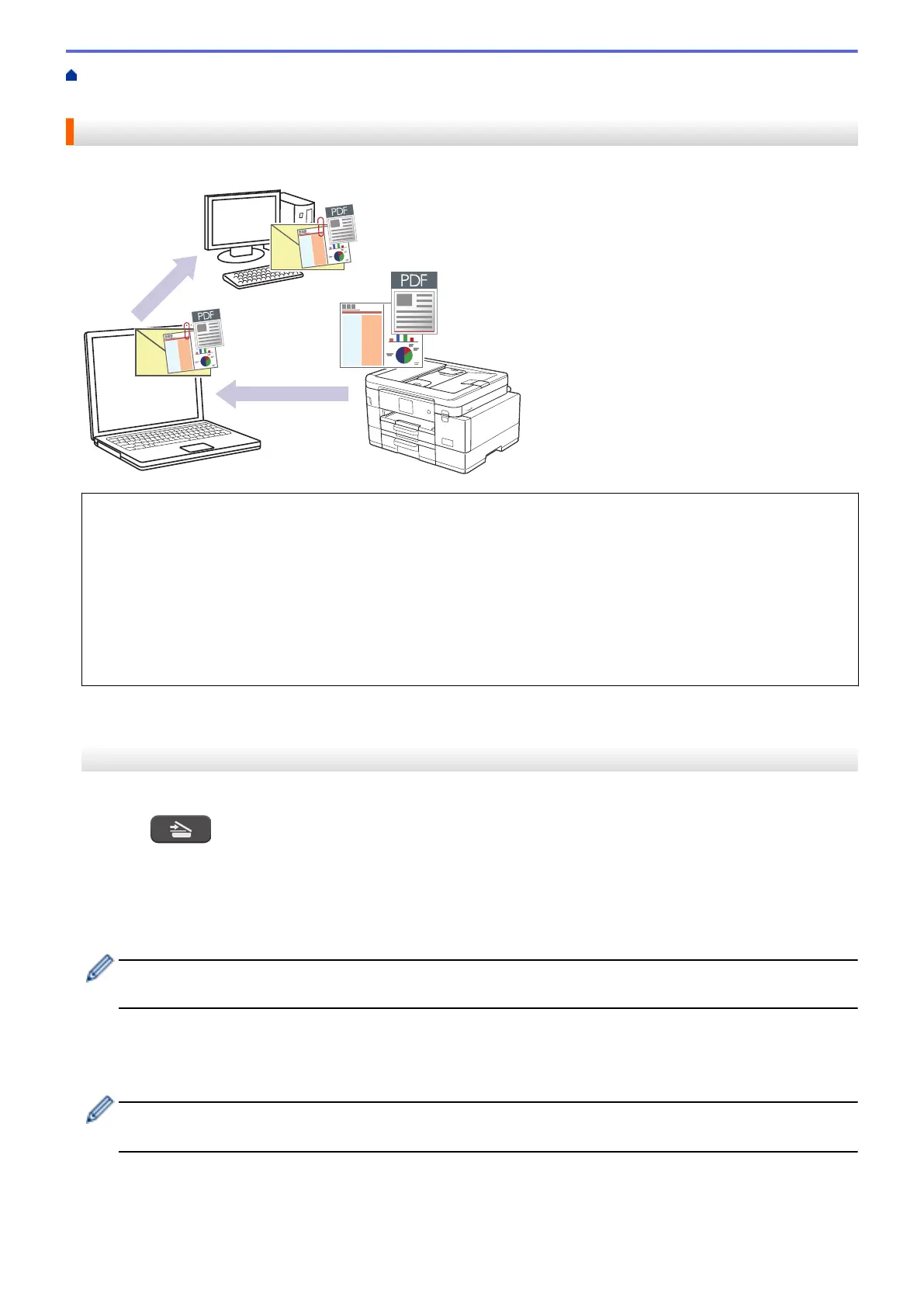Home > Scan > Scan Using the Scan Button on Your Machine > Save Scanned Data as an Email
Attachment
Save Scanned Data as an Email Attachment
Send the scanned data from your machine to your email application as an attachment.
• Use the Scan button on the machine to make temporary changes to the scan settings. To make permanent
changes, use Brother iPrint&Scan.
• To scan to email using the machine's Scan Button, make sure you select one of these applications in
Brother iPrint&Scan:
- Windows: Microsoft Outlook
- Mac: Apple Mail
For other applications and Webmail services, use the Scan to Image or Scan to File feature to scan a
document, and then attach the scanned file to an email message.
>> MFC-J4335DW/MFC-J4345DW
>> MFC-J4535DW
MFC-J4335DW/MFC-J4345DW
1. Load your document.
2. Press
(SCAN).
3. Press a or b to select the [to PC] option, and then press OK.
4. Press a or b to select the [to E-mail] option, and then press OK.
5. If the machine is connected over the network, press a or b to select the computer where you want to send
data, and then press OK.
If the LCD message prompts you to enter a password, use the control panel to enter the password for the
computer, and then press OK.
6. Do one of the following:
• To change the settings, go to the next step.
• To use the default settings, press Black Start or Color Start.
[Color Setting] depends on the default settings. Pressing Black Start or Color Start does not allow
you to change the settings.
7. Press a or b to select the [Scan Settings] option, and then press OK.
116
