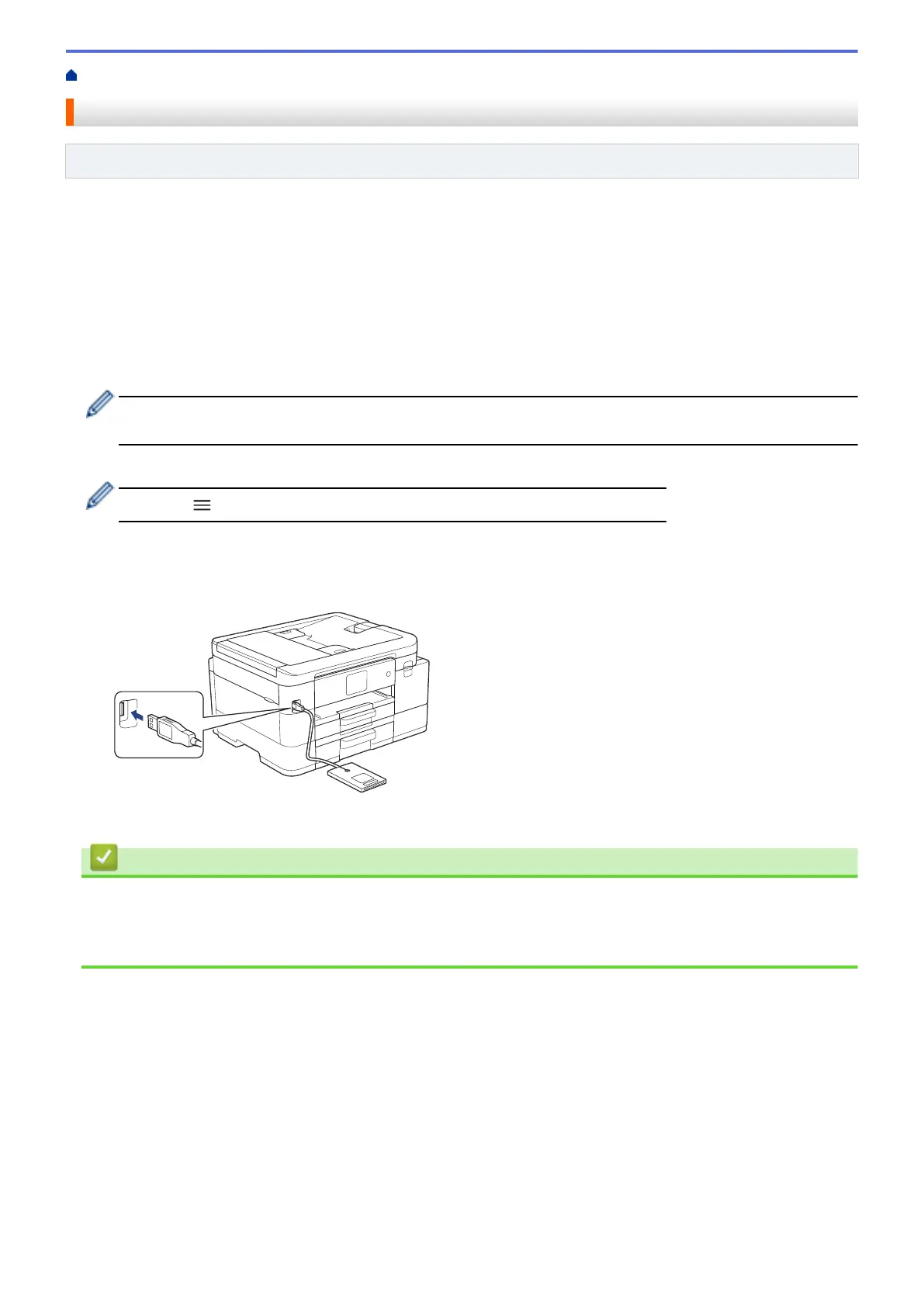Home > Security > Use Secure Function Lock 3.0 > Register an External IC Card Reader
Register an External IC Card Reader
Related Models: MFC-J4535DW
When you connect an external IC (Integrated Circuit) card reader, use Web Based Management to register the
card reader. Your machine supports HID class driver supported external IC card readers.
1. Start your web browser.
2. Type "https://machine's IP address" in your browser's address bar (where "machine's IP address" is the
machine's IP address).
For example:
https://192.168.1.2
3. If required, type the password in the Login field, and then click Login.
The default password to manage this machine’s settings is located on the back of the machine and marked
"Pwd".
4. Go to the navigation menu, and then click Administrator > External Card Reader.
Start from , if the navigation menu is not shown on the left side of the screen.
5. Enter the necessary information, and then click Submit.
6. Restart your Brother machine to activate the configuration.
7. Connect the card reader to your machine.
8. Touch the card to the card reader when using card authentication.
Related Information
• Use Secure Function Lock 3.0
Related Topics:
• Access Web Based Management
399